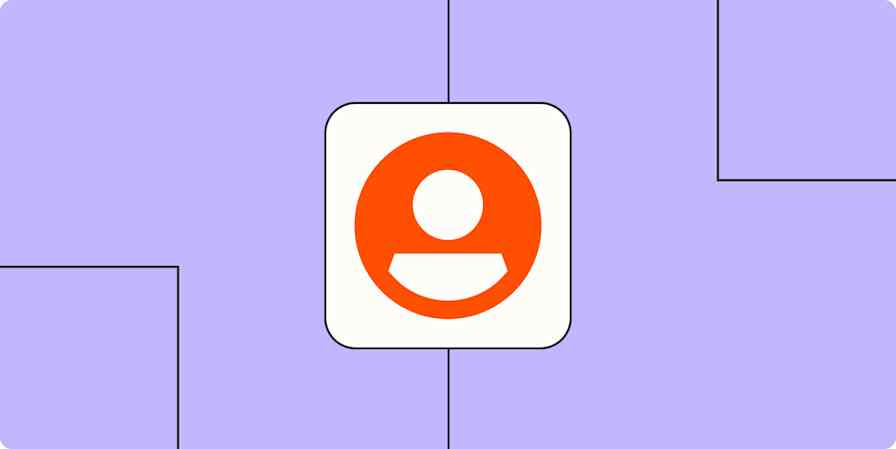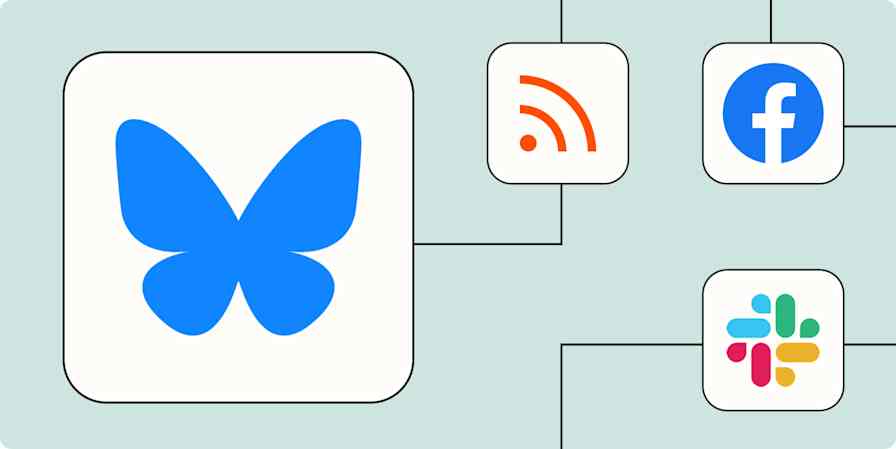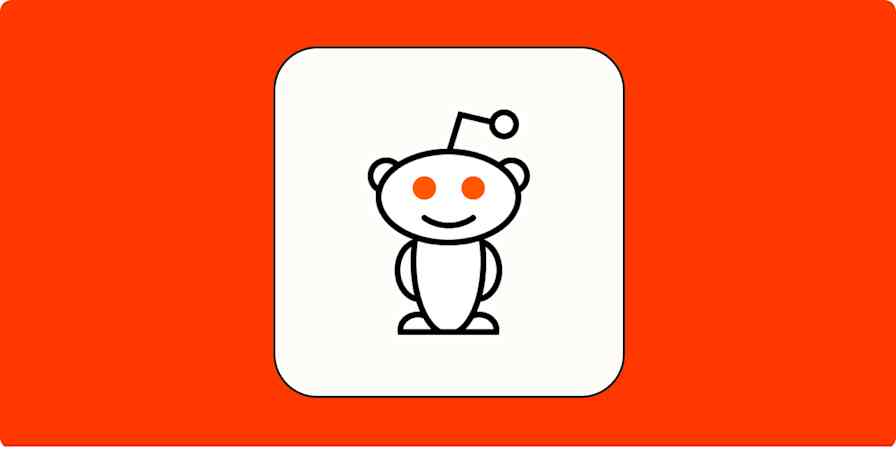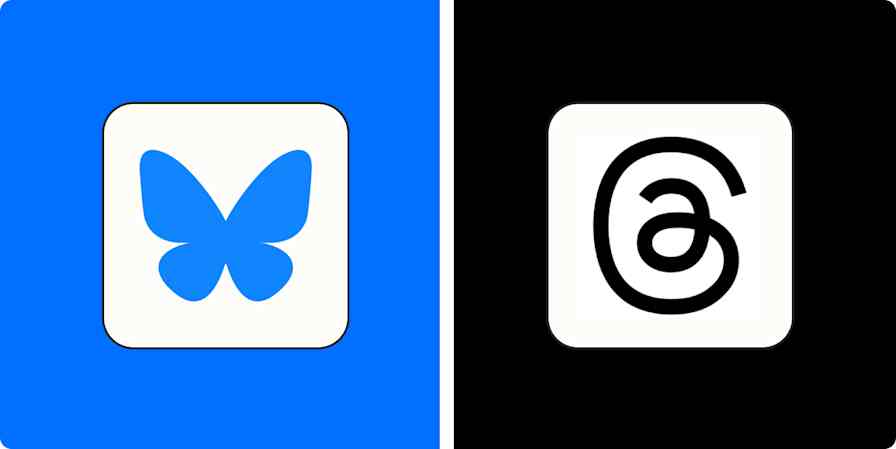Business tips
15 min read25 Effective Ways to Use Twitter Search for Marketing, Sales and Support
By Danny Schreiber · August 14, 2014
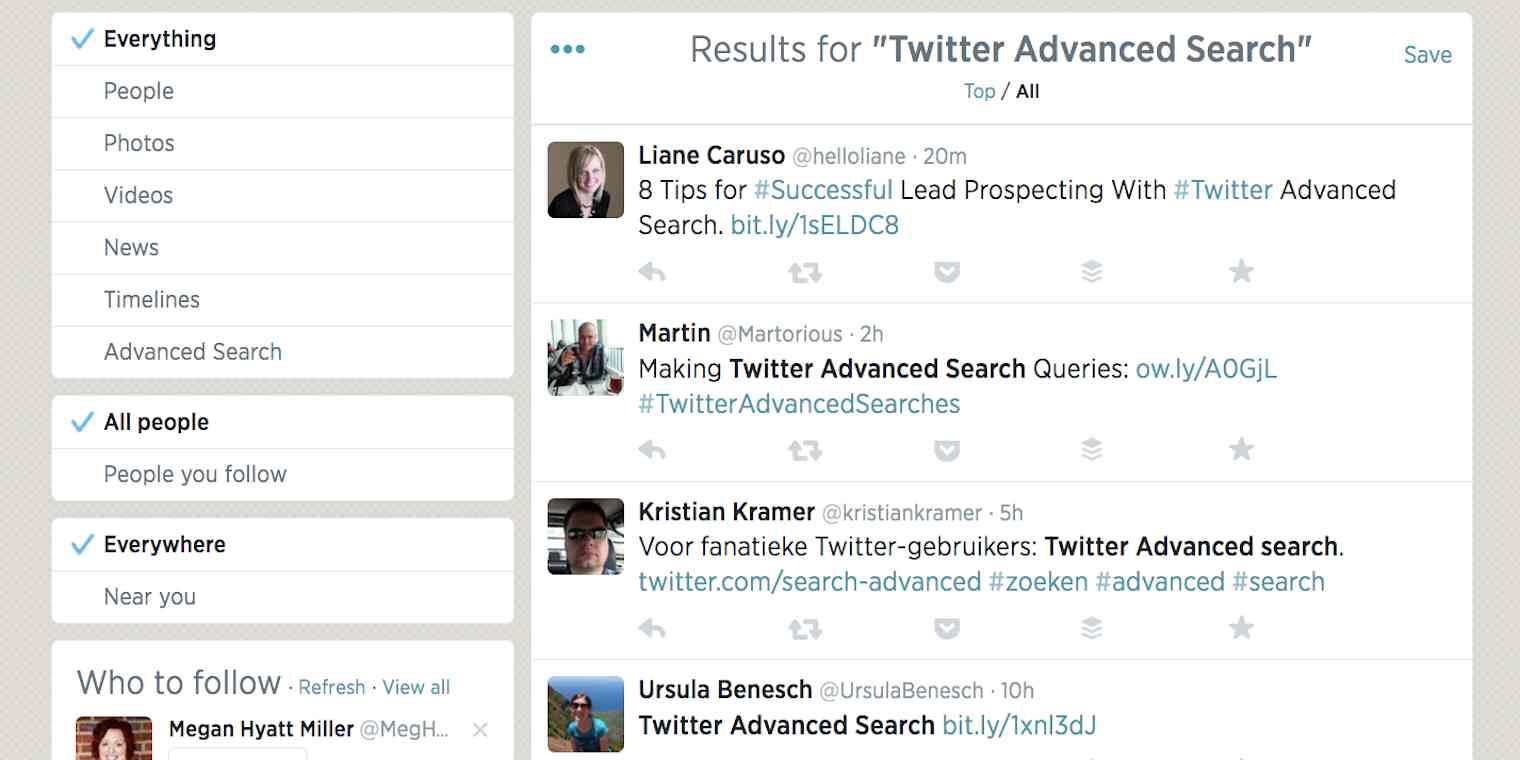
Get productivity tips delivered straight to your inbox
We’ll email you 1-3 times per week—and never share your information.
tags
mentioned apps
Related articles
Improve your productivity automatically. Use Zapier to get your apps working together.