Productivity tips
9 min readThe Writer's Guide to Making Accessible Web Content
By Genevieve Colman · May 17, 2016
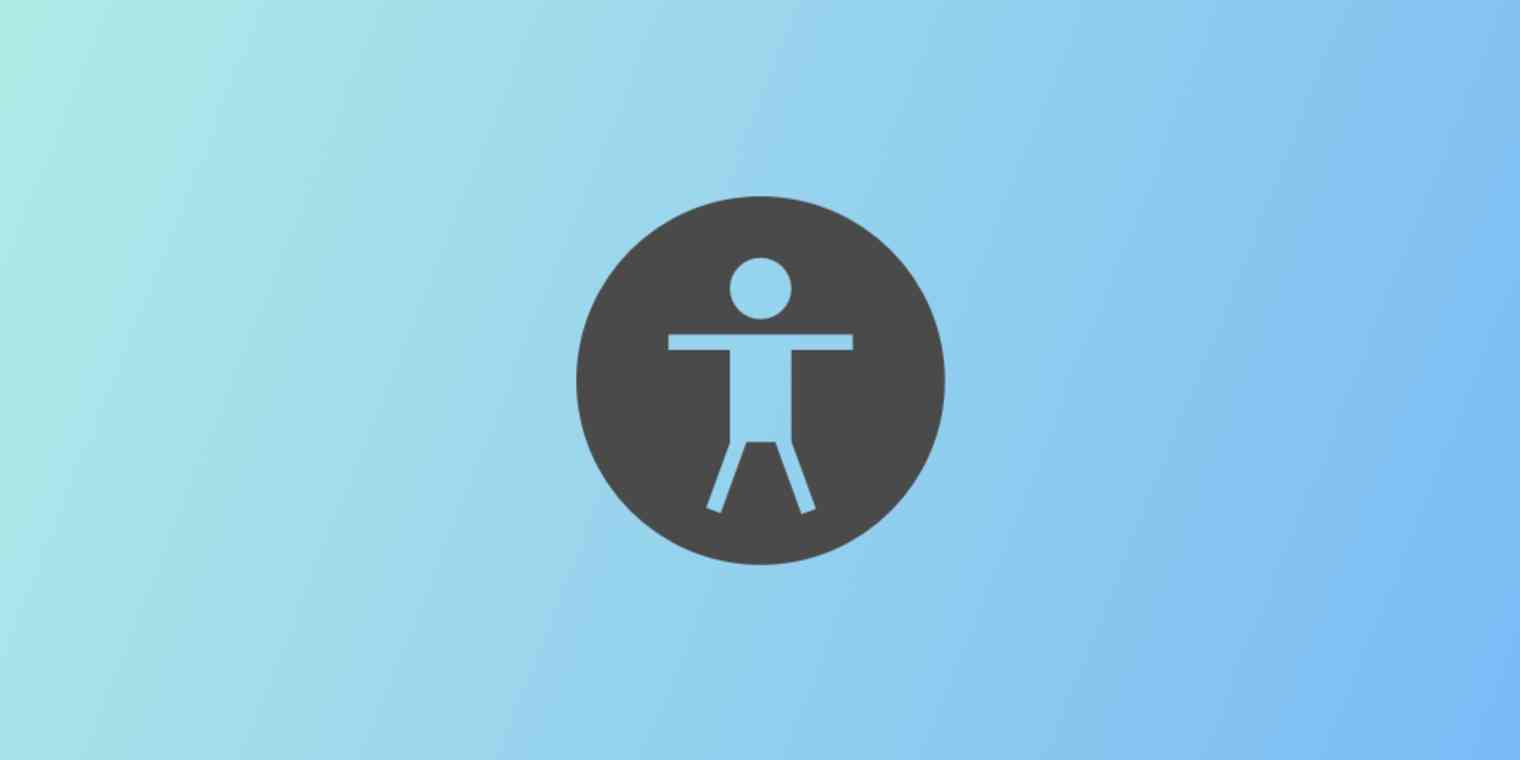
Get productivity tips delivered straight to your inbox
We’ll email you 1-3 times per week—and never share your information.
Related articles
Improve your productivity automatically. Use Zapier to get your apps working together.








