App tips
2 min readHow to add your pronouns on Zoom
By Justin Pot · July 27, 2021
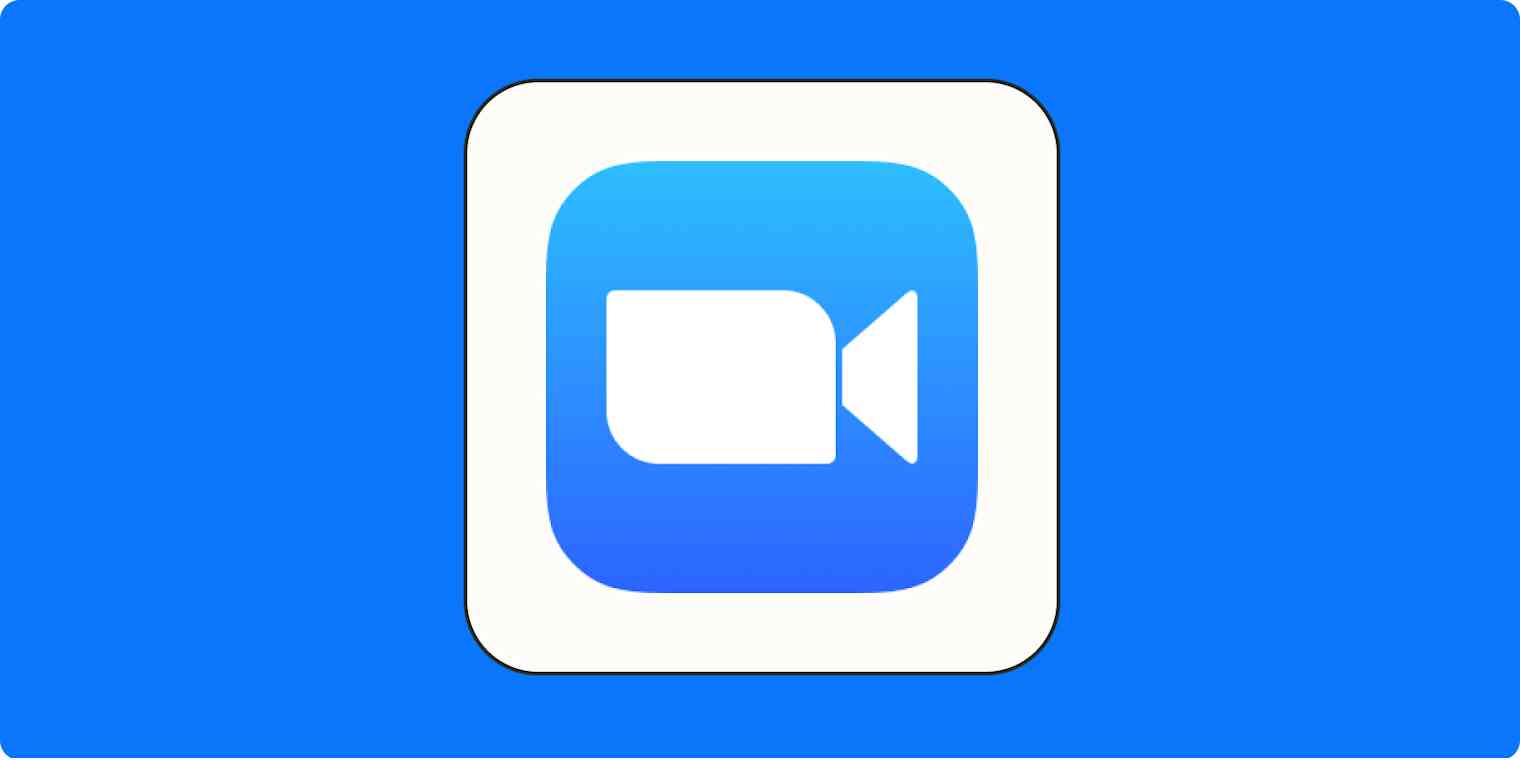
Get productivity tips delivered straight to your inbox
We’ll email you 1-3 times per week—and never share your information.
mentioned apps
Related articles
Improve your productivity automatically. Use Zapier to get your apps working together.






