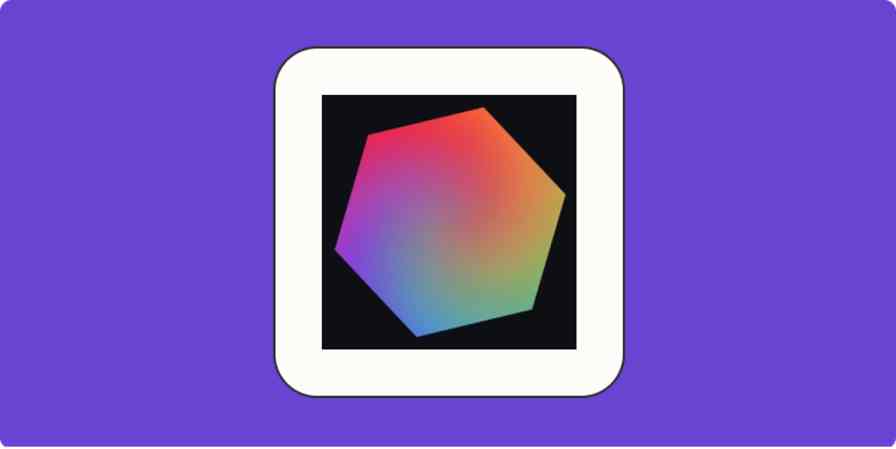App tips
8 min readHow to write AI art prompts
By Miguel Rebelo · November 5, 2024
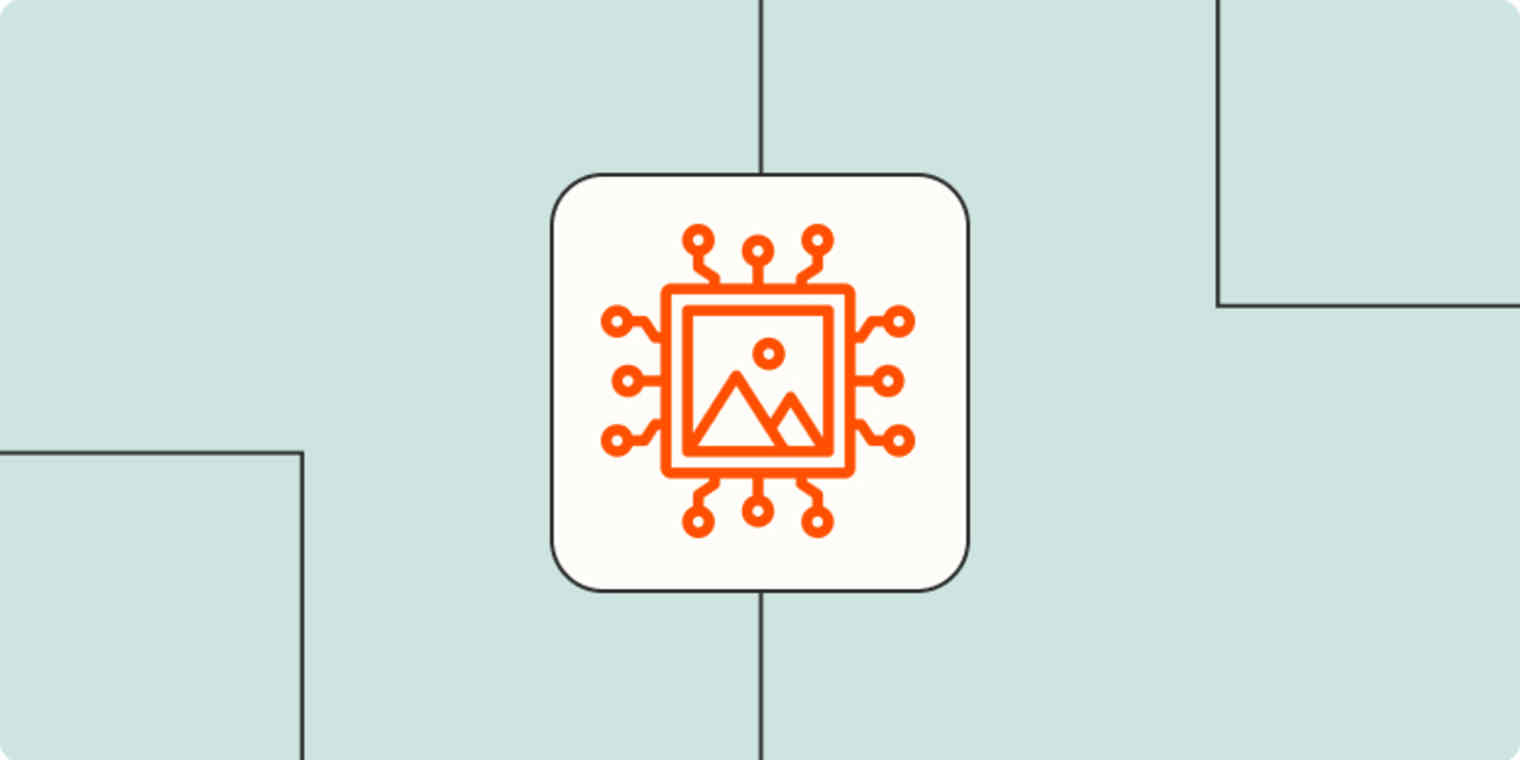
Get productivity tips delivered straight to your inbox
We’ll email you 1-3 times per week—and never share your information.
Related articles
Improve your productivity automatically. Use Zapier to get your apps working together.