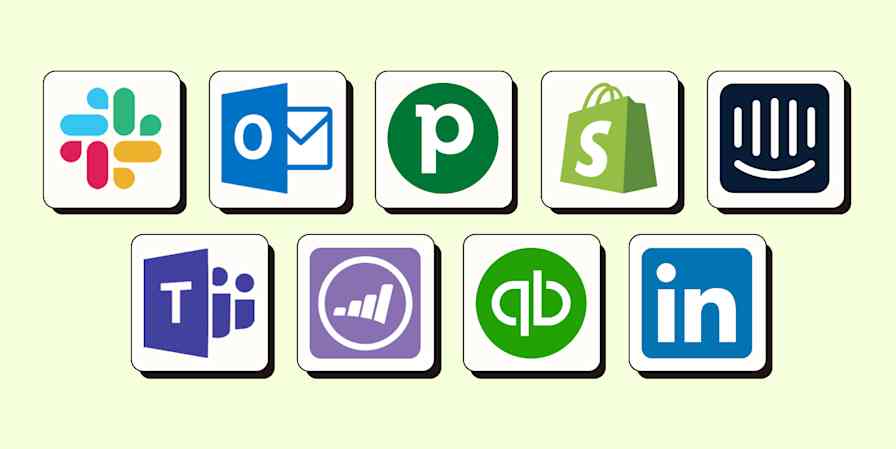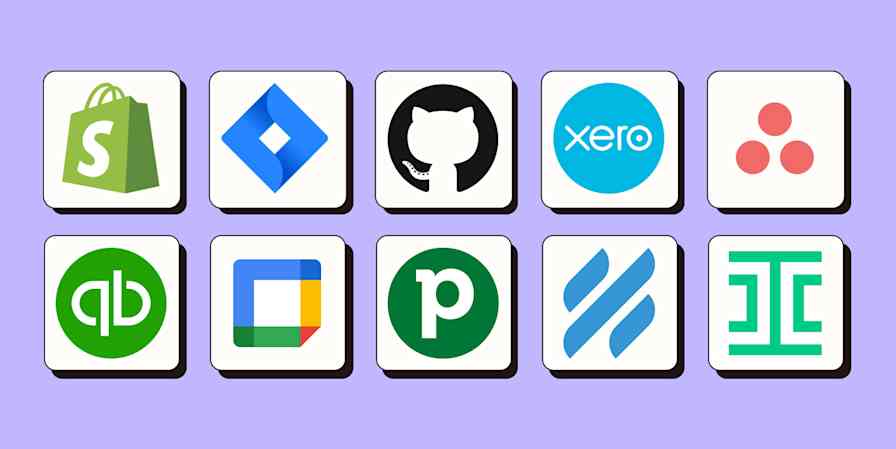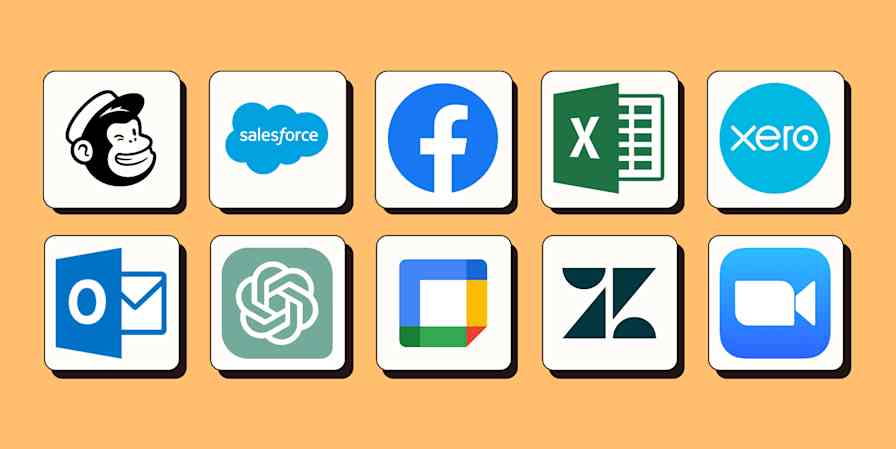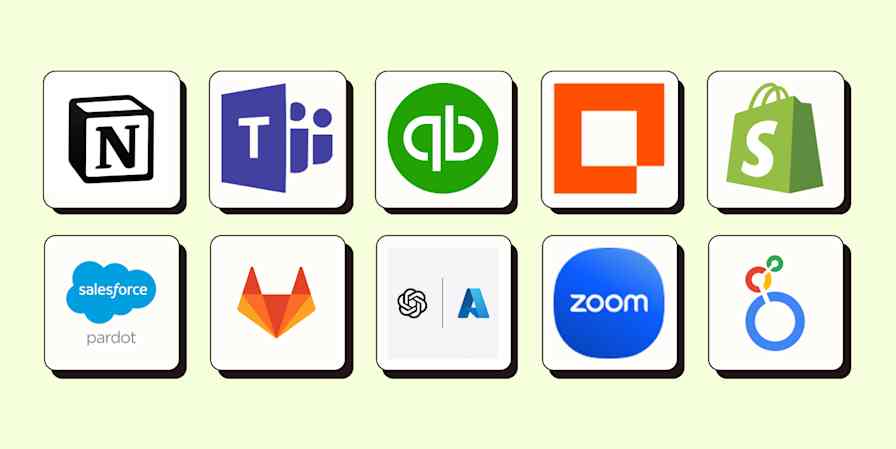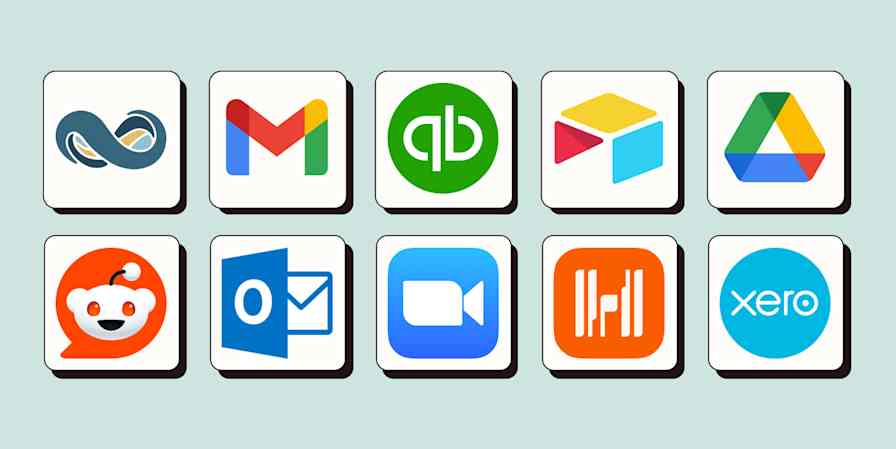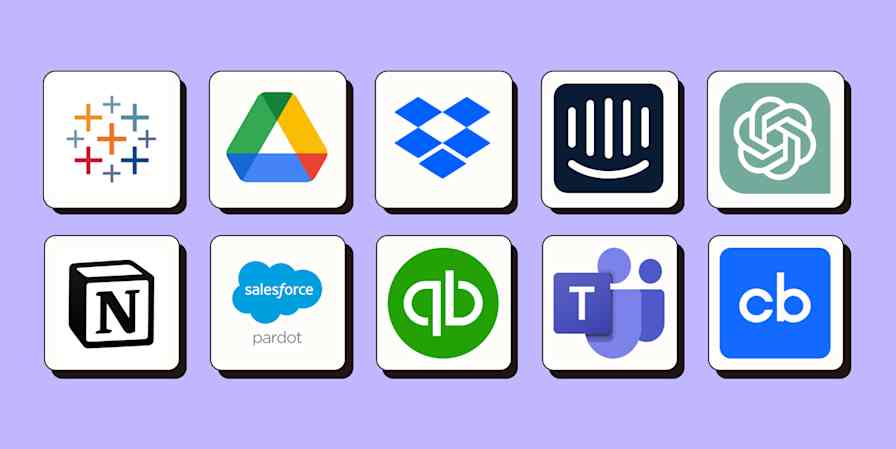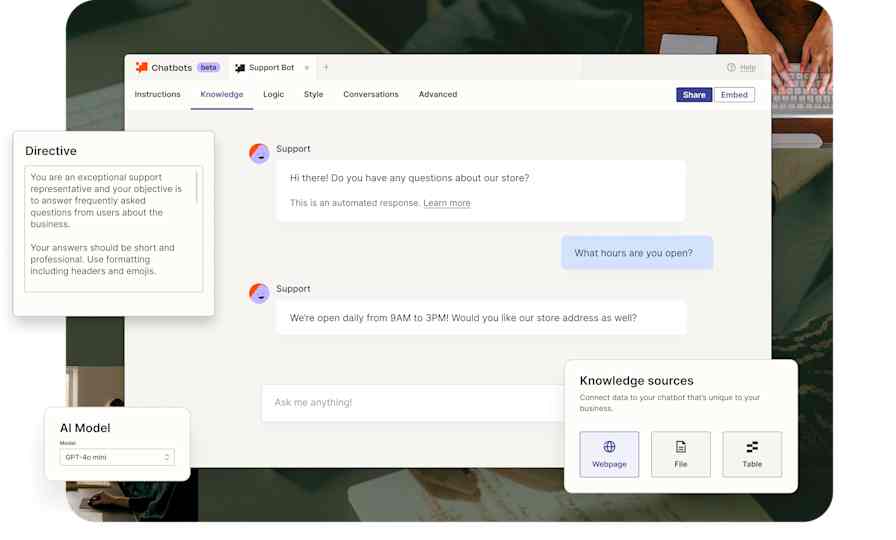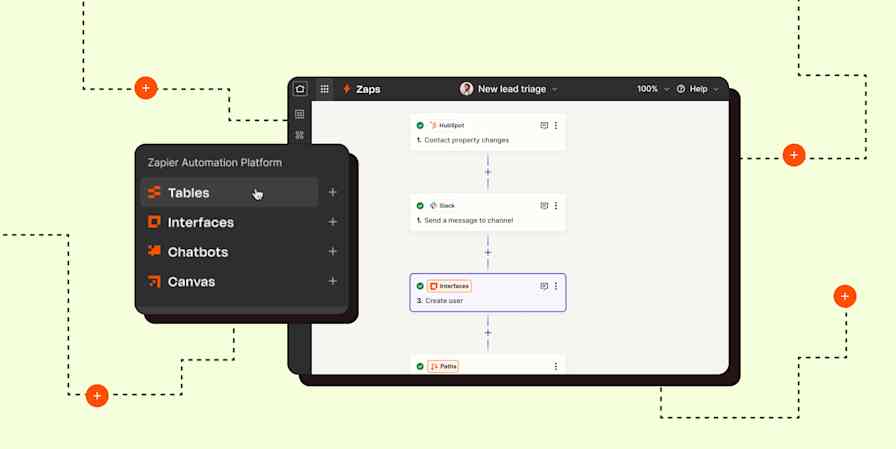Product news
3 min readWhat's new: AI-powered troubleshooting for Zap drafts
Plus: Conditional error handling, send Chatbots transcripts in Zaps, and more
By Krystina Martinez · June 25, 2024
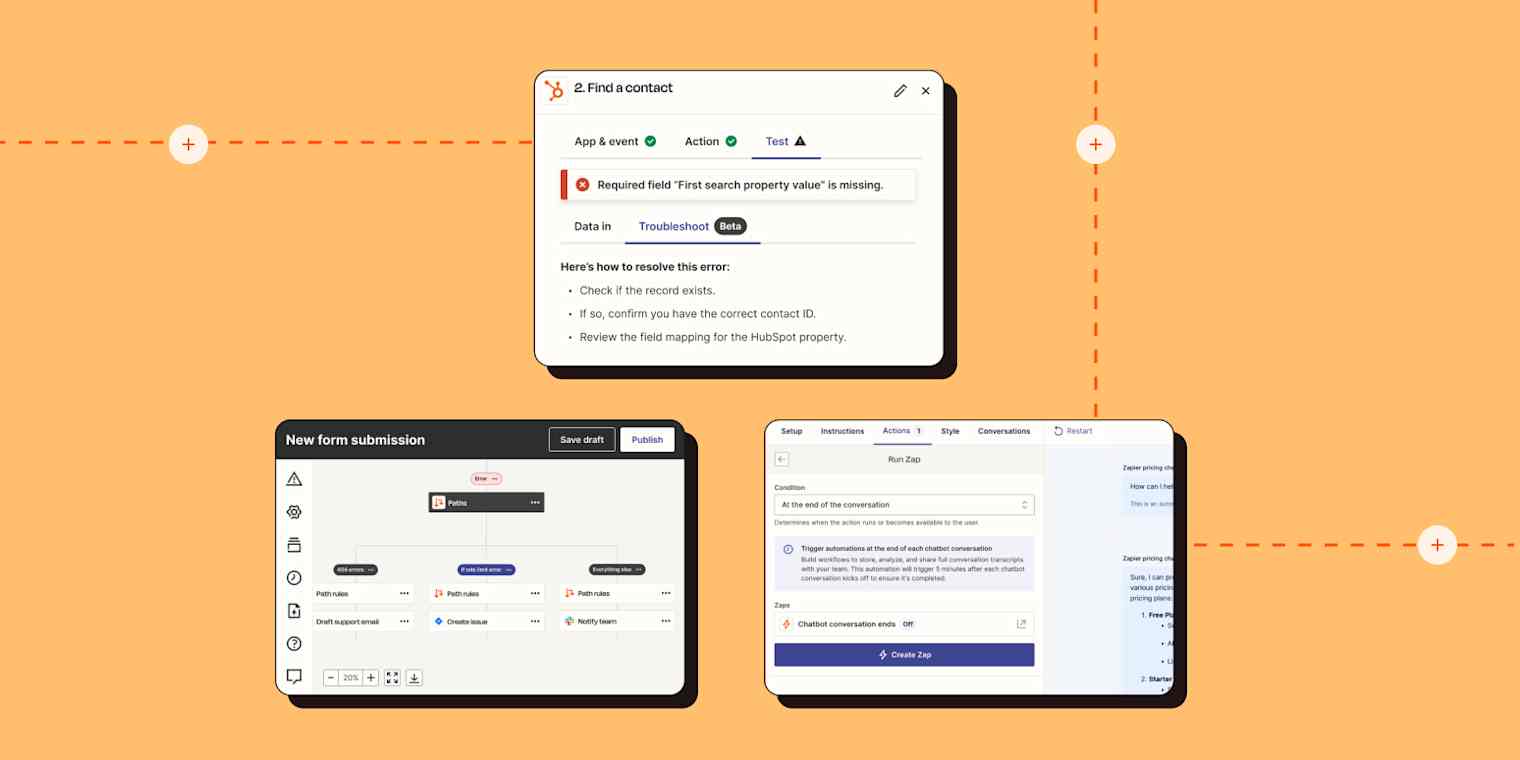
Get productivity tips delivered straight to your inbox
We’ll email you 1-3 times per week—and never share your information.
Related articles
Improve your productivity automatically. Use Zapier to get your apps working together.