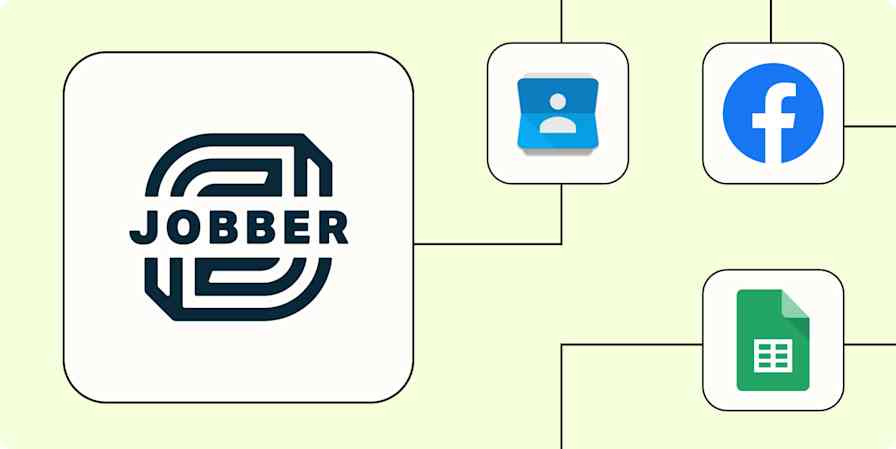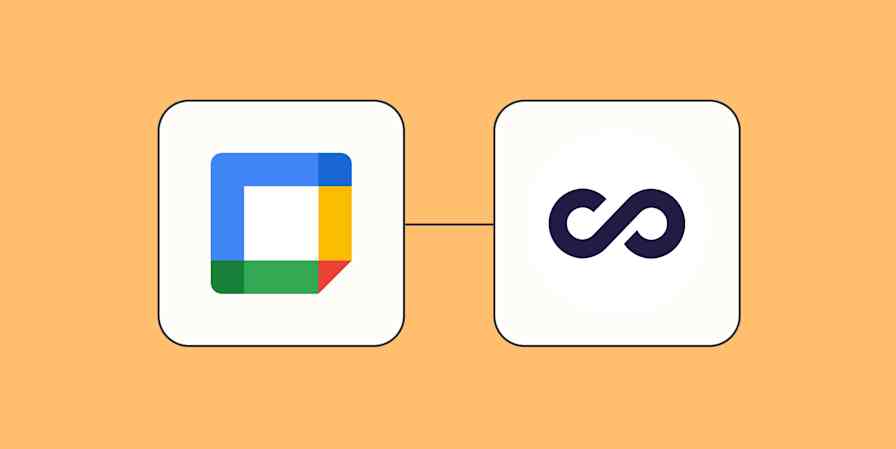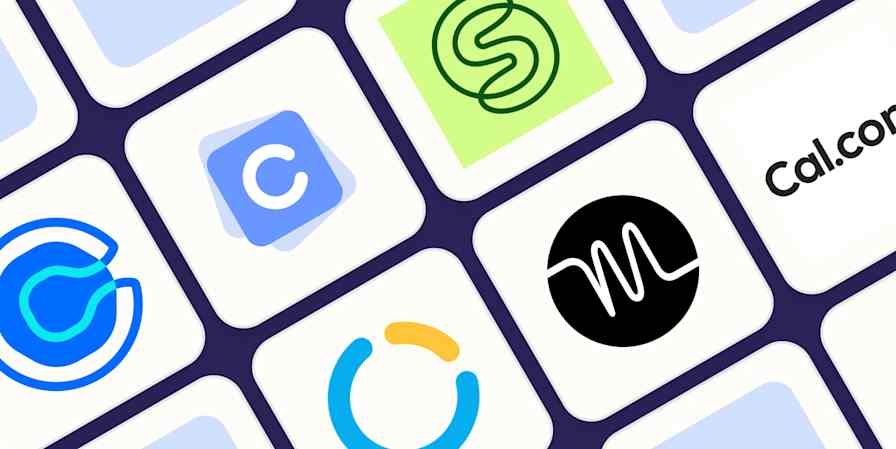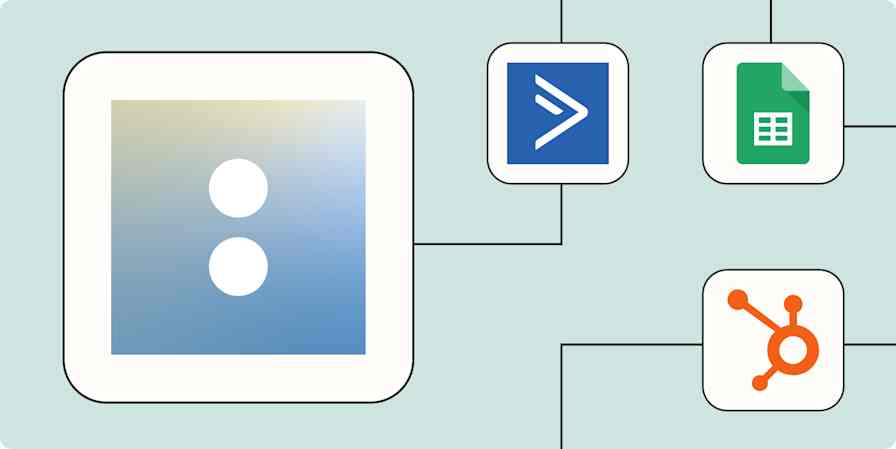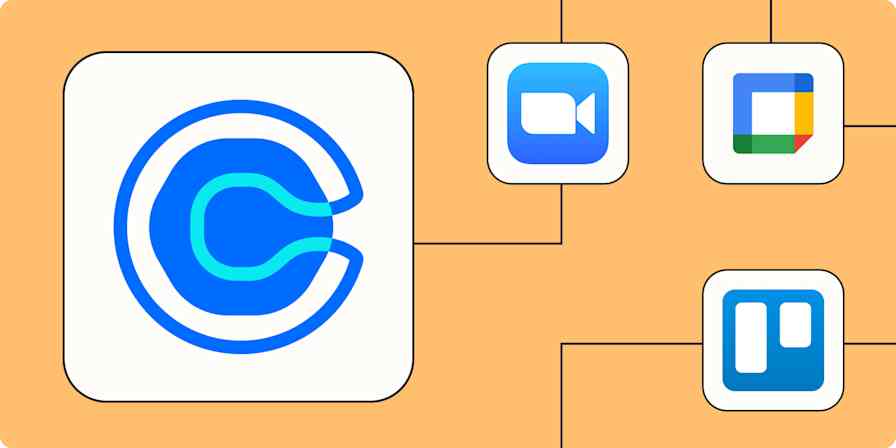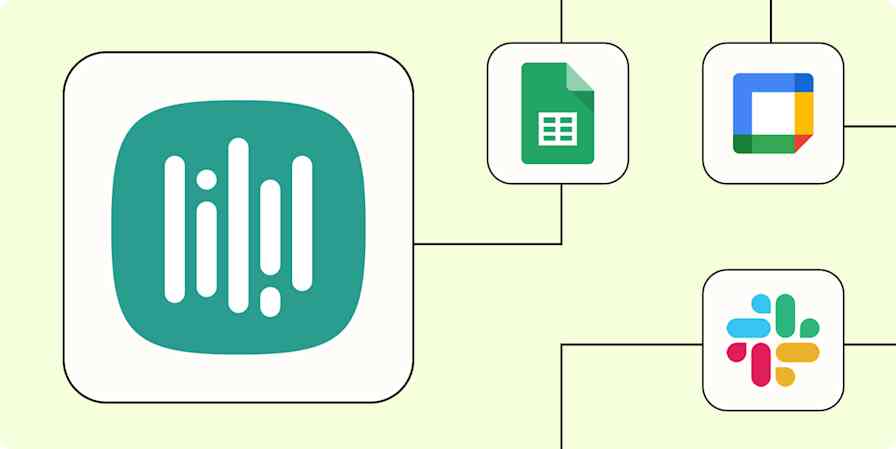App tips
10 min read3 ways to streamline your appointment scheduling (with any booking app)
By Ezra Sandzer-Bell · July 13, 2022
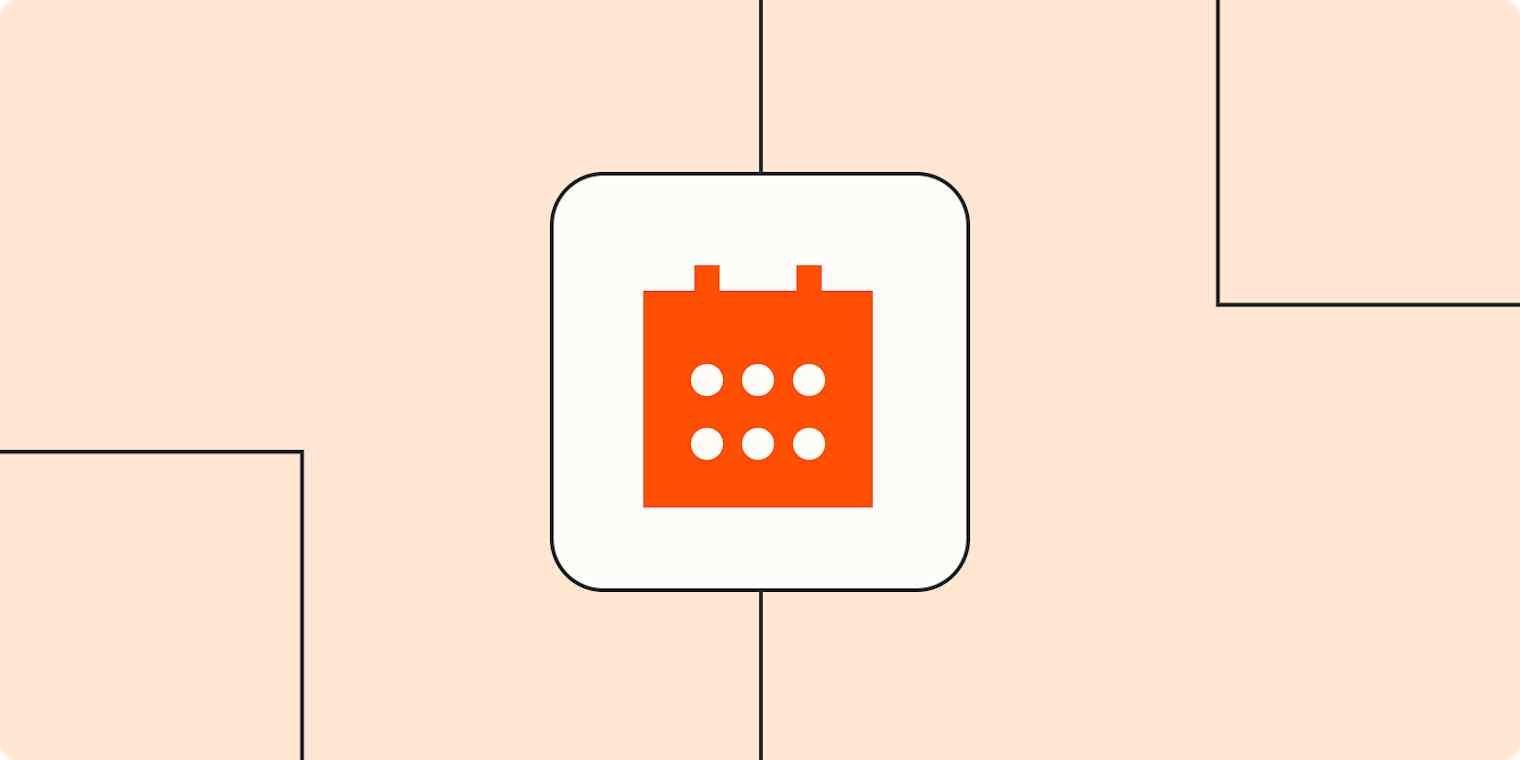
Get productivity tips delivered straight to your inbox
We’ll email you 1-3 times per week—and never share your information.
mentioned apps
Related articles
Improve your productivity automatically. Use Zapier to get your apps working together.