Automation inspiration
5 min readHow automation helped me reach out to sources for a roundup post on my blog
By Enrique Ambrocio · November 17, 2020
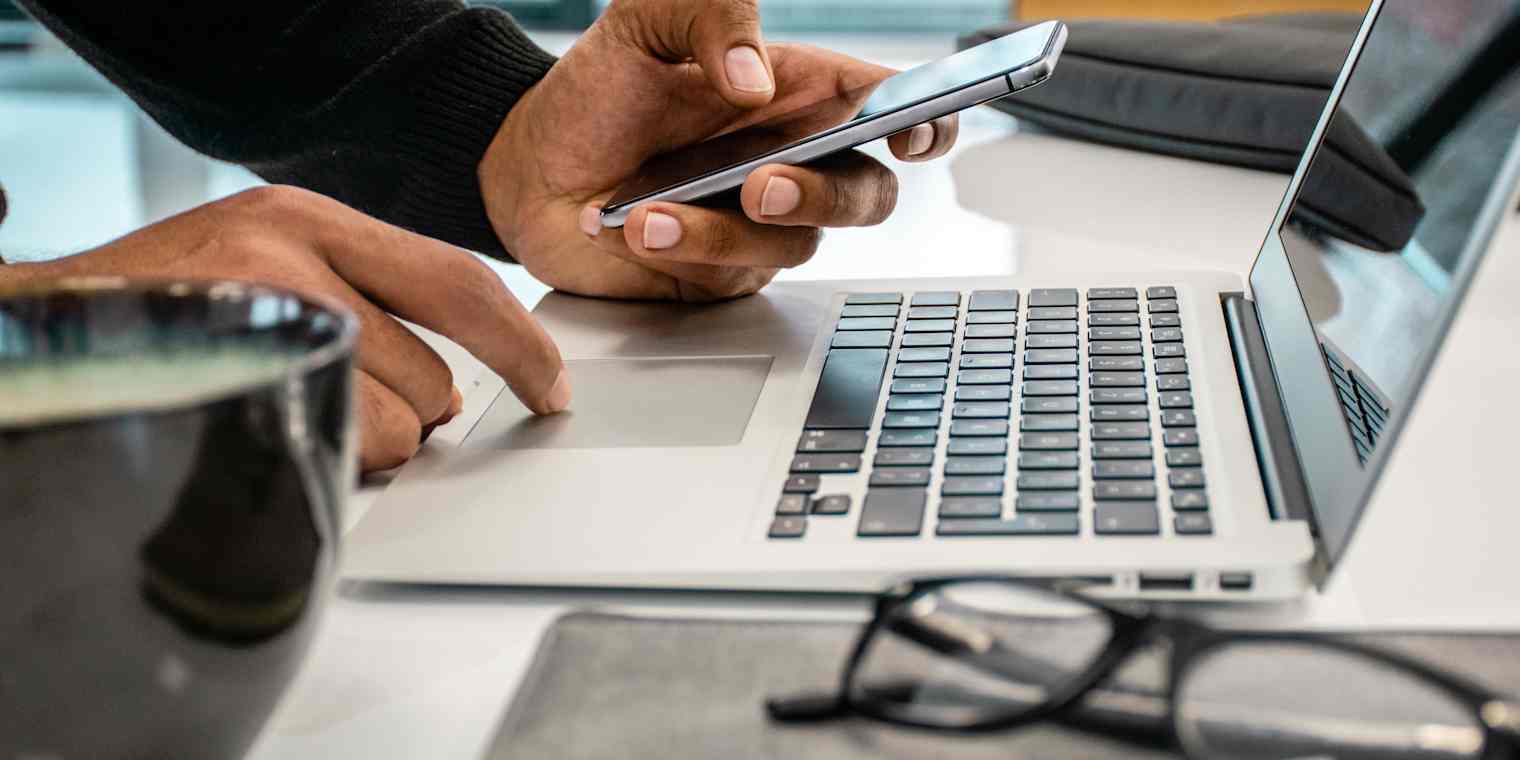
Get productivity tips delivered straight to your inbox
We’ll email you 1-3 times per week—and never share your information.
mentioned apps
Related articles
Improve your productivity automatically. Use Zapier to get your apps working together.








