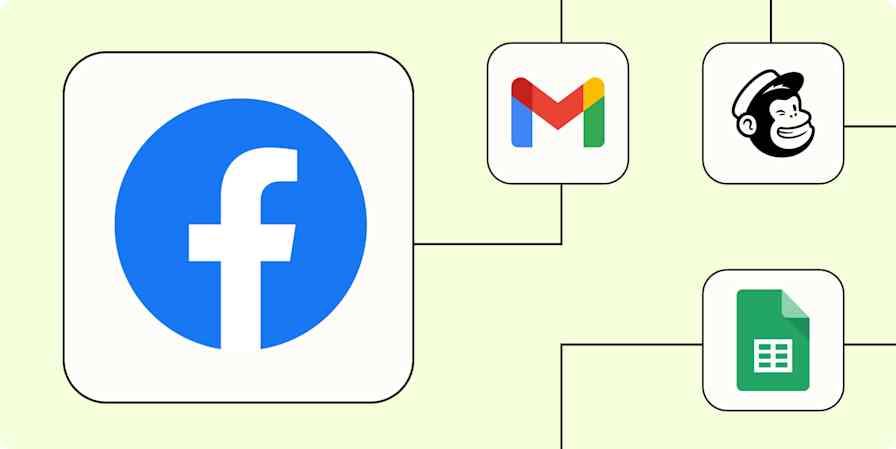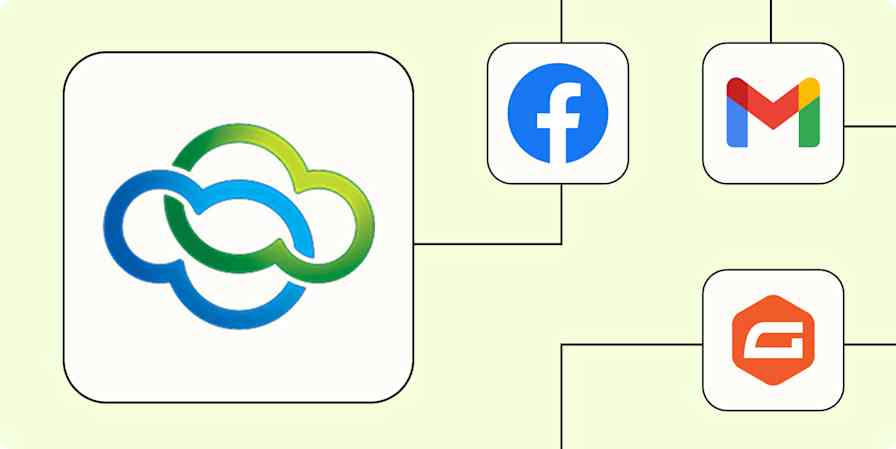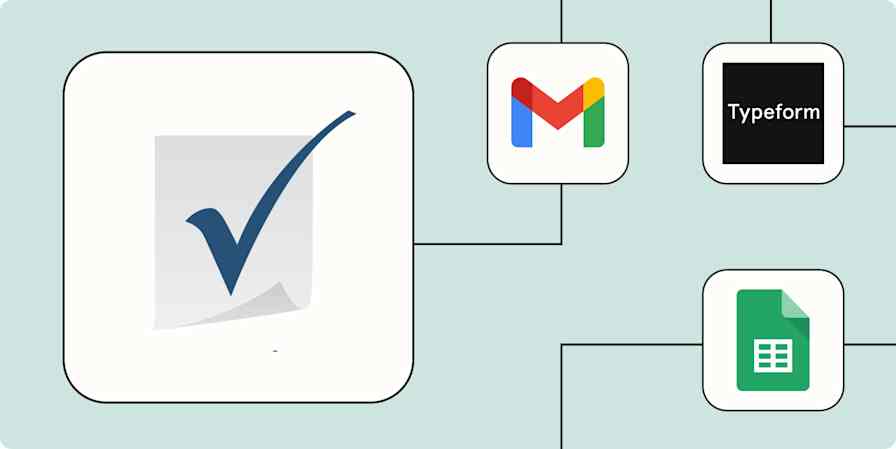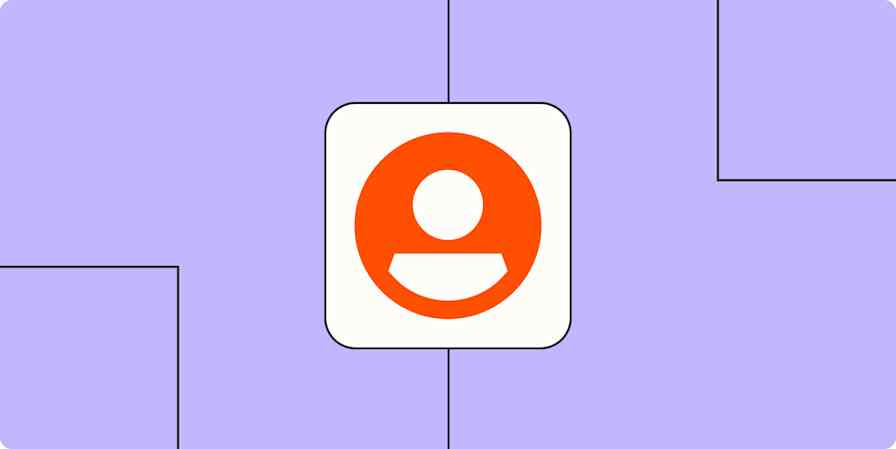Automation inspiration
6 min read7 ways to automate CallRail with Zapier
By Nicole Replogle · February 19, 2025
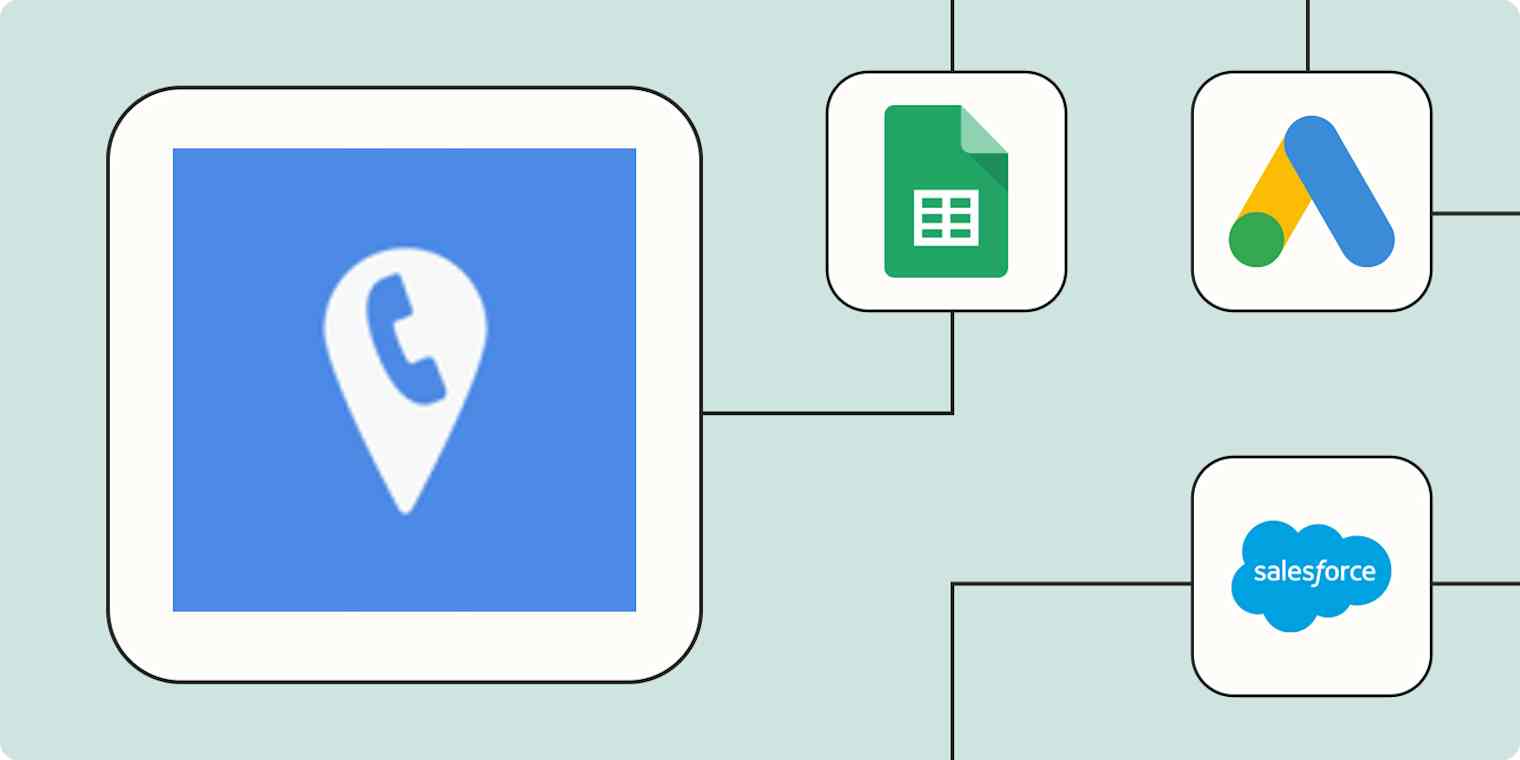
Get productivity tips delivered straight to your inbox
We’ll email you 1-3 times per week—and never share your information.
mentioned apps
Related articles
Improve your productivity automatically. Use Zapier to get your apps working together.