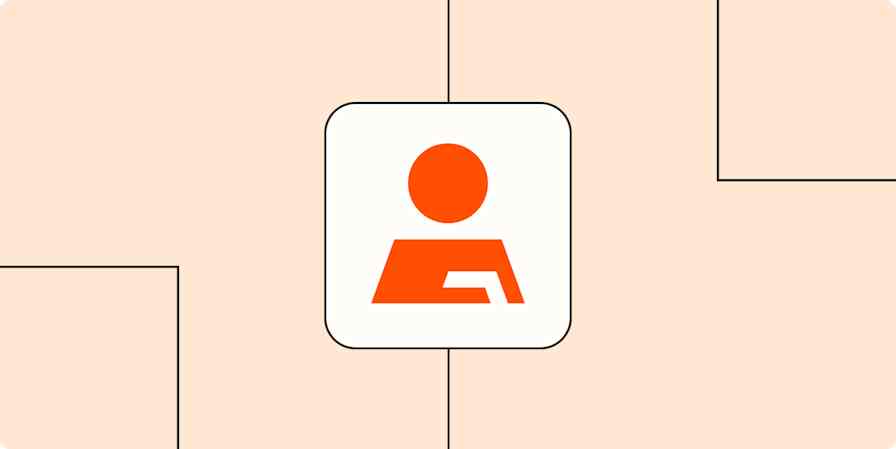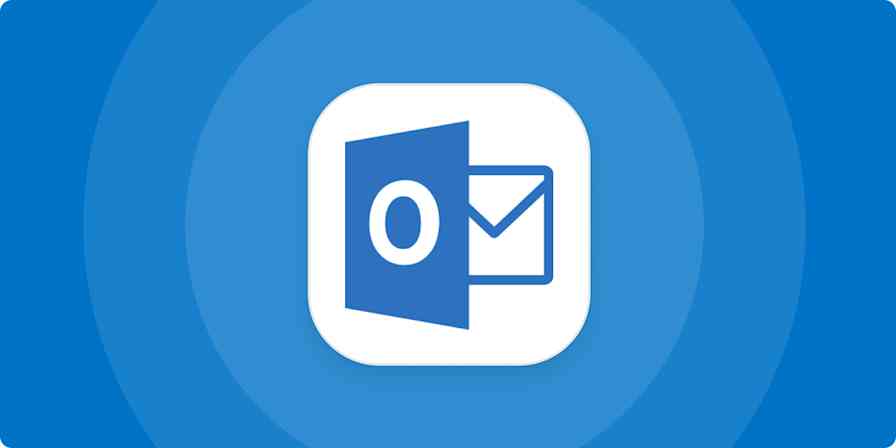Automation inspiration
4 min read6 ways to automate Google Contacts with Zapier
By Juliet John · December 23, 2024
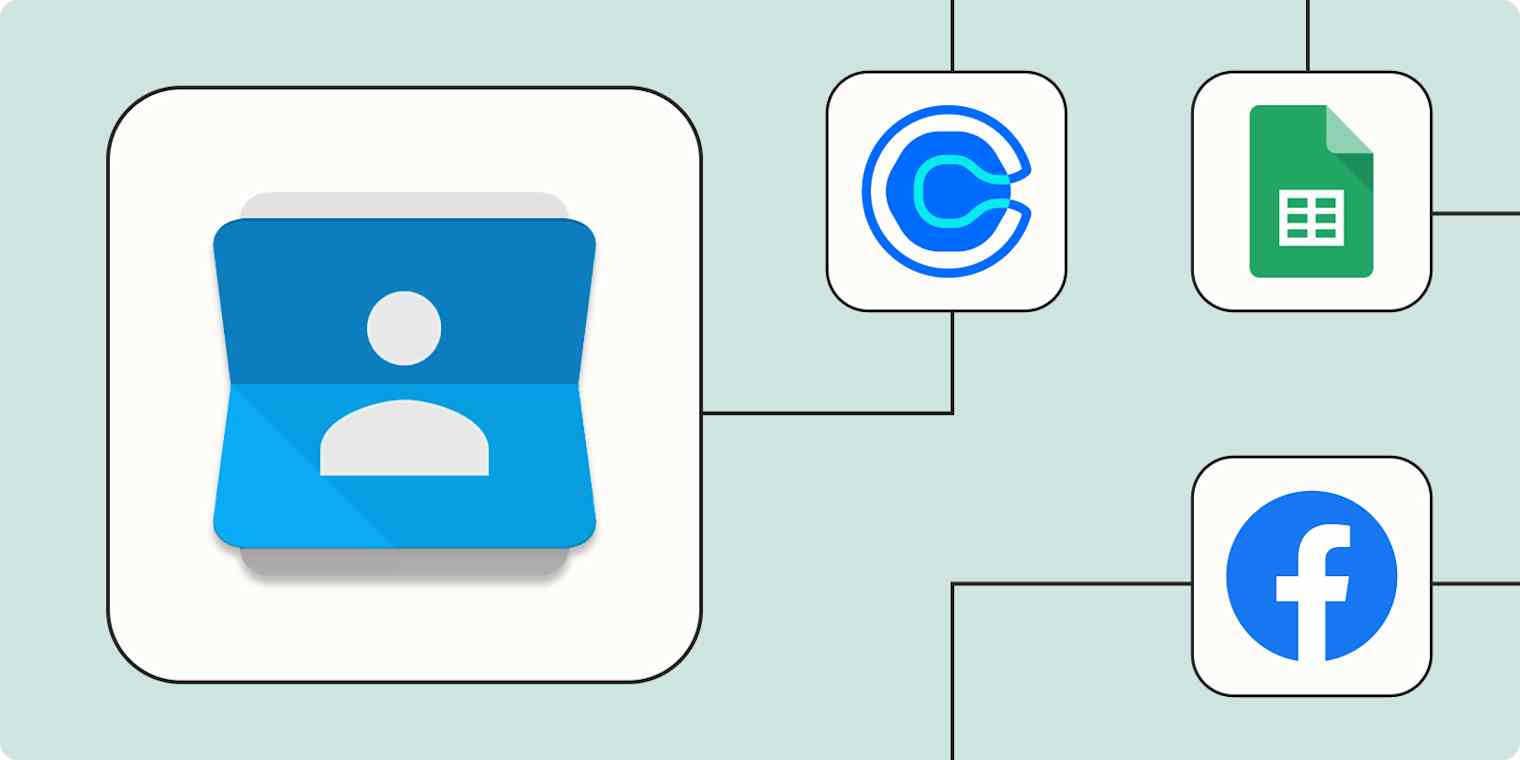
Get productivity tips delivered straight to your inbox
We’ll email you 1-3 times per week—and never share your information.
mentioned apps
Related articles
Improve your productivity automatically. Use Zapier to get your apps working together.