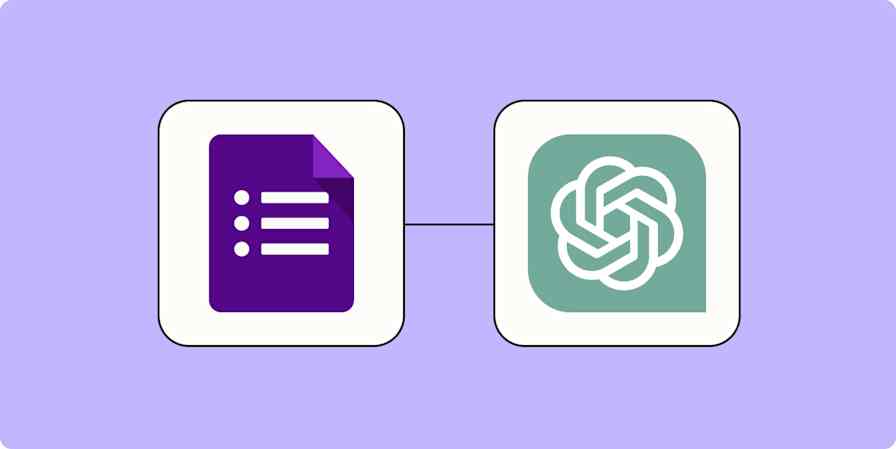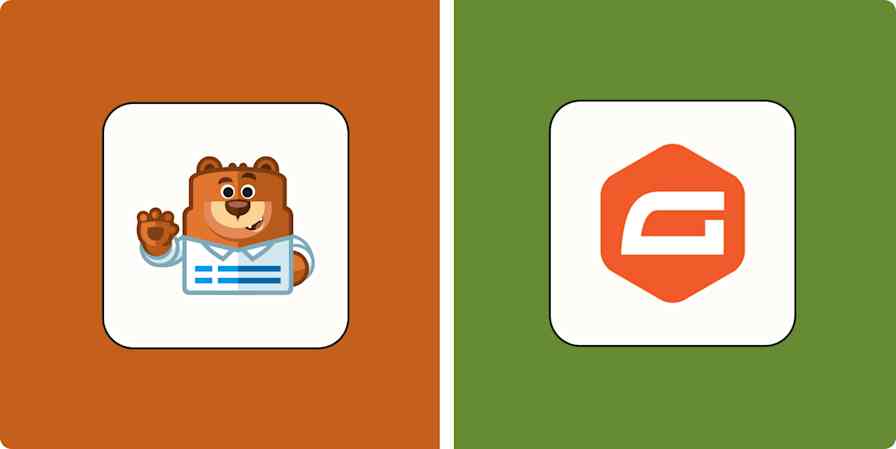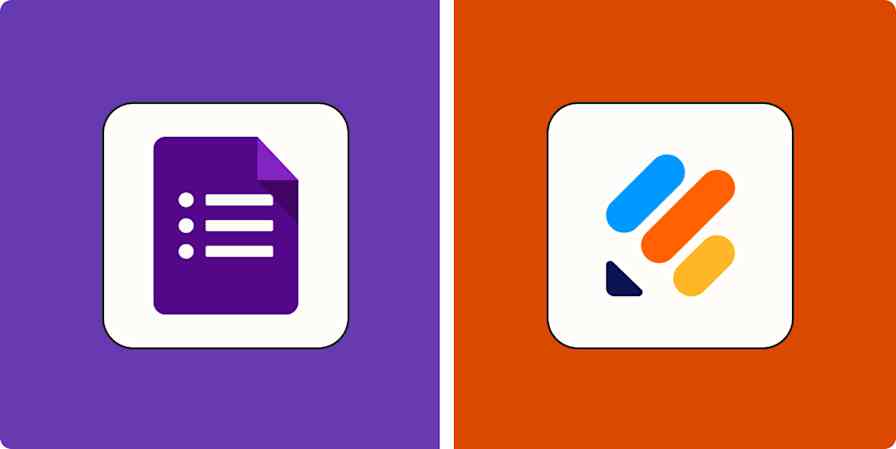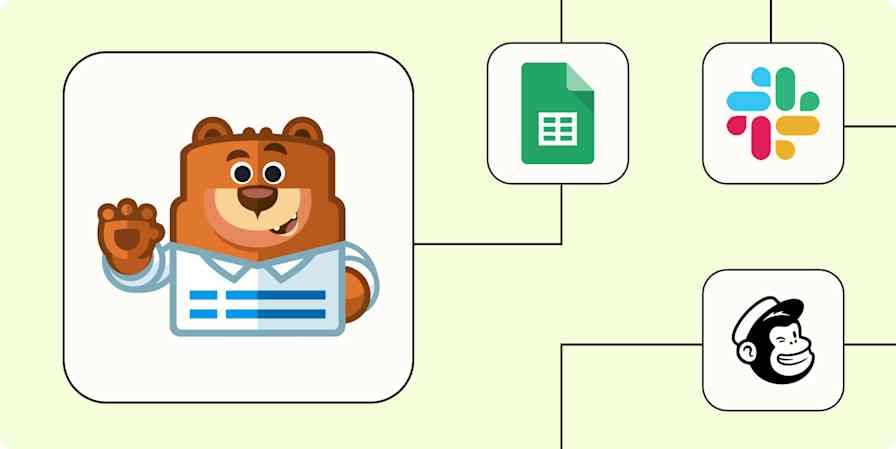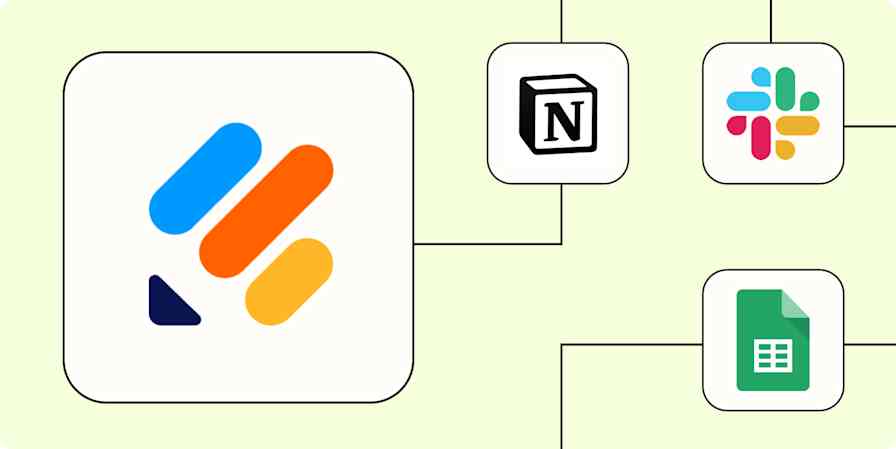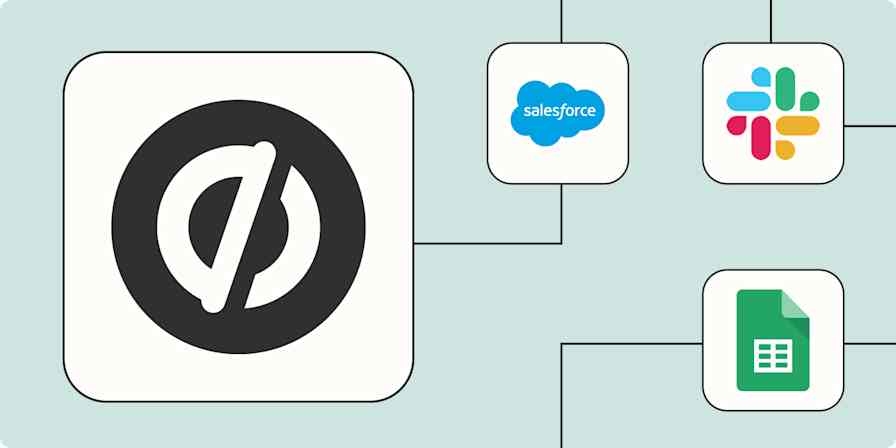Automation inspiration
4 min read6 popular Google Forms automation workflows
How to automate Google Forms with Zapier
By Tyler Robertson · January 27, 2025
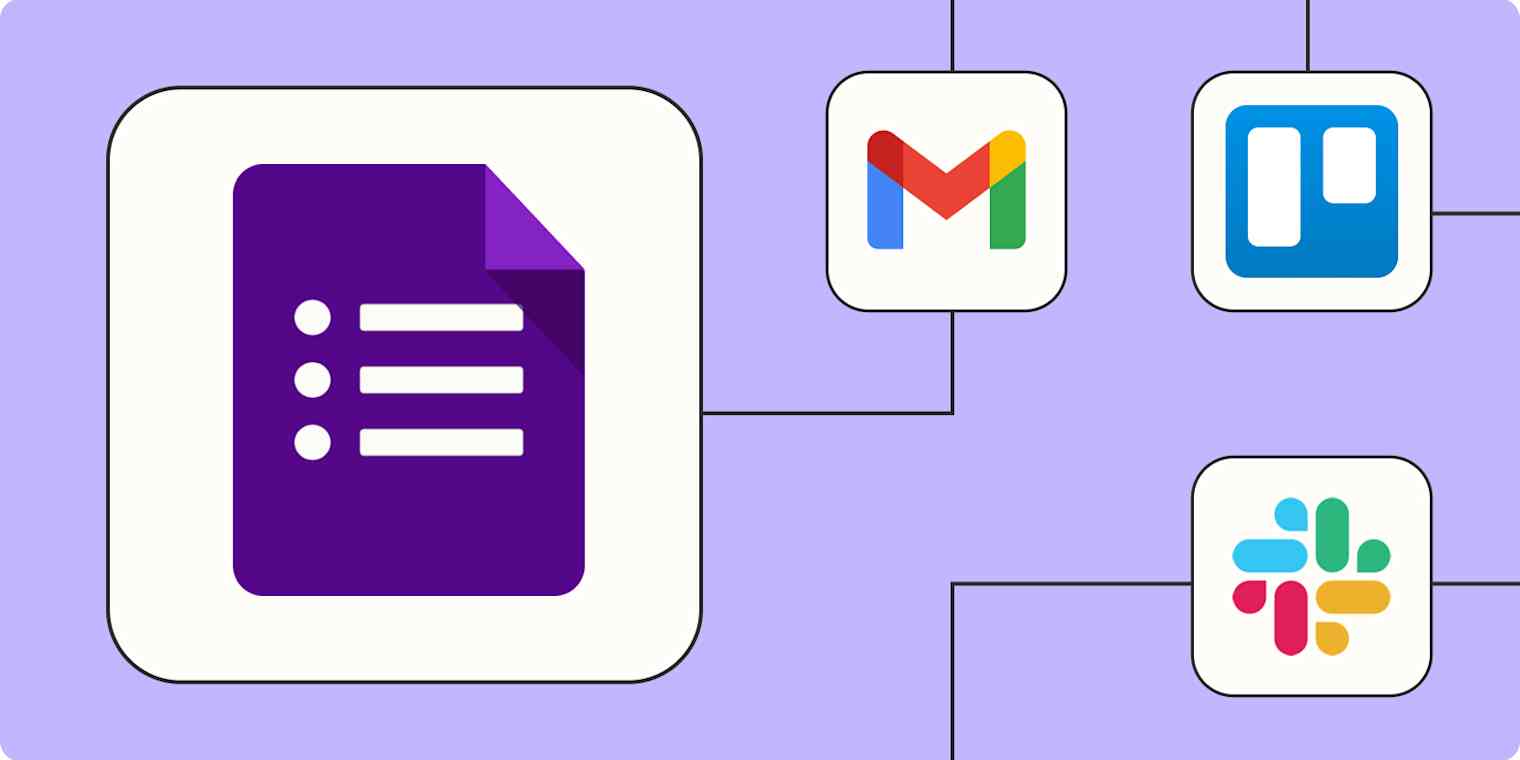
Get productivity tips delivered straight to your inbox
We’ll email you 1-3 times per week—and never share your information.
mentioned apps
Related articles
Improve your productivity automatically. Use Zapier to get your apps working together.