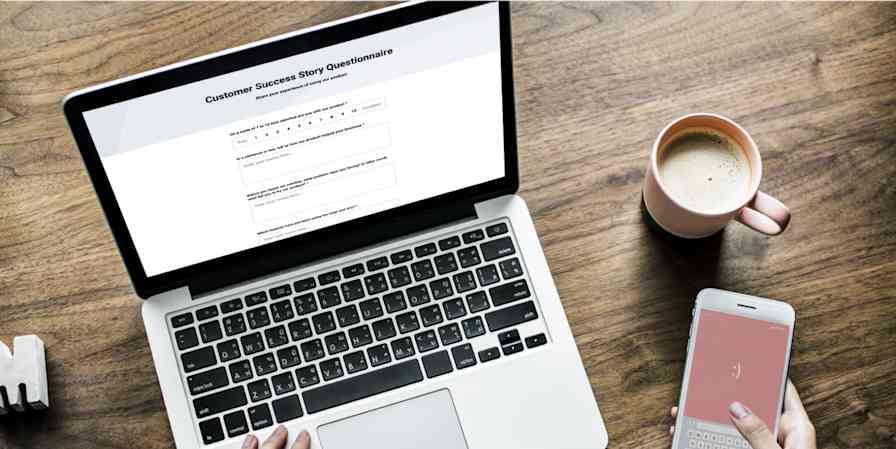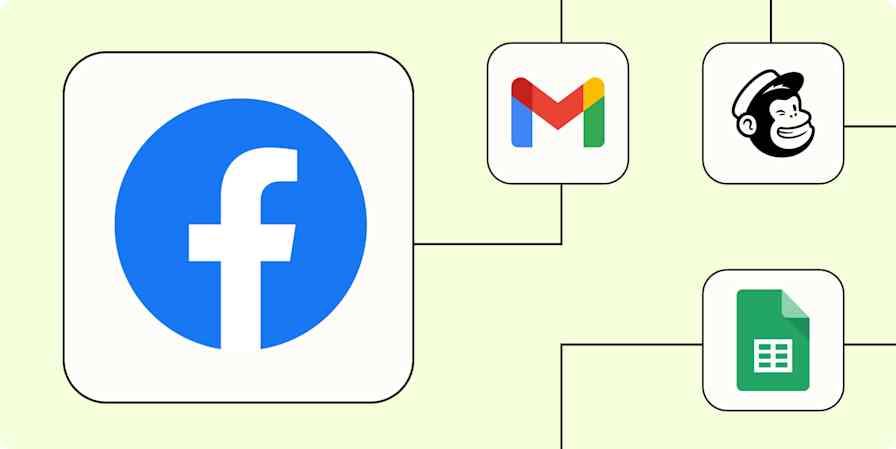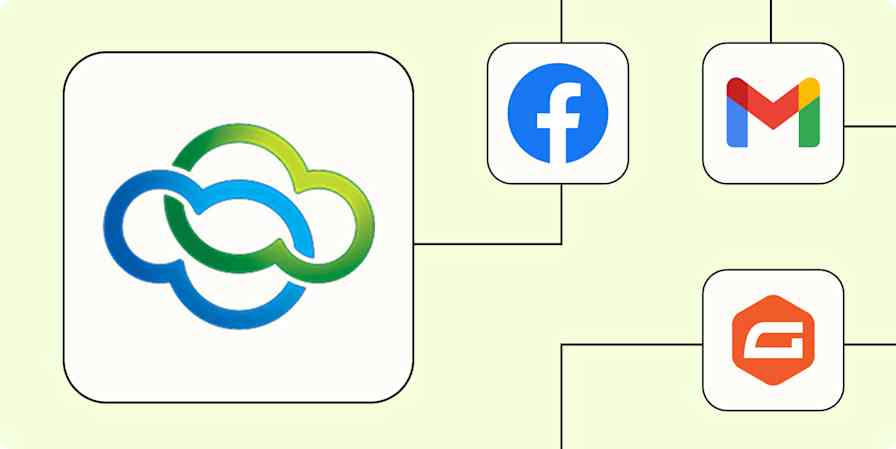Automation inspiration
4 min read5 ways to automate Google Business Profile (formerly Google My Business)
By Daniel Kenitz · October 19, 2022
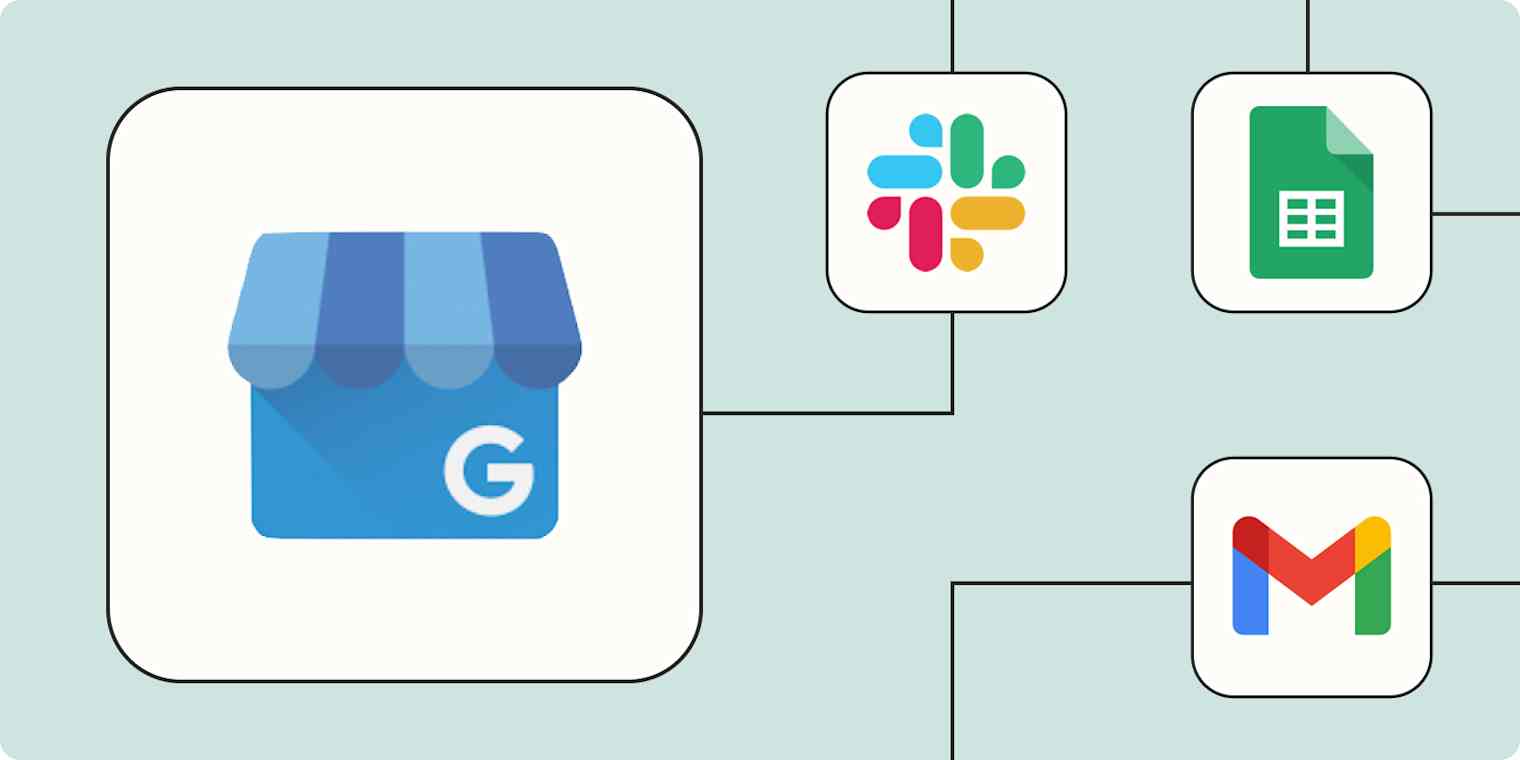
Get productivity tips delivered straight to your inbox
We’ll email you 1-3 times per week—and never share your information.
mentioned apps
Related articles
Improve your productivity automatically. Use Zapier to get your apps working together.