Automation inspiration
9 min readHow to make the job search less of a full-time job
By Krystina Martinez · June 6, 2024
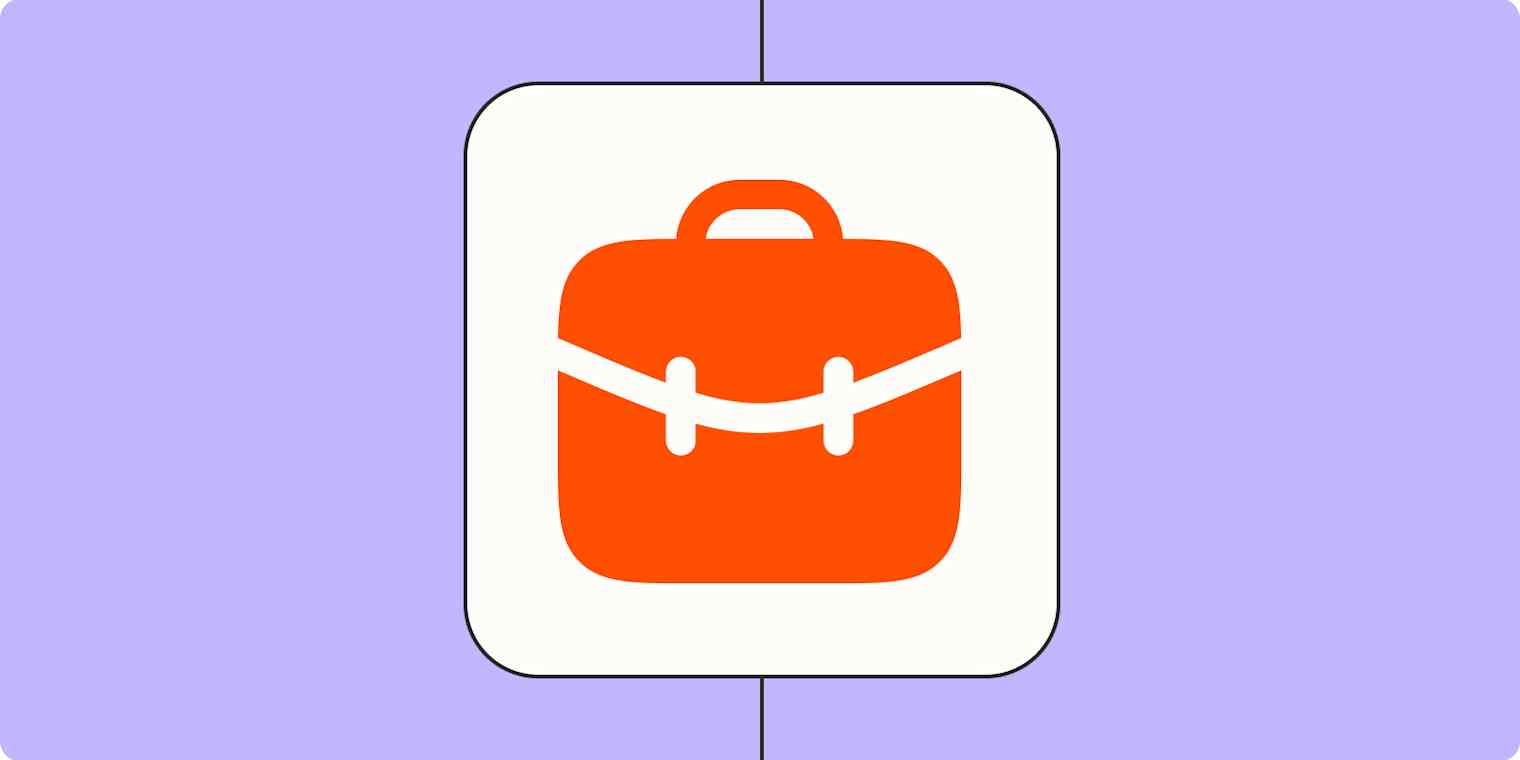
Get productivity tips delivered straight to your inbox
We’ll email you 1-3 times per week—and never share your information.
Related articles
Improve your productivity automatically. Use Zapier to get your apps working together.






