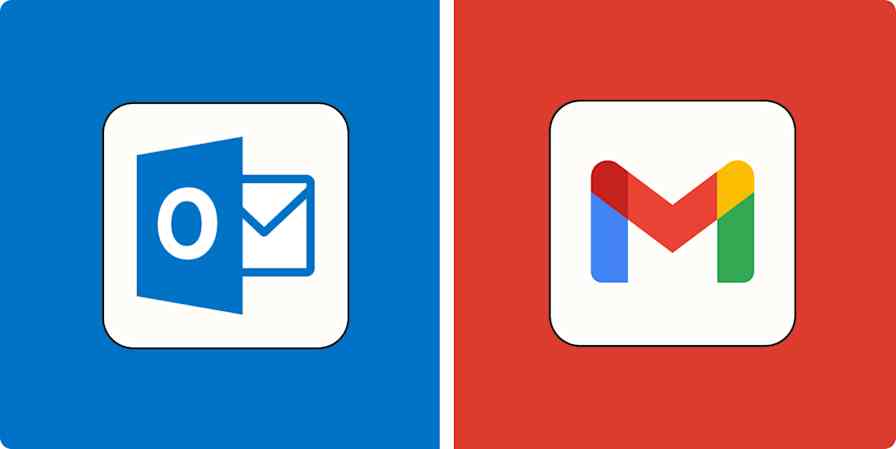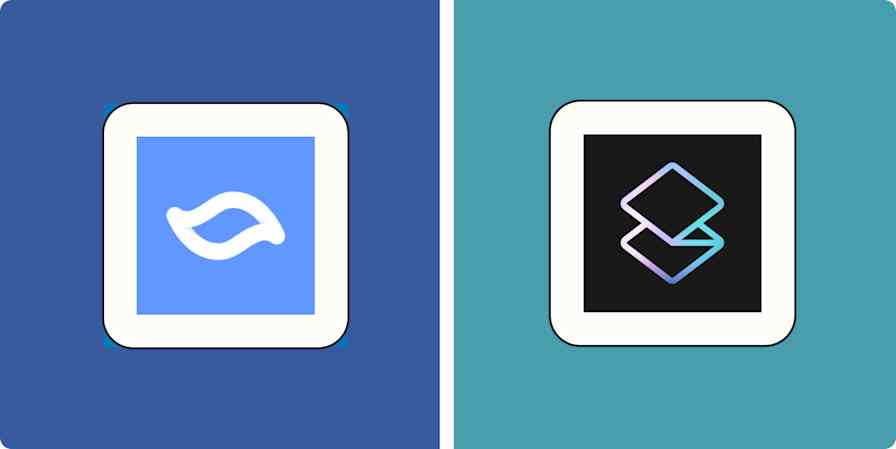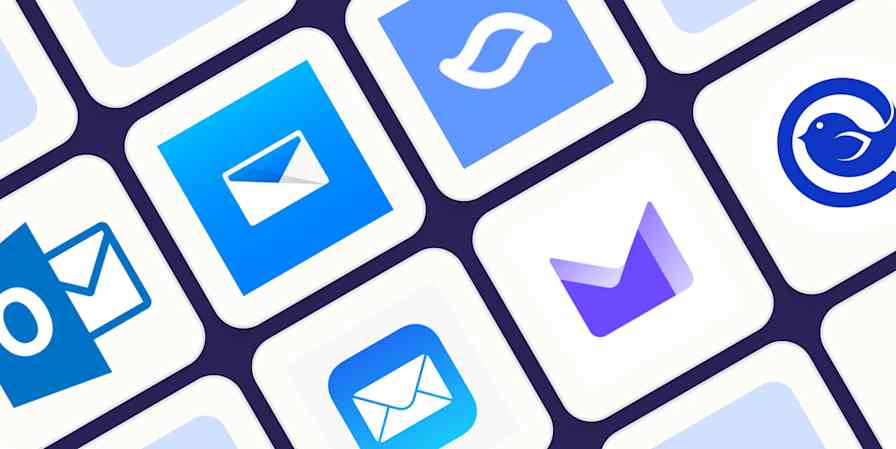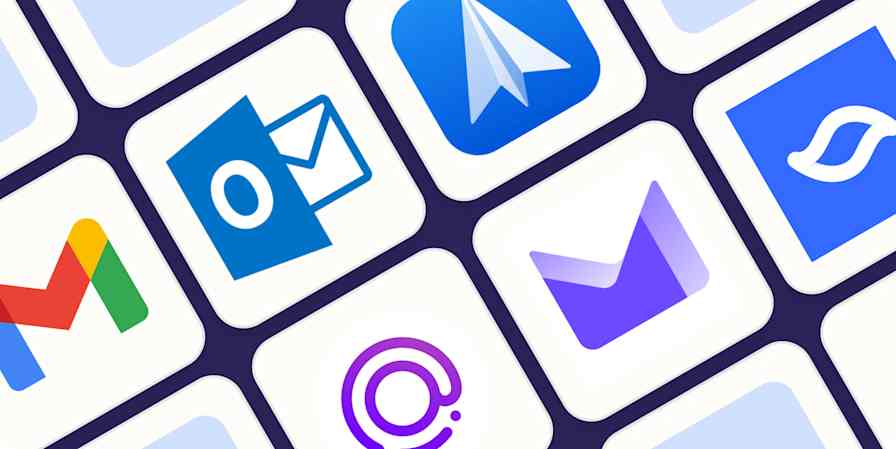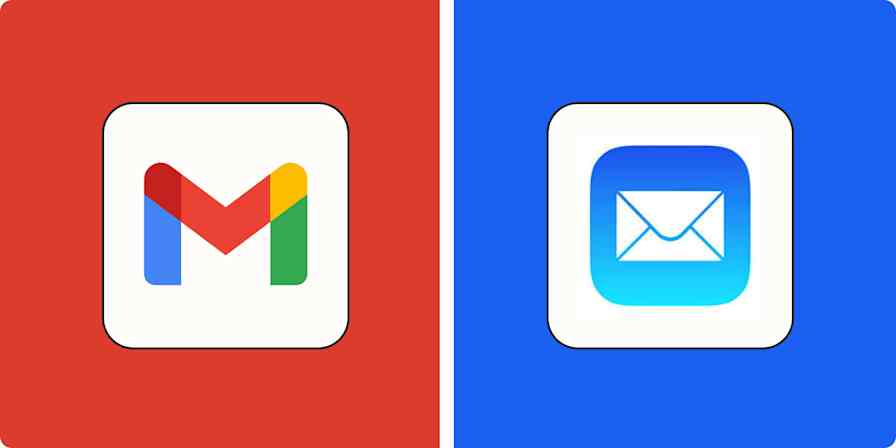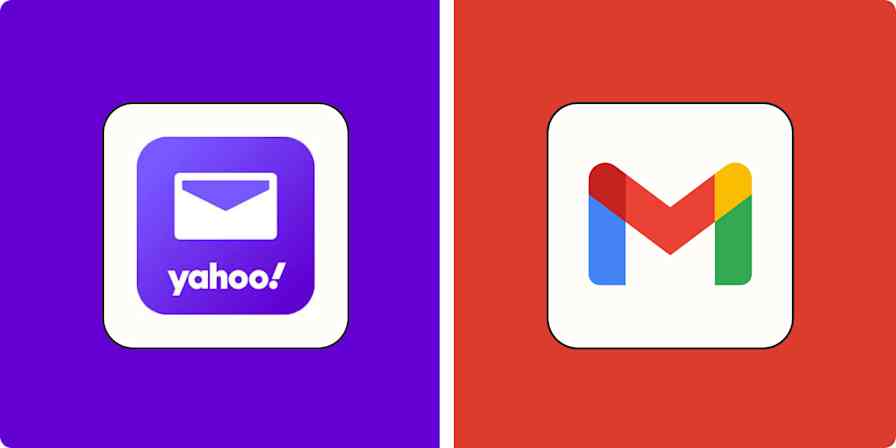Automation inspiration
4 min read5 ways to automate Mailparser with Zapier
By Nicole Replogle · June 26, 2024
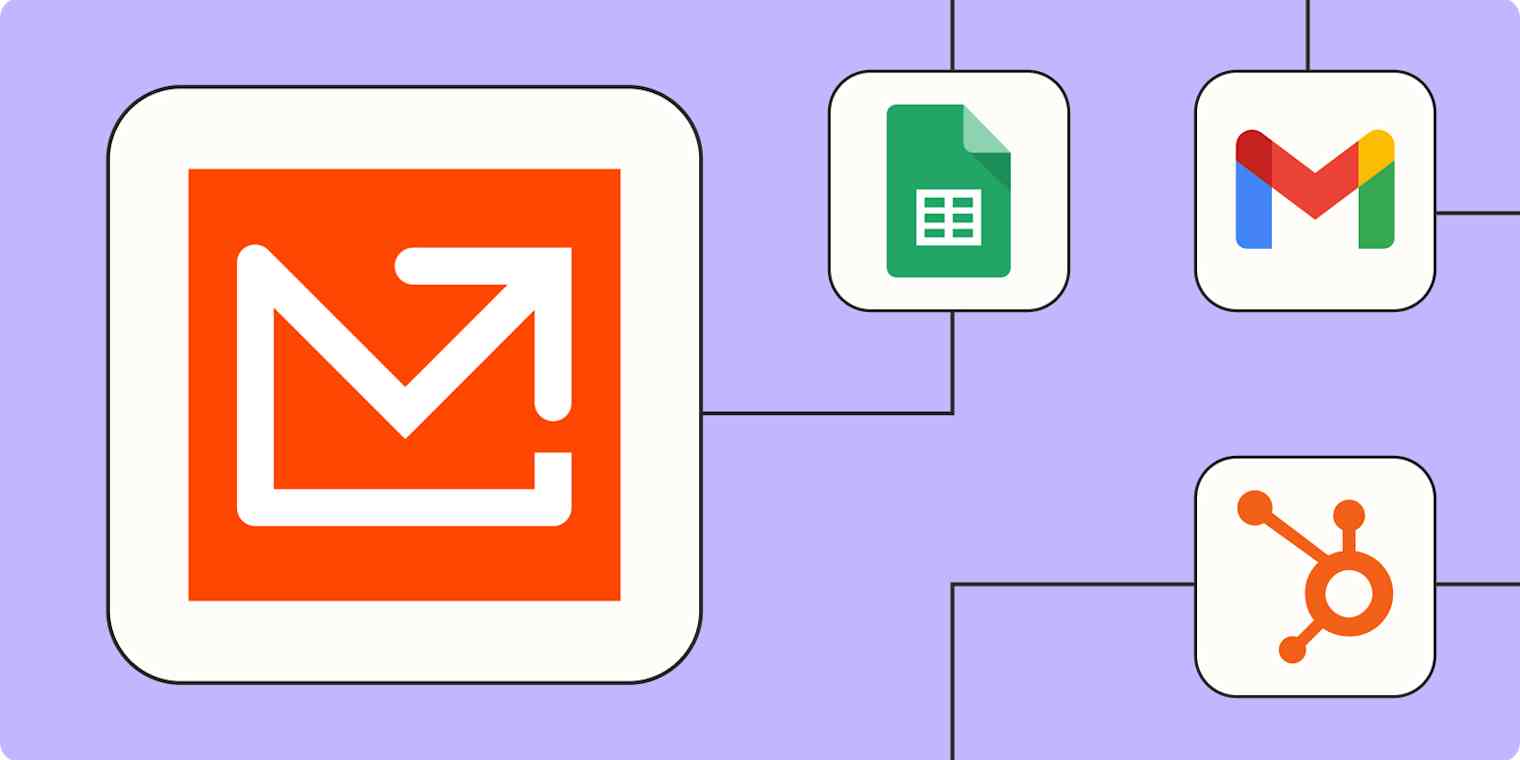
Get productivity tips delivered straight to your inbox
We’ll email you 1-3 times per week—and never share your information.
tags
mentioned apps
Related articles
Improve your productivity automatically. Use Zapier to get your apps working together.