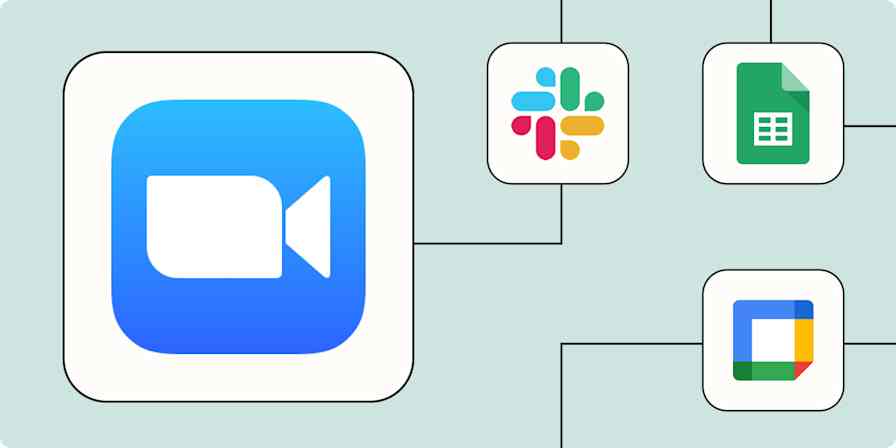Automation inspiration
3 min read4 ways to automate your video calls
By Krystina Martinez · July 13, 2020
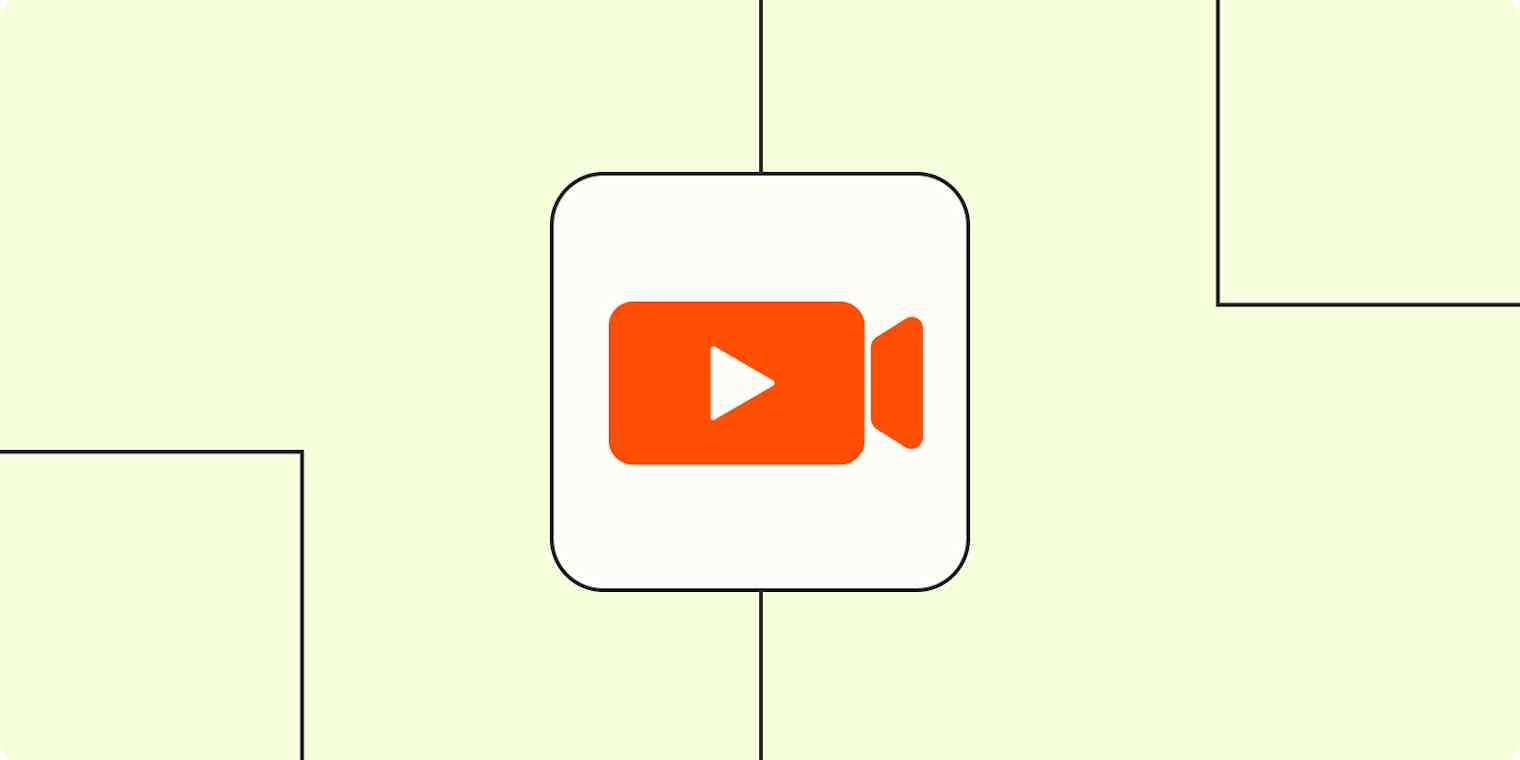
Get productivity tips delivered straight to your inbox
We’ll email you 1-3 times per week—and never share your information.
Related articles
Improve your productivity automatically. Use Zapier to get your apps working together.