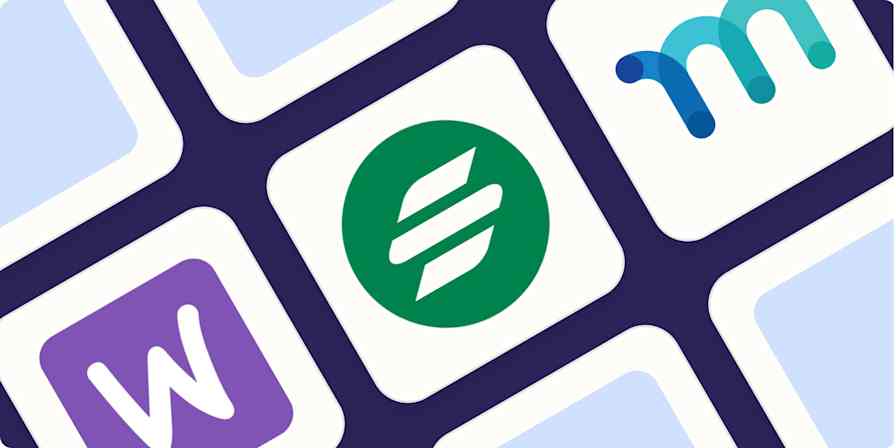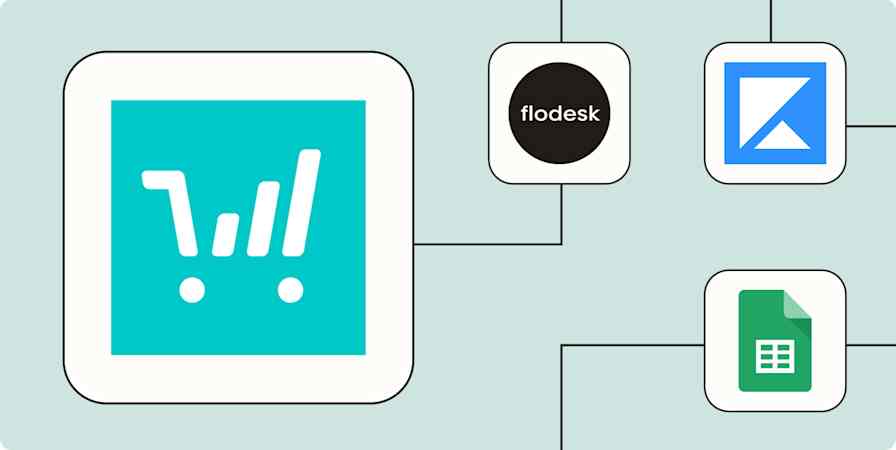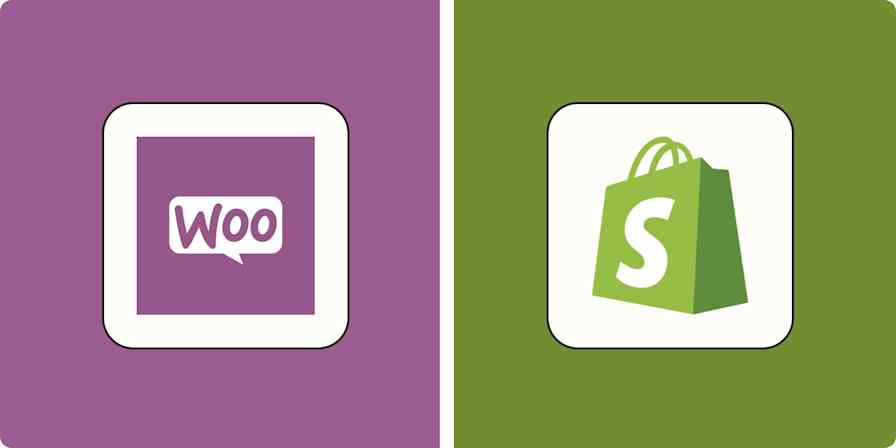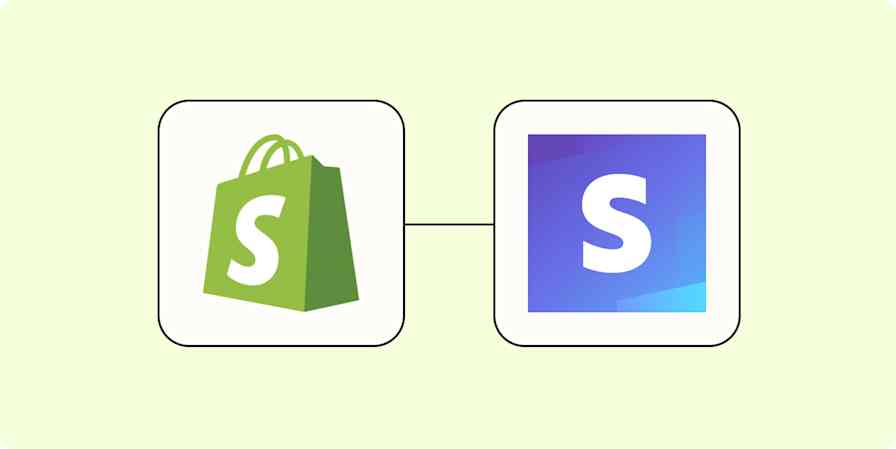Automation inspiration
3 min read7 ways to automate WooCommerce with Zapier
Get your eCommerce store operating smoothly with these automated workflows
By Wren Noble · June 13, 2024

Get productivity tips delivered straight to your inbox
We’ll email you 1-3 times per week—and never share your information.
mentioned apps
Related articles
Improve your productivity automatically. Use Zapier to get your apps working together.