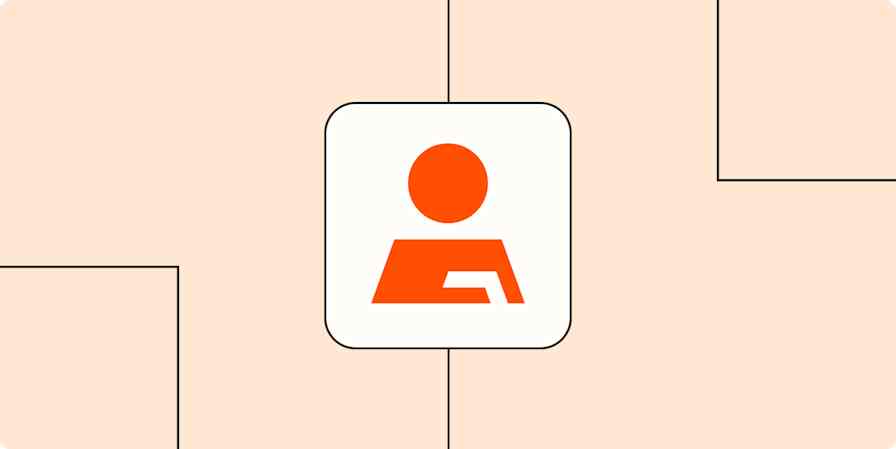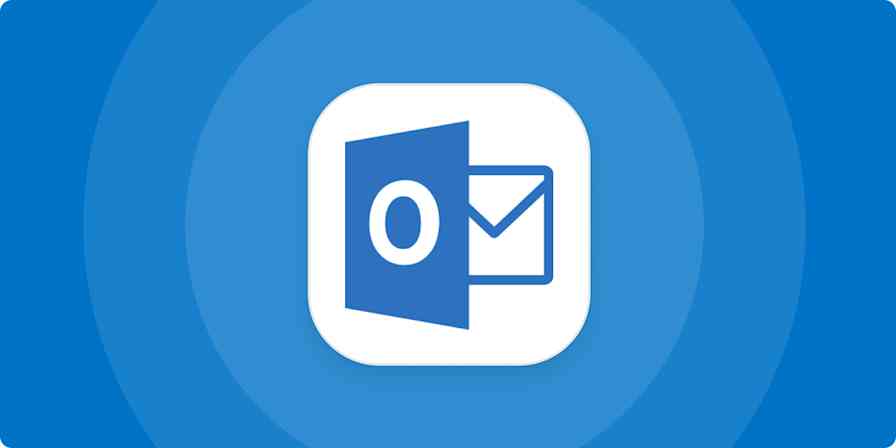Zapier tutorials
2 min readHow to automatically keep track of your contacts for easier reporting
By Krystina Martinez · September 3, 2021
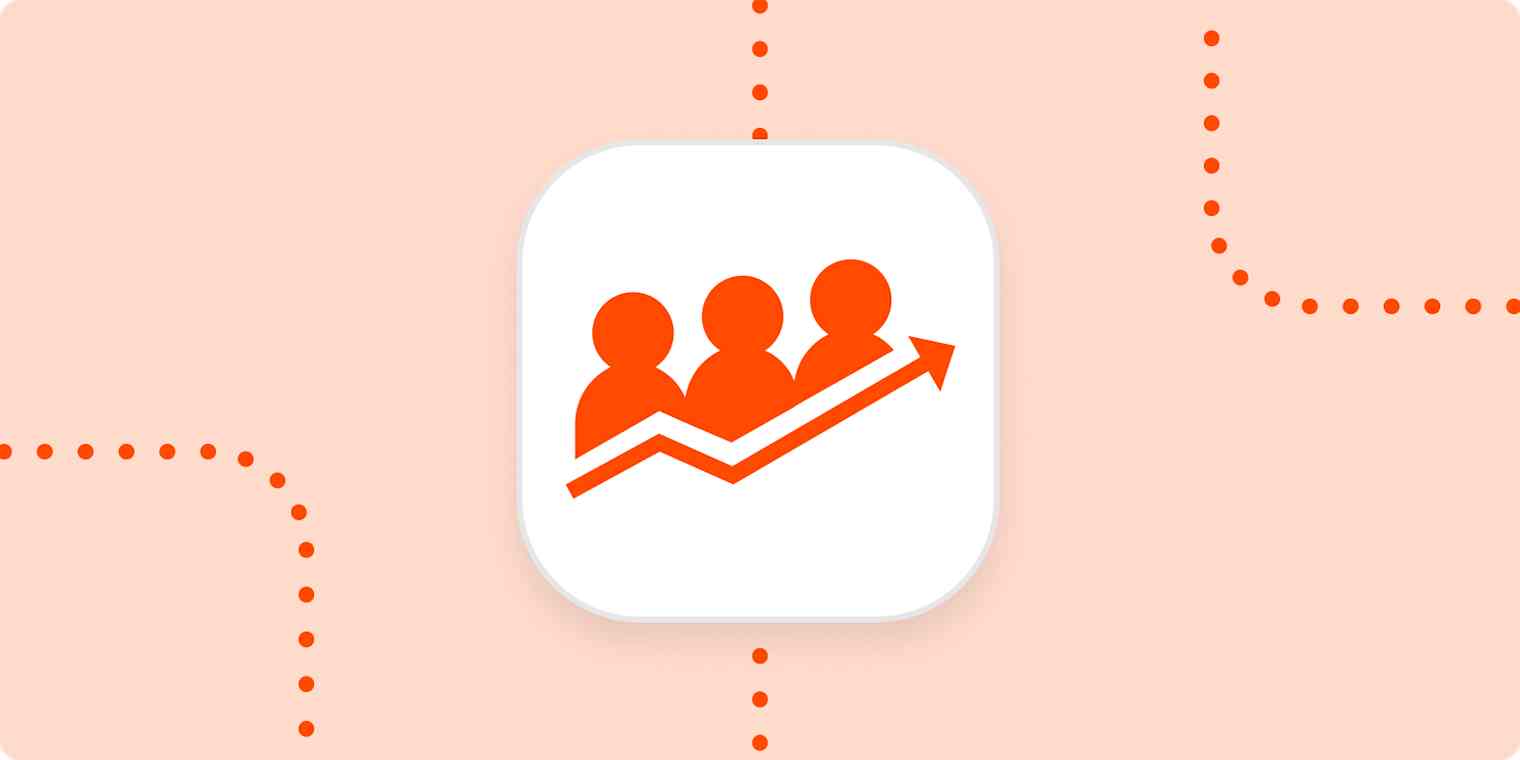
Get productivity tips delivered straight to your inbox
We’ll email you 1-3 times per week—and never share your information.
Related articles
Improve your productivity automatically. Use Zapier to get your apps working together.