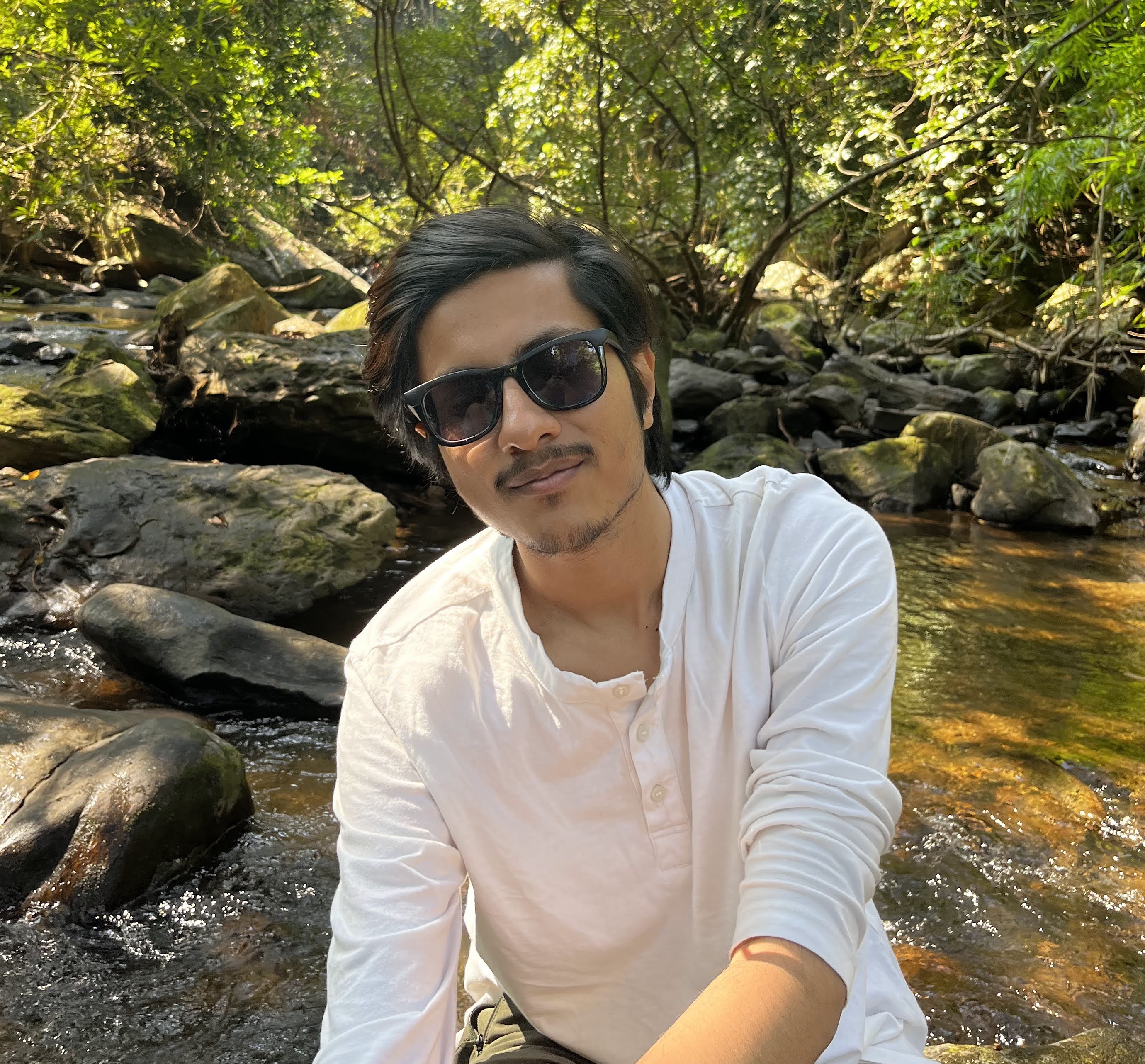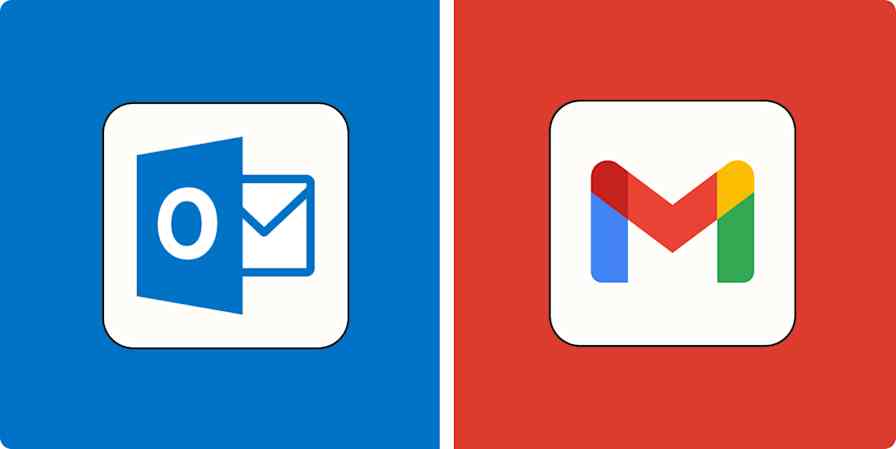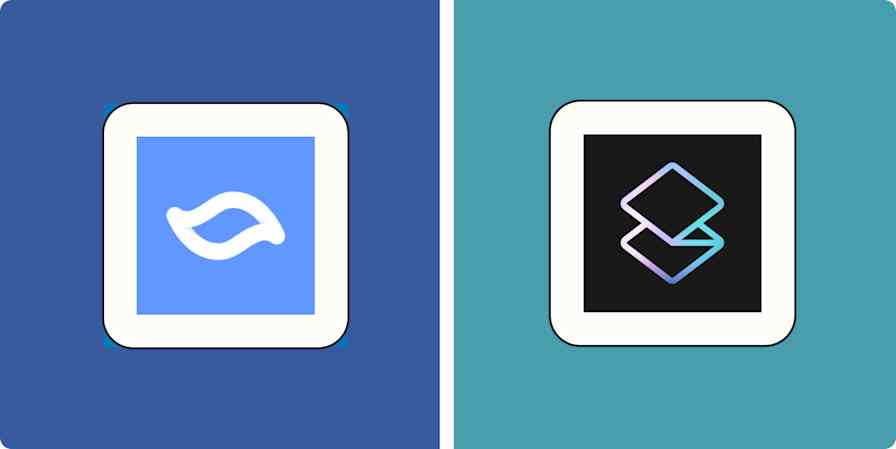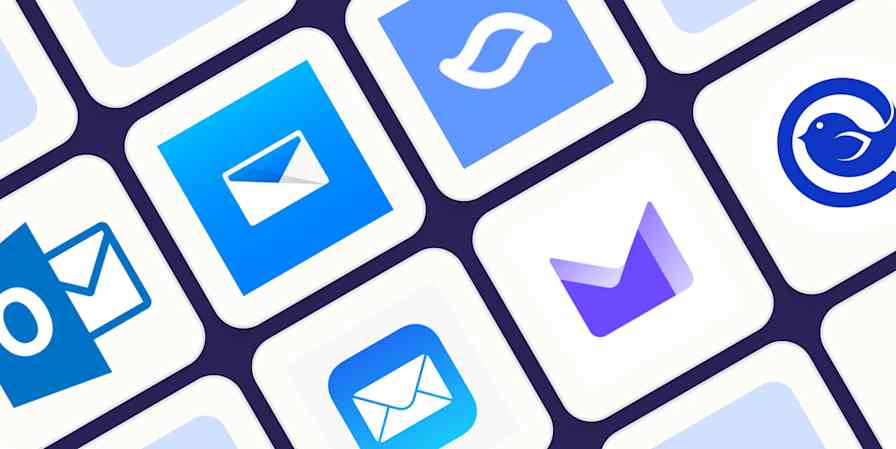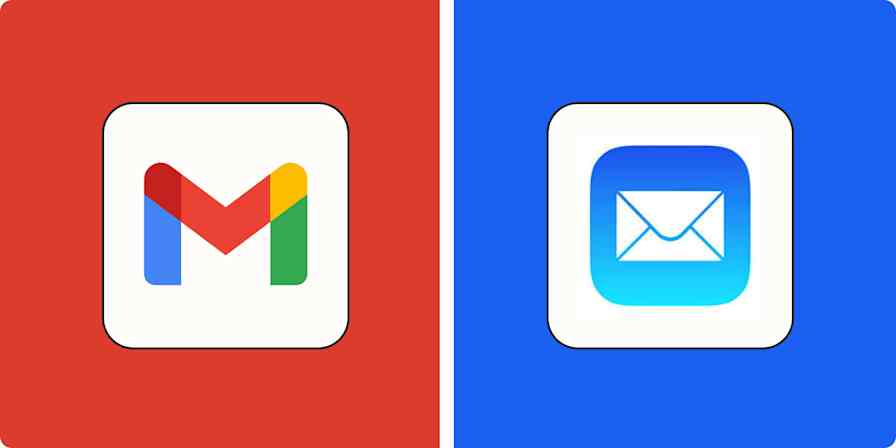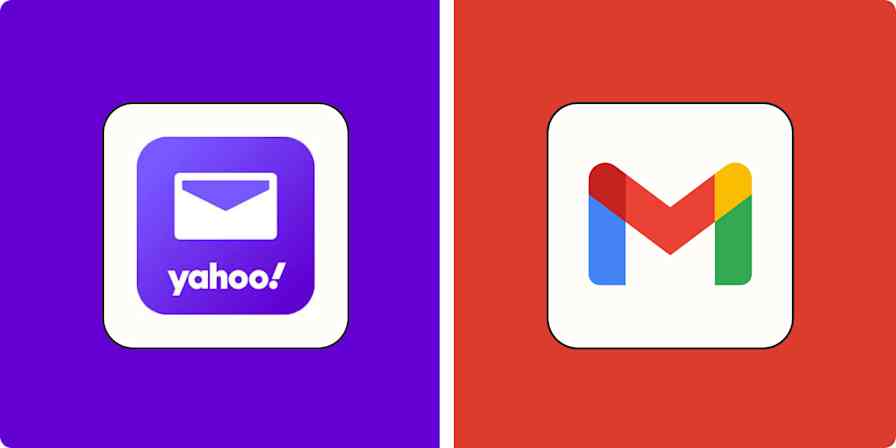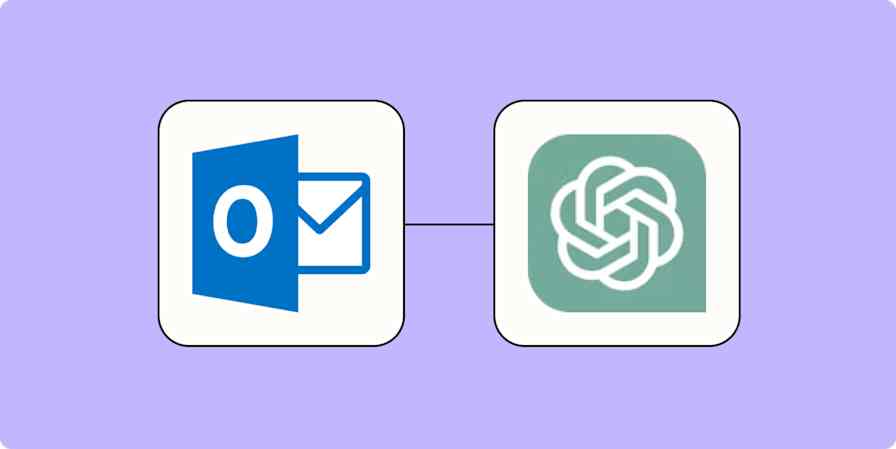Best apps
12 min readThe 6 best email apps for Android in 2025
By Shubham Agarwal · January 9, 2025
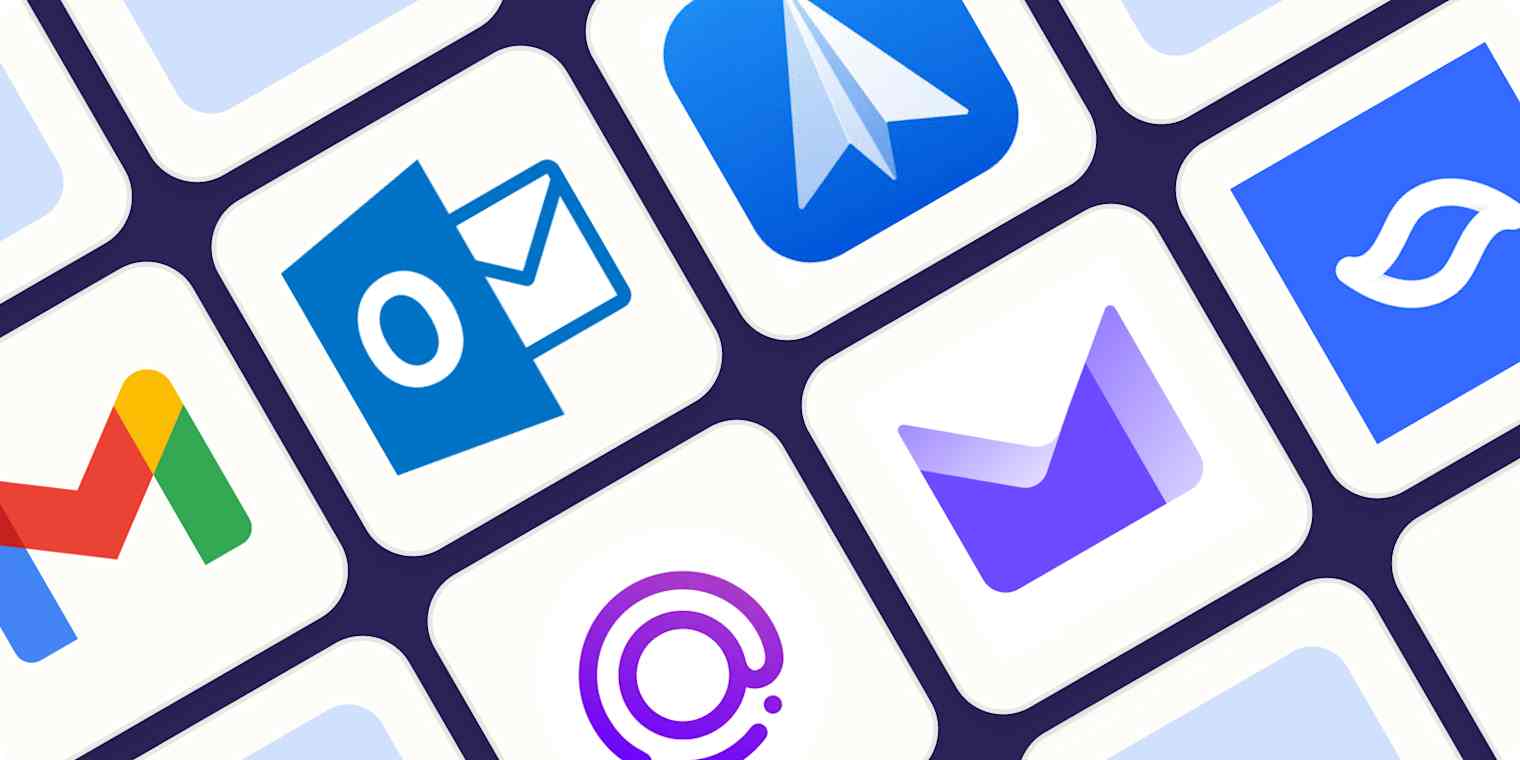
Get productivity tips delivered straight to your inbox
We’ll email you 1-3 times per week—and never share your information.
tags
mentioned apps
Related articles
Improve your productivity automatically. Use Zapier to get your apps working together.