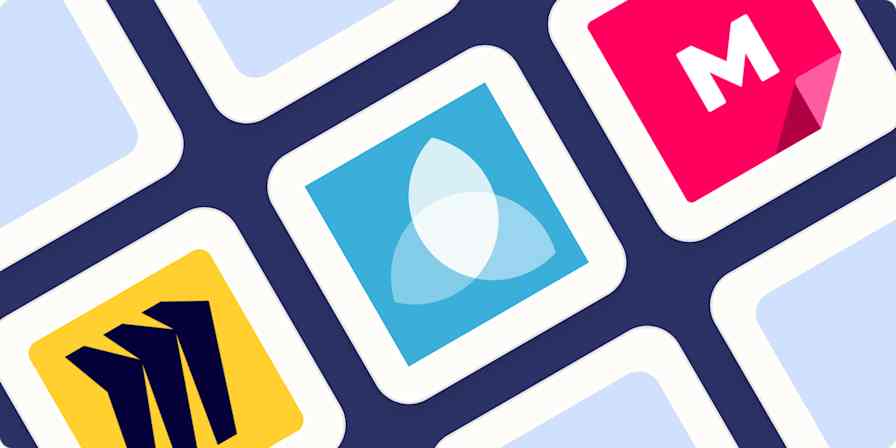App tips
7 min readHow to Share Presentations: 5 Apps and Tricks to Publish Slides Online
By Matthew Guay · July 3, 2018
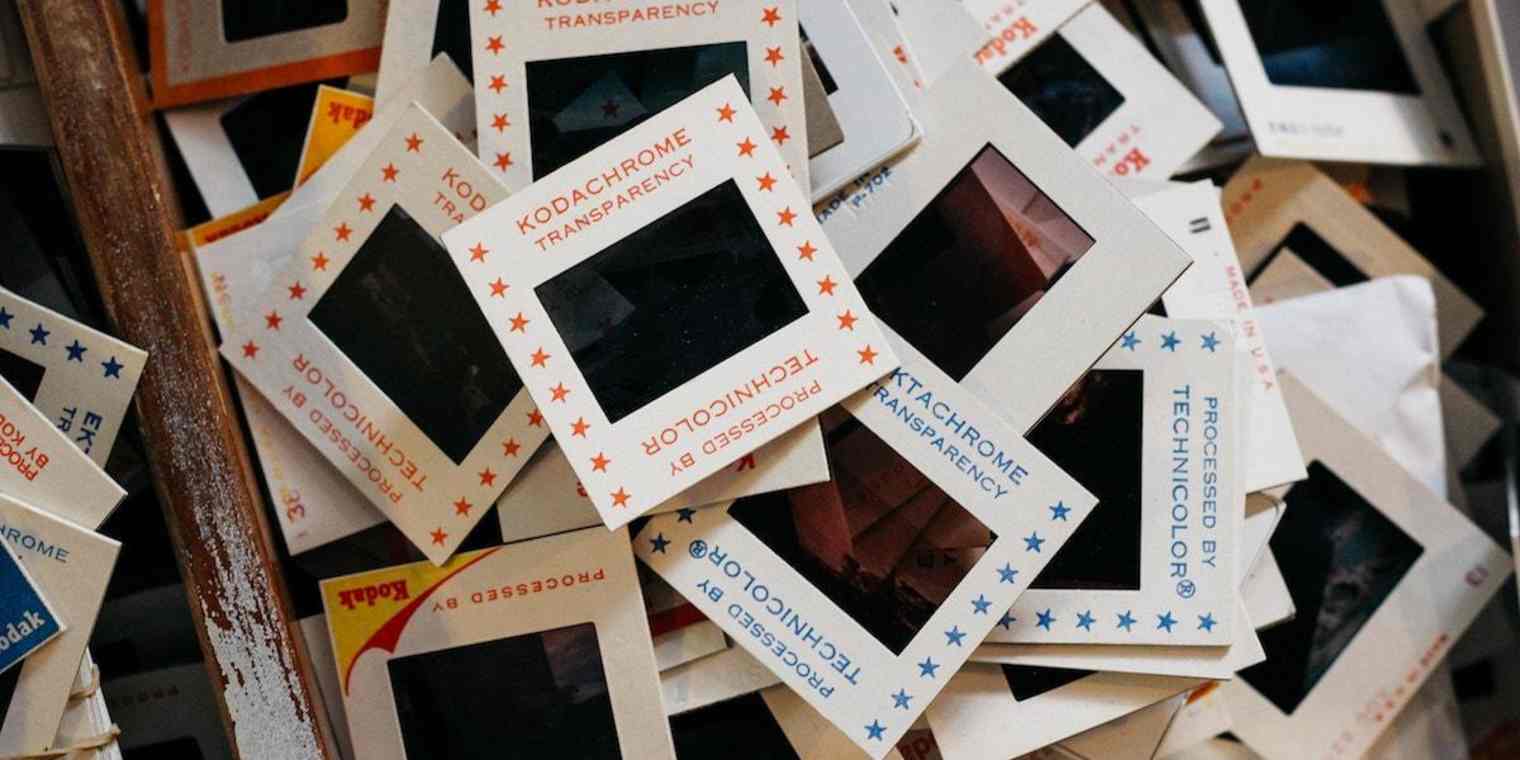
Get productivity tips delivered straight to your inbox
We’ll email you 1-3 times per week—and never share your information.
tags
mentioned apps
Related articles
Improve your productivity automatically. Use Zapier to get your apps working together.