Productivity tips
9 min readHow to Better Remember and Make Use of What You Read
By Jeremey DuVall · November 27, 2014
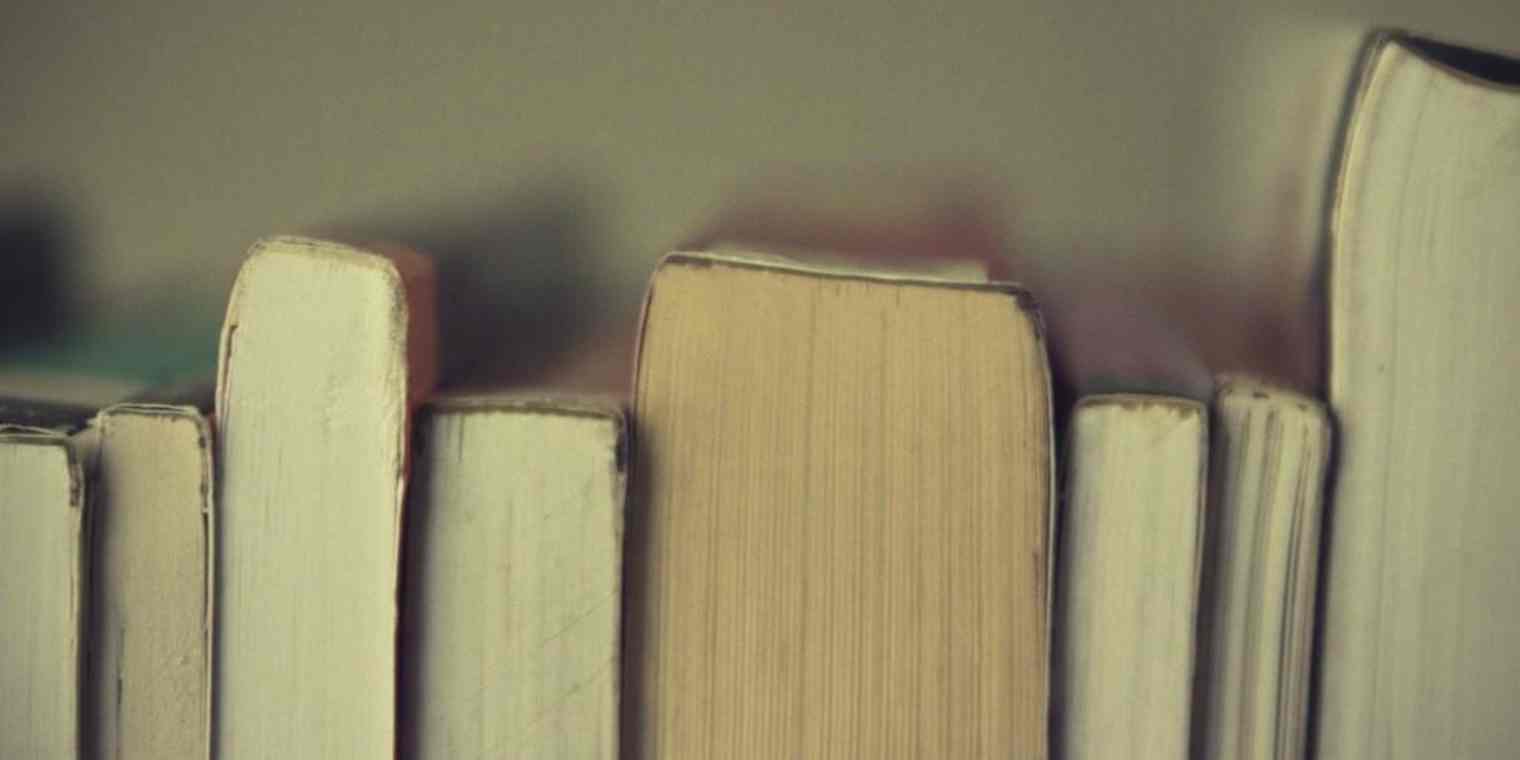
Get productivity tips delivered straight to your inbox
We’ll email you 1-3 times per week—and never share your information.
Related articles
Improve your productivity automatically. Use Zapier to get your apps working together.







