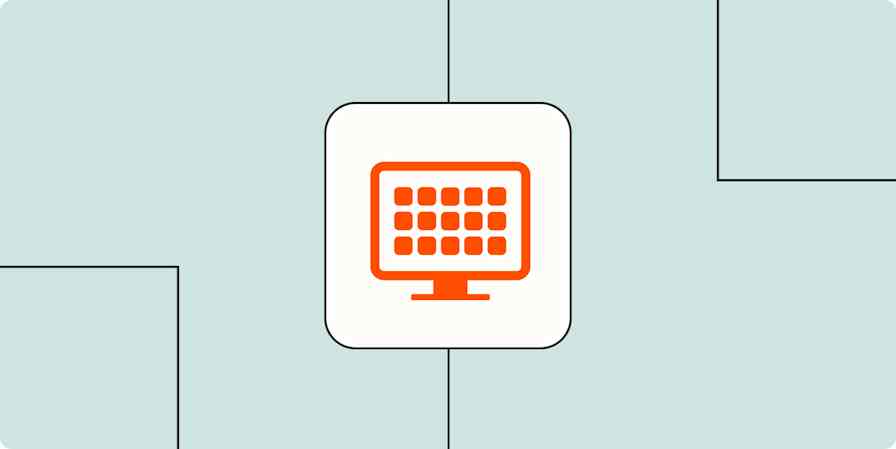App tips
13 min readGoogle Chrome for Marketers: 10 Setup Tips, 20+ Extensions You Need to Know
By Danny Schreiber · May 22, 2014
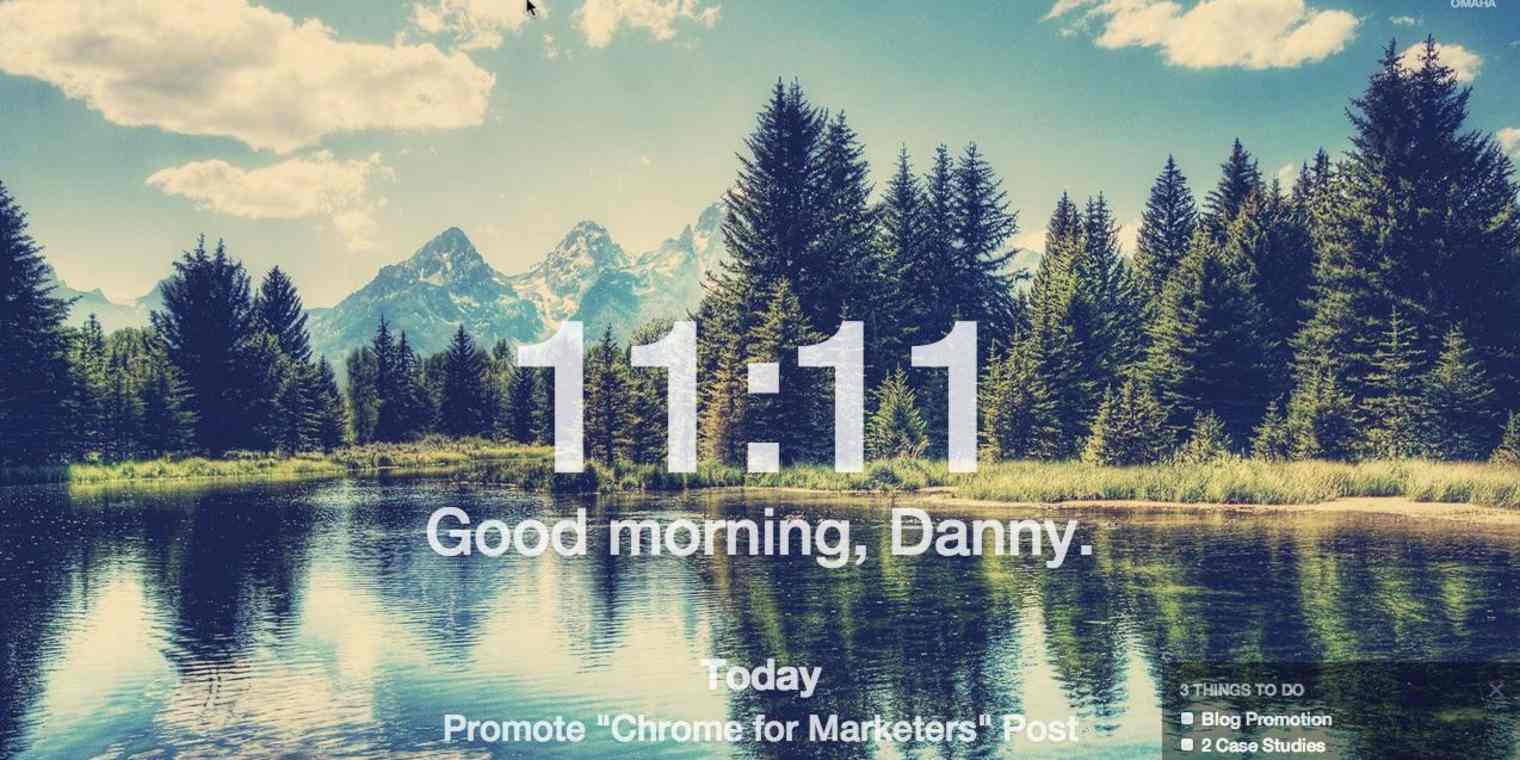
Get productivity tips delivered straight to your inbox
We’ll email you 1-3 times per week—and never share your information.
Related articles
Improve your productivity automatically. Use Zapier to get your apps working together.