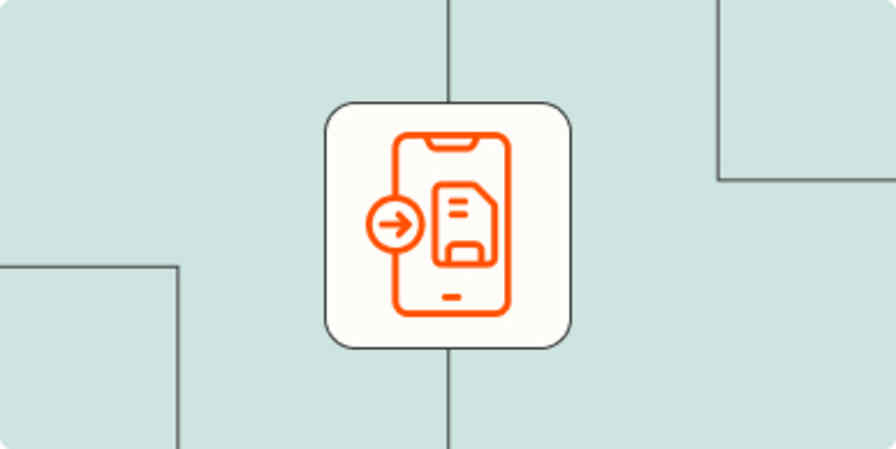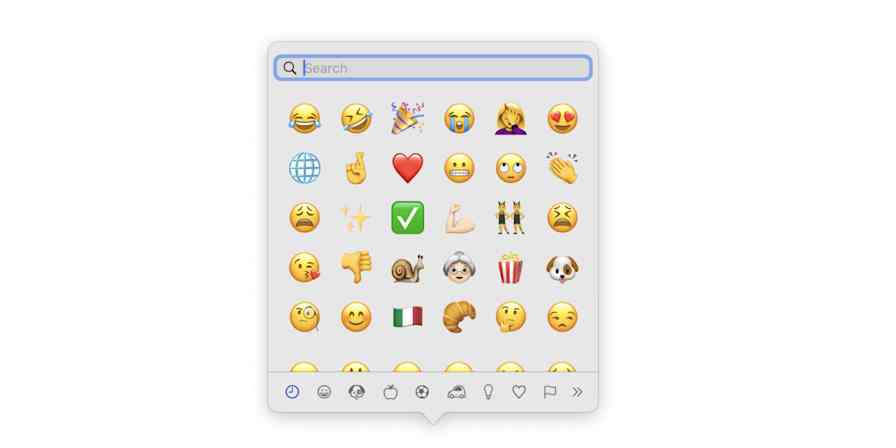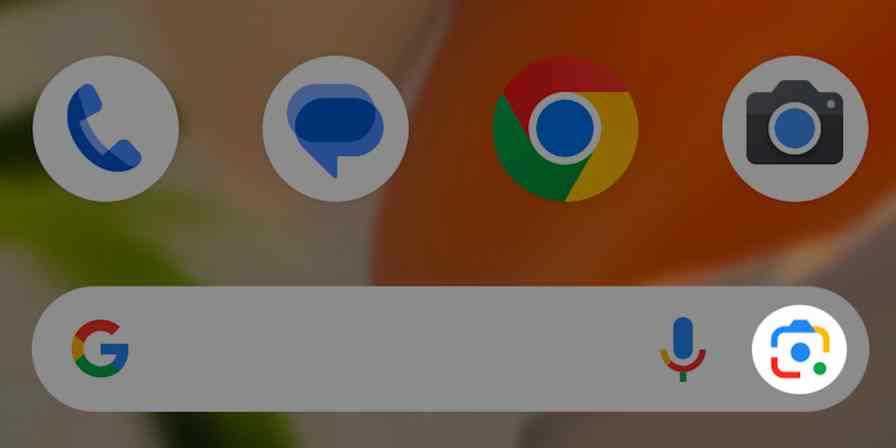App tips
10 min readThe 5 best clipboard managers for every device
Learn how to copy and paste multiple items at once.
By Harry Guinness · June 14, 2024
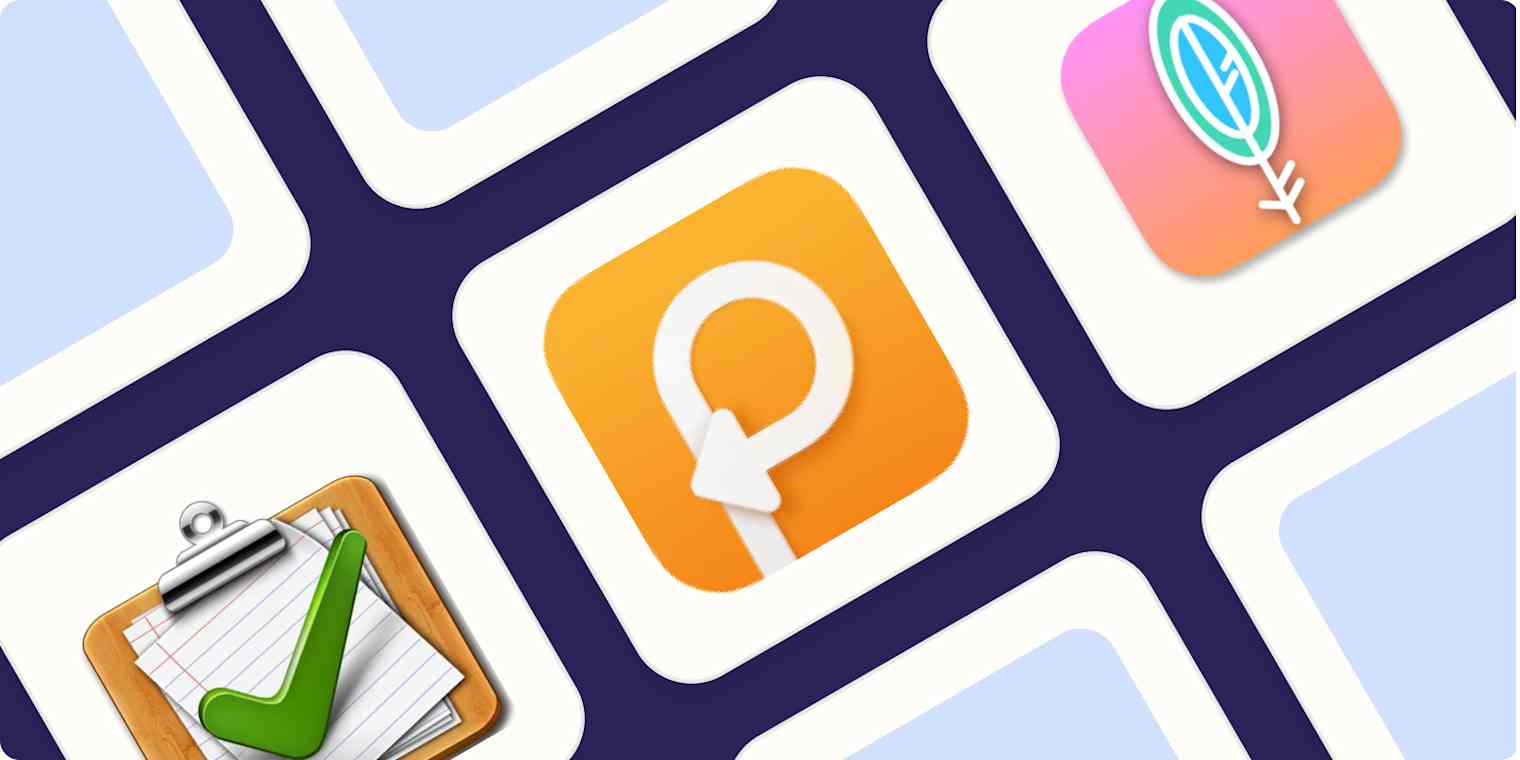
Get productivity tips delivered straight to your inbox
We’ll email you 1-3 times per week—and never share your information.
Related articles
Improve your productivity automatically. Use Zapier to get your apps working together.