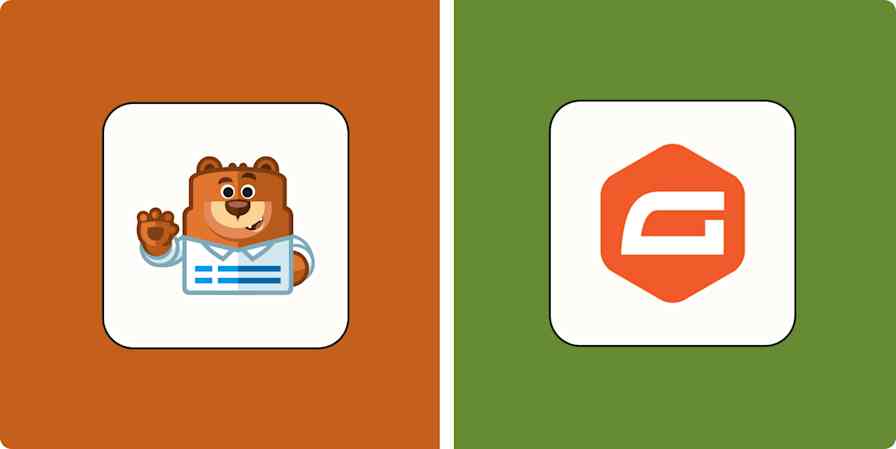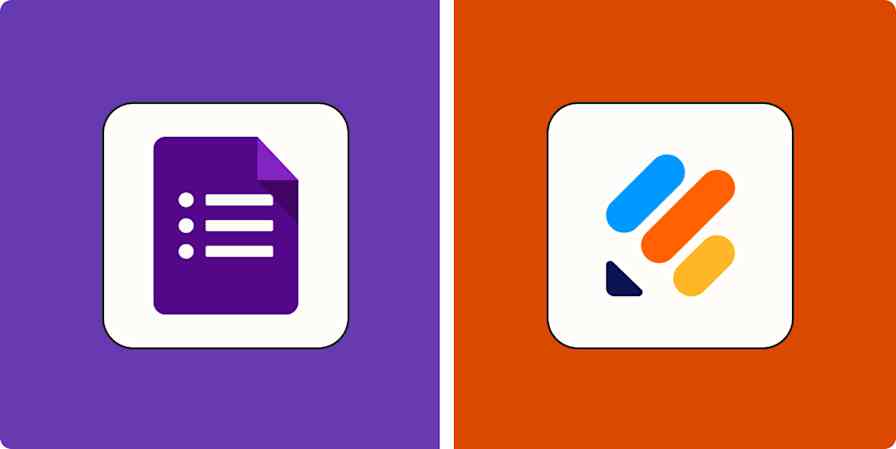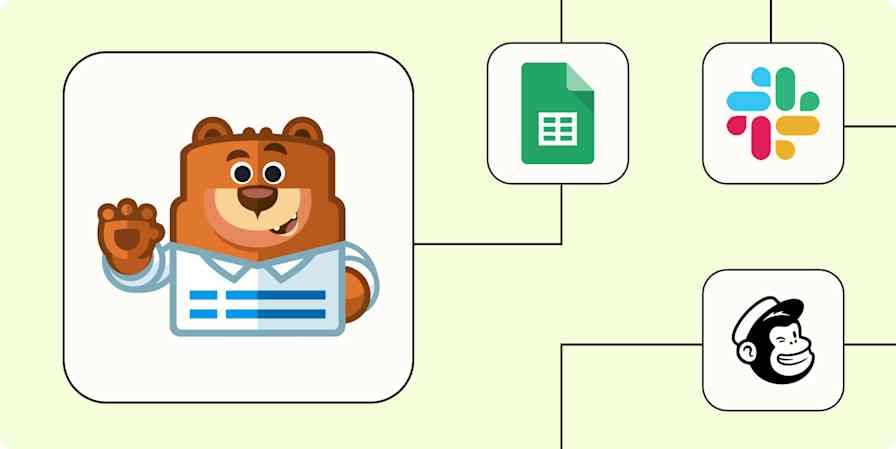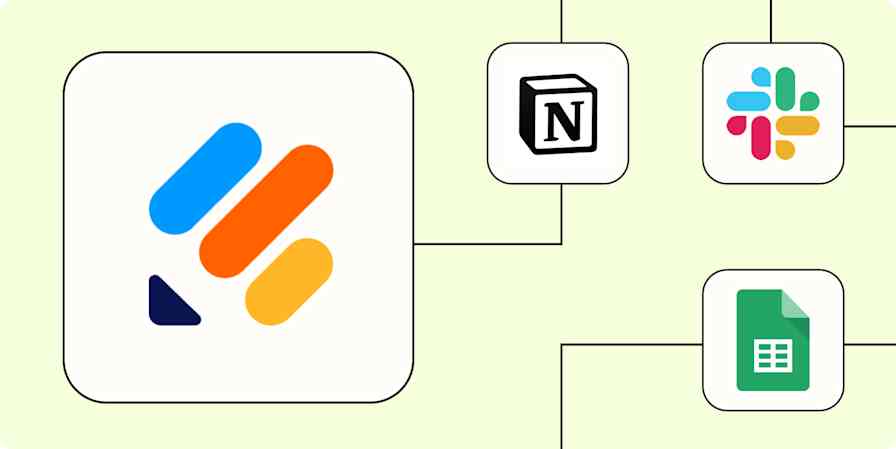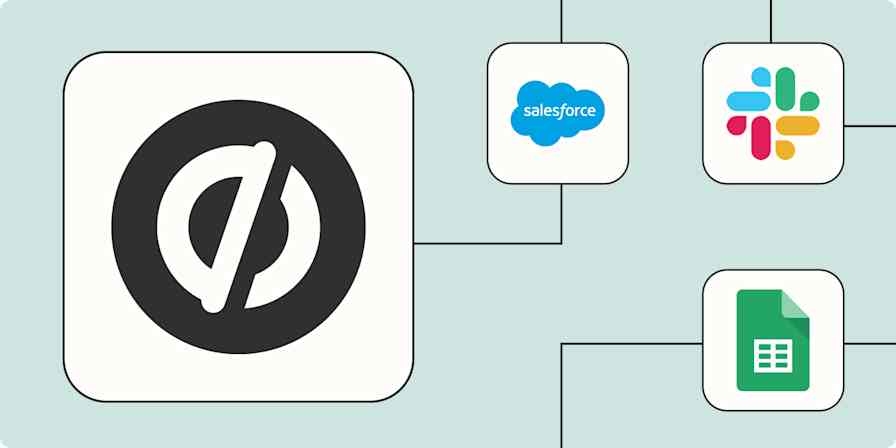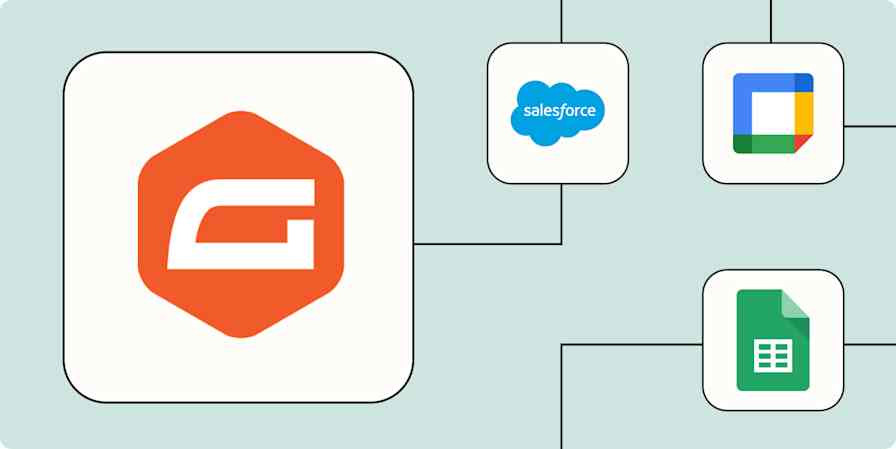Forms are among the web's most versatile tools. Need a contact form? Drag an Email and Text field into a form editor, copy its embed code, add it to your site, and you're done. Want to make a survey? Just add enough extra fields to your form to cover every question.
You can build anything you want with a form: A poll, an event registration tool, an app, or even a tiny store. In fact, a form might be the simplest way to sell your products online.
Here's how.
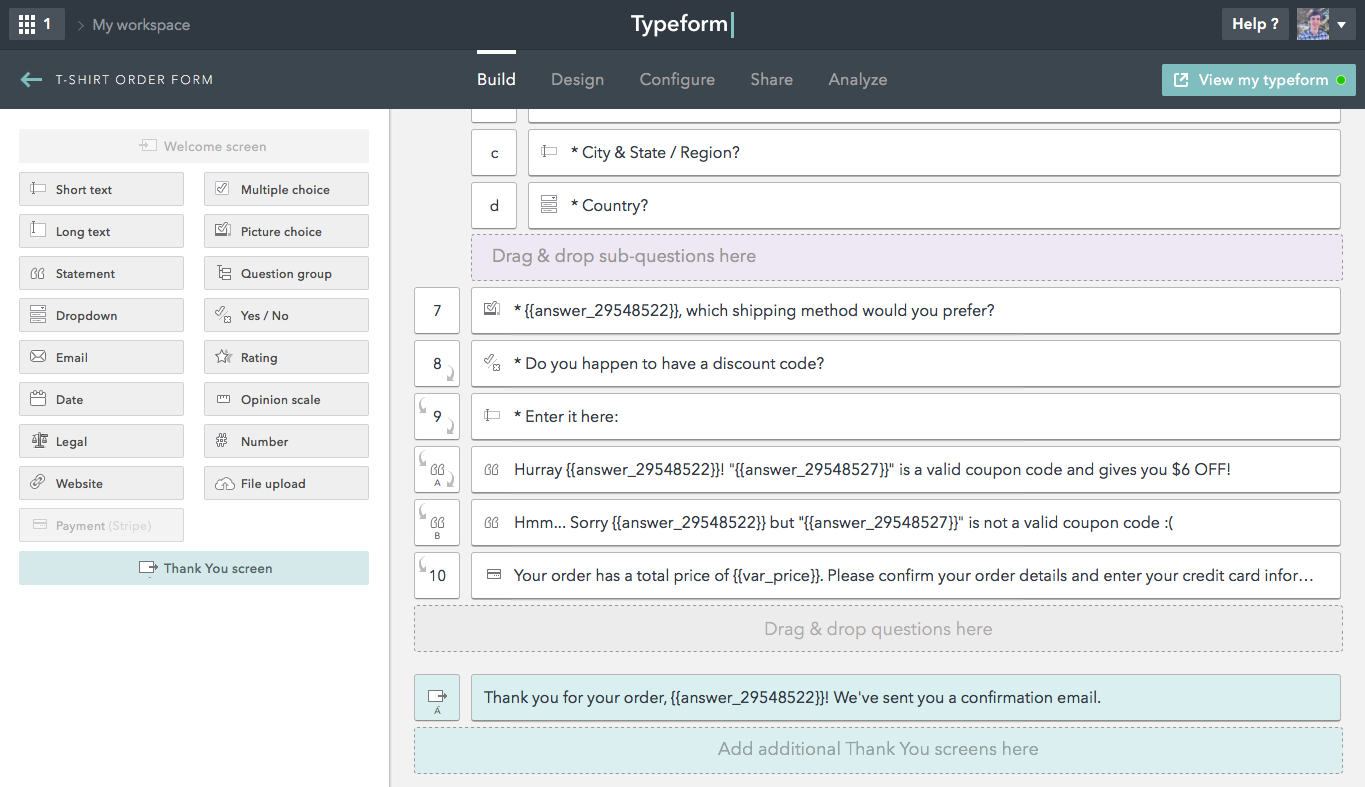
All you need to accept payments in a form is, well, a form and a payment processing service. Your form will need to gather any info you need from customers—perhaps the color of the item and their shipping address. The form will also need to accept payments—something many of the best form apps include (which we'll look at below).
So, just open your form builder, and start making a form as normal. Add fields for your customer's name, address, and any product options you have. Want to sell more than one product, charge more for international shipping, or set the prices of product variants differently? Use your form logic tools to watch for specific responses, and calculated or hidden fields to add the total price of the order.
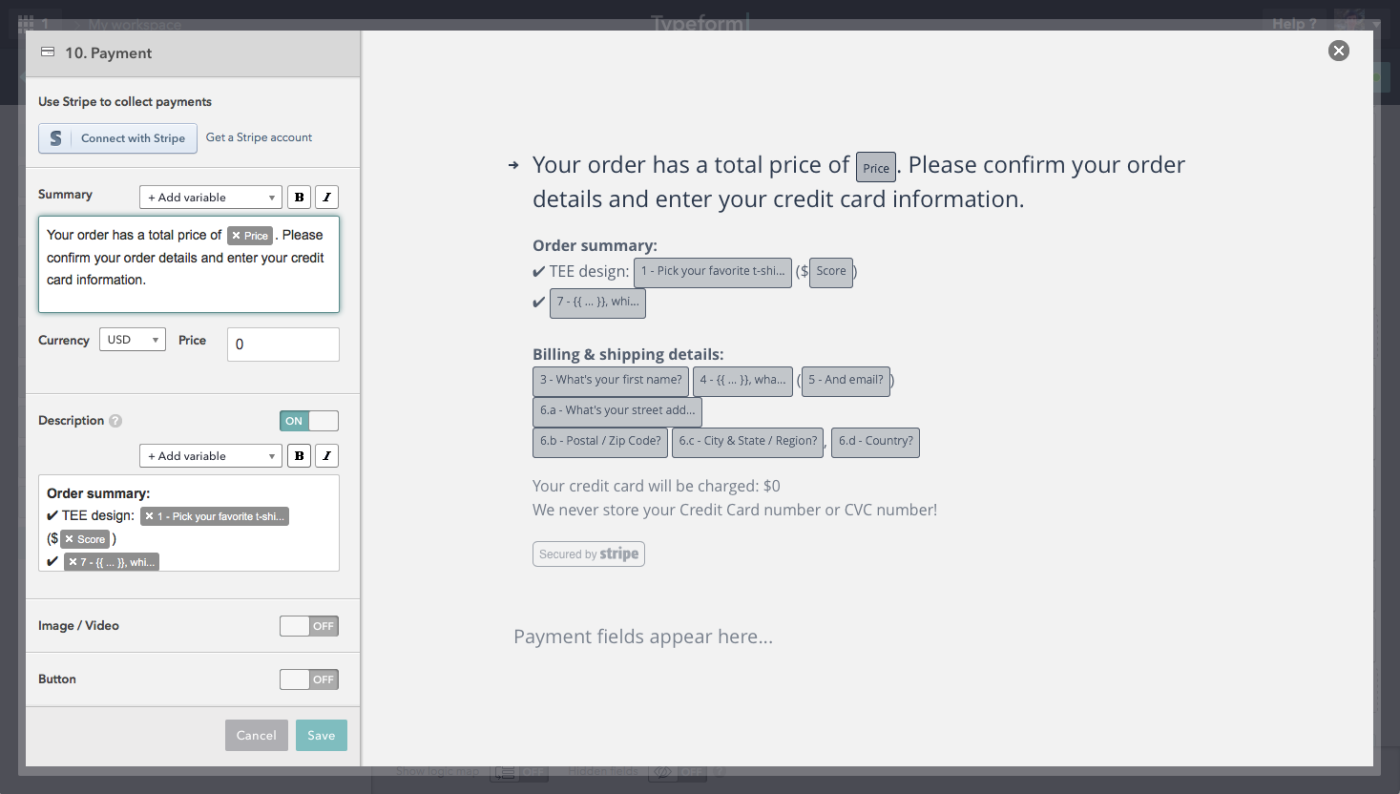
Finally, add your form's Payment field. You'll need to connect your form app to a payment processor like PayPal or Stripe. Then, add any details needed—perhaps a summary of the order and a preview of the total price with your variable field from before. Or, if you're selling a flat-rate item, you could type the price directly into this field for an even simpler form.
And that's it. Share your form, and respondents will be able to enter their order info and securely pay online, without you having to build or maintain an online store.
The Best Forms Builders to Accept Payments
Now, which form app should you use to accept payments? Turns out, there are a lot of options. Here are 16 of the best, along with the payment processing services they support:
App | Icon: | Supported Payment Gateways (click for details): | Price with Payments: |
|---|---|---|---|
PayPal, Stripe, Braintree, Authorize.net, FreshBooks, and more | $39/mo. | ||
1% of sales | |||
$89/mo. | |||
€ 49/yr plus € 99/yr addon | |||
$199/yr. | |||
$29.99/mo. | |||
$24.95/mo. | |||
PayPal, Stripe, Authorize.net, Dwolla, Chargify, WePay, and more | $39/mo. | ||
$199/yr. | |||
PayPal, Stripe, Braintree, Authorize.net, Dwolla, Square, and more | Free for 10 payments/month | ||
From $49/site | |||
$20/yr. per site | |||
$35/mo. | |||
$199/yr. | |||
PayPal, Stripe, Braintree, Authorize.net, FreshBooks, Chargify, and more | $29.99/mo. | ||
$10/mo. |
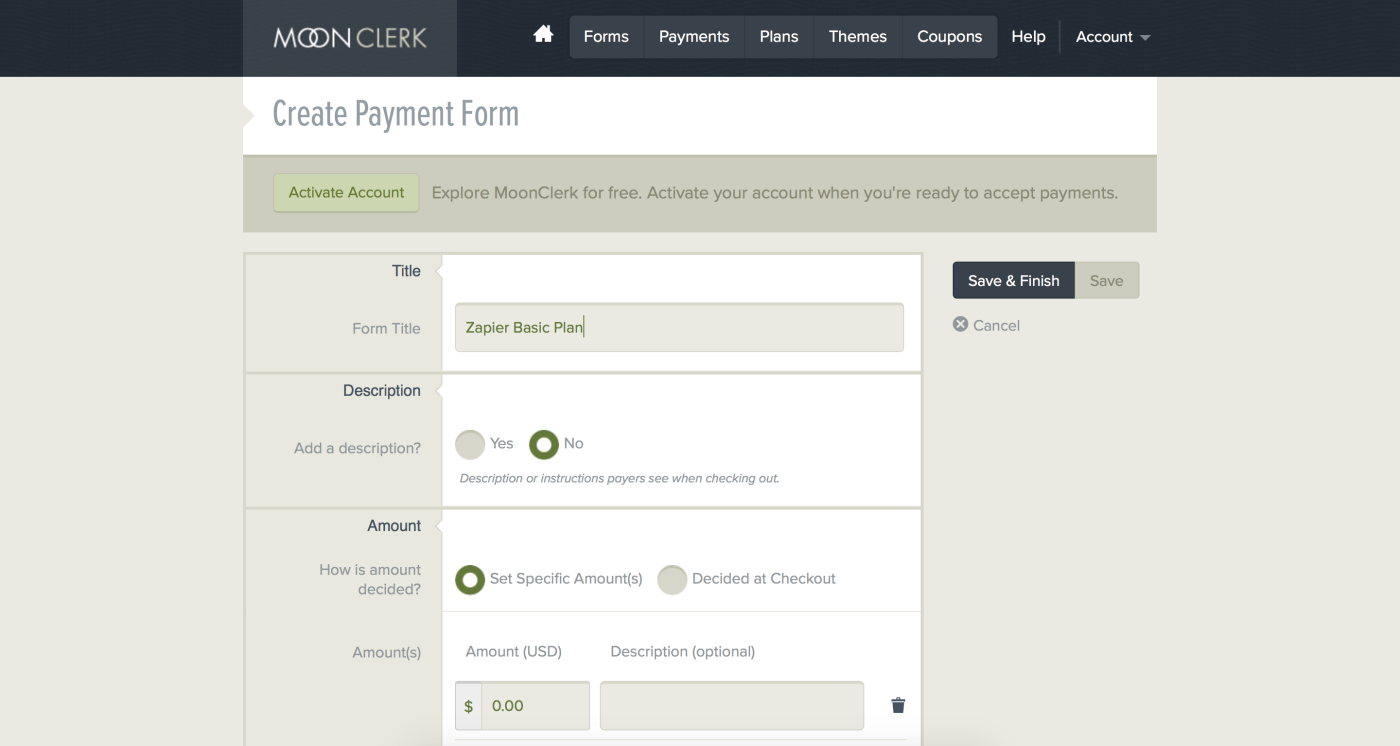
Or, there's one other option: a payment provider with its own built-in form builder like MoonClerk. Instead of adding a payment tool to an existing form, you'll use its built-in form builder to make forms just for payments. Starting at $15/month, it's a great form option if all of your forms need to include payment tools.
How to Accept Payments from Any Form with PayPal
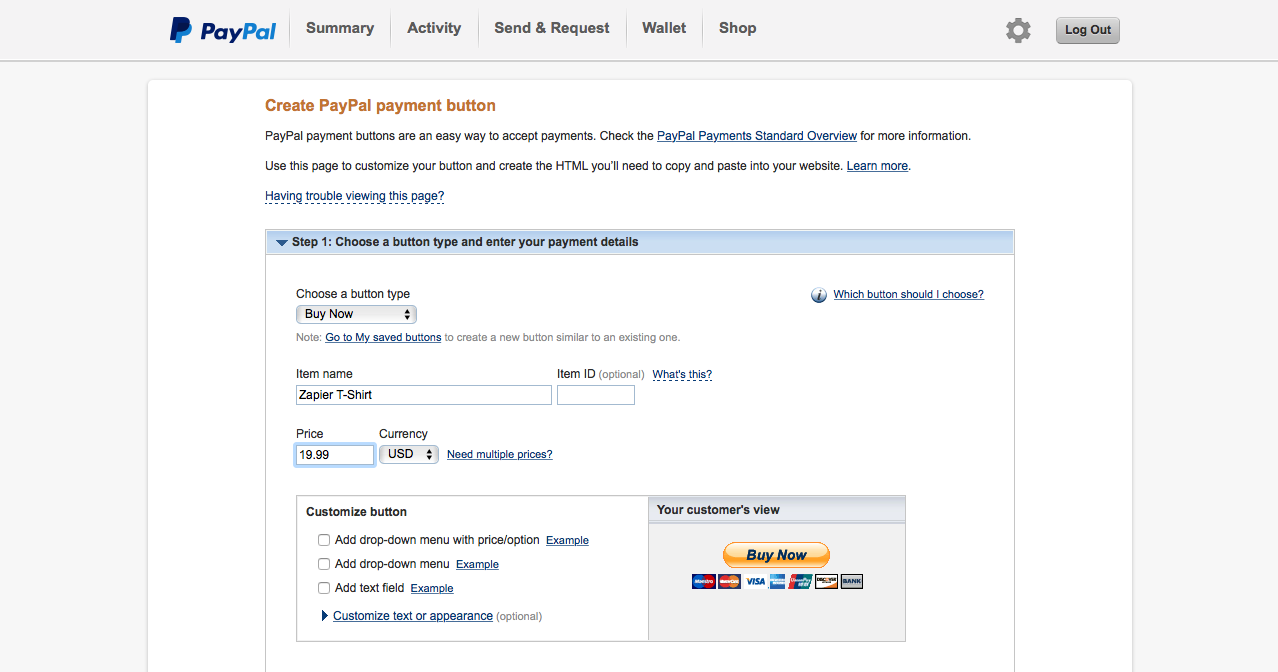
Want to accept payments from a form that doesn't accept payments directly, like Google Forms, iFormBuilder, Formbakery, Device Magic, FormKeep, or Magpi? There is one other trick that might come in handy: PayPal's Buy Now button.
The Buy Now button lets you create a unique link to sell any product, complete with the product name, price, and other details. You're essentially building a tiny checkout page with a link you can share anywhere—and that means you can share that link inside any form.
Just login to your PayPal account, and open the PayPal button creator. Add a name and price for your product, and enter any other details (including shipping price, tax info, and more).
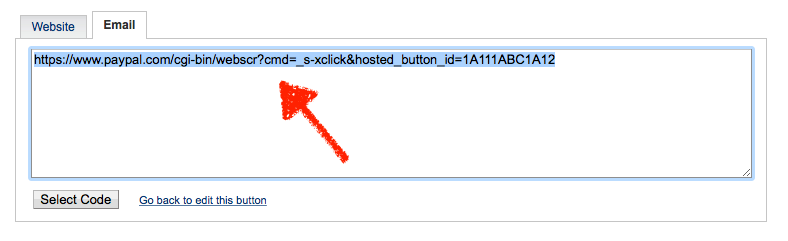
Click Save Changes at the bottom of the page, and PayPal will give you an embed code for your form. Select the Email tab above the embed code, and copy the direct payment link.
Now, all you'll need to do is get customers to click this link after filling out your form—and most form builders include an option to add a CTA (or call to action) button at the end of your form. Just set that button to send users to your PayPal link to finish the transaction.
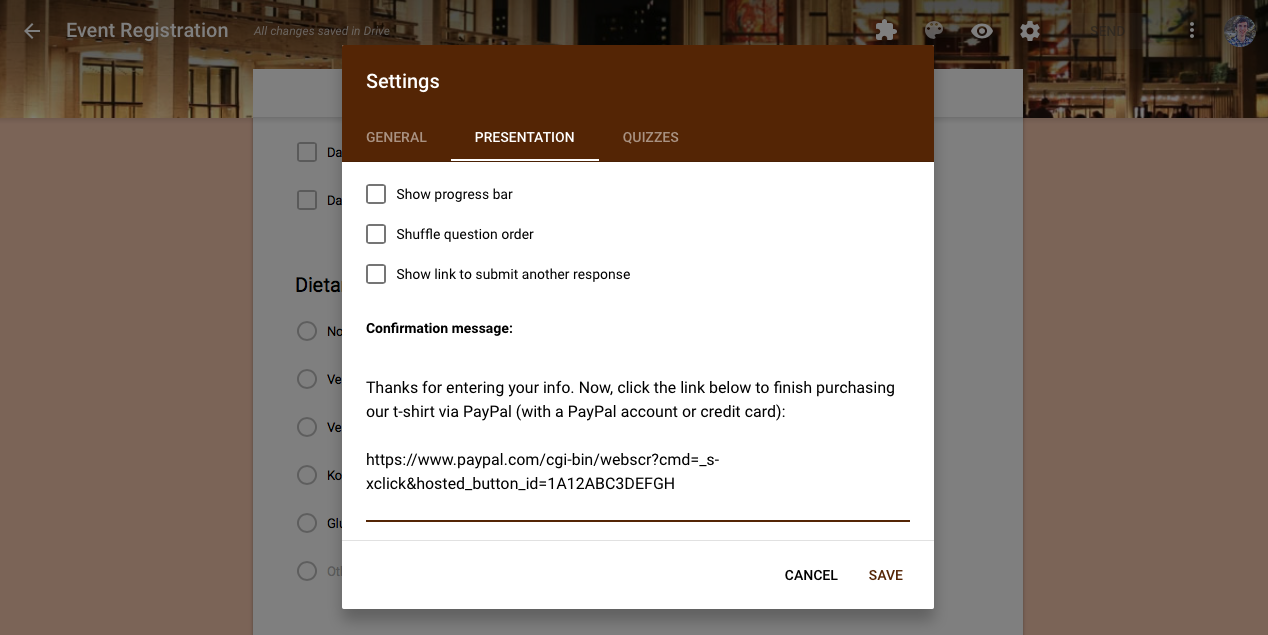
Google Forms doesn't include a CTA button at the end of forms—but it does let you include a confirmation message where you can share the PayPal link. Just open your form settings, select the Presentation tab, and add a confirmation message along with your PayPal link. Your customers will then see that message and link when they fill out your form—and can pay for your products.
Tip: Google Forms includes a surprising number of features for a free form app, so be sure to check out our Google Forms Guide for more ways to add features to Google's free forms.
Extra Zapier Resources
Learn How to Start Your Own Business & Online Store
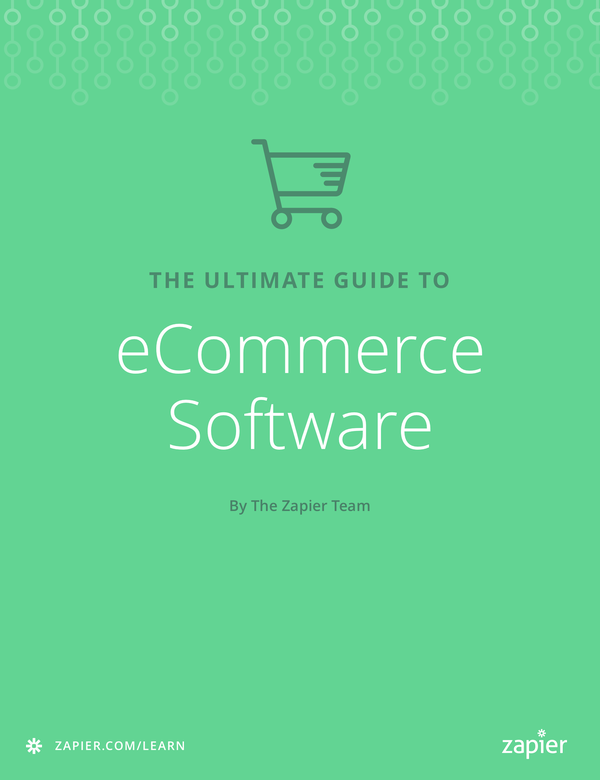
Want to take your form to the next level and actually start your own online business? We've got the book for you.
In Zapier's Ultimate Guide to eCommerce Software, you'll learn everything you need to start and run a full online store. It starts out by walking you through how to open a business, then shows you each step you need to set up your online store. In a few hours, you'll have your new business off the ground and ready for customers.
Learn How to Build Better Online Forms
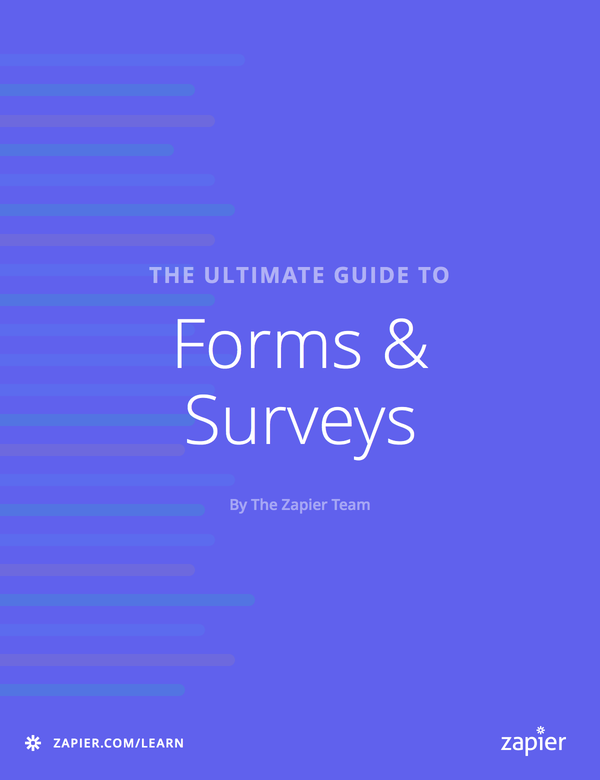
Forms are deceptively simple. With just a few lines of text, a couple bullet choices, and some fields for respondents to enter their thoughts, they should only take a few minutes to put together.
They're a bit more tricky than that. You could throw together a simple form in minutes—or, with a bit more time, you could optimize your form to get accurate responses, use hidden features to build mini apps from your forms, and much more.
With Zapier's free eBook, The Ultimate Guide to Forms & Surveys, you'll learn everything you need to build great forms. It helps you find the best form app for your needs, teaches you how to gather data anywhere—even offline, and uncovers the hidden form features that will make your forms do more.