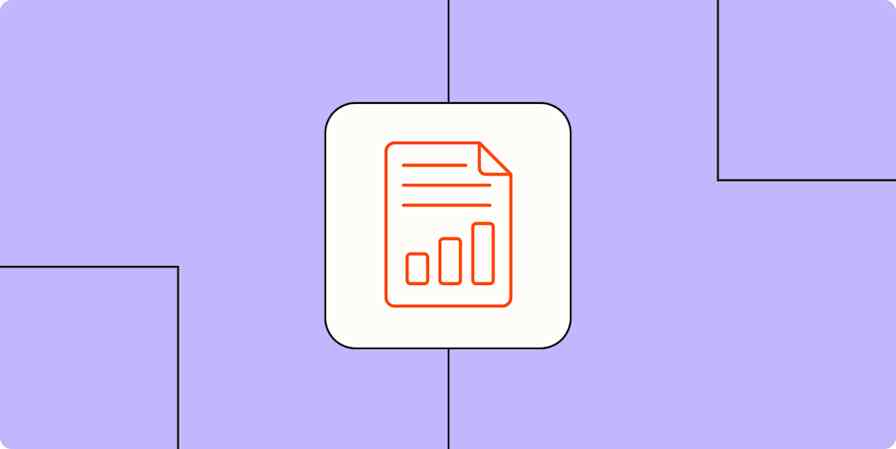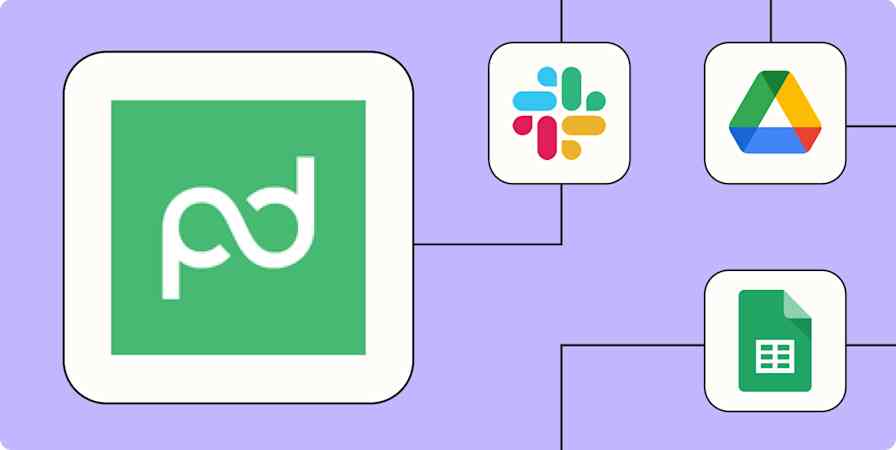Best apps
16 min readThe best mobile scanning and OCR software in 2025
Scan with your phone and turn the image into editable text with these apps.
By Kristina Lauren · October 4, 2024
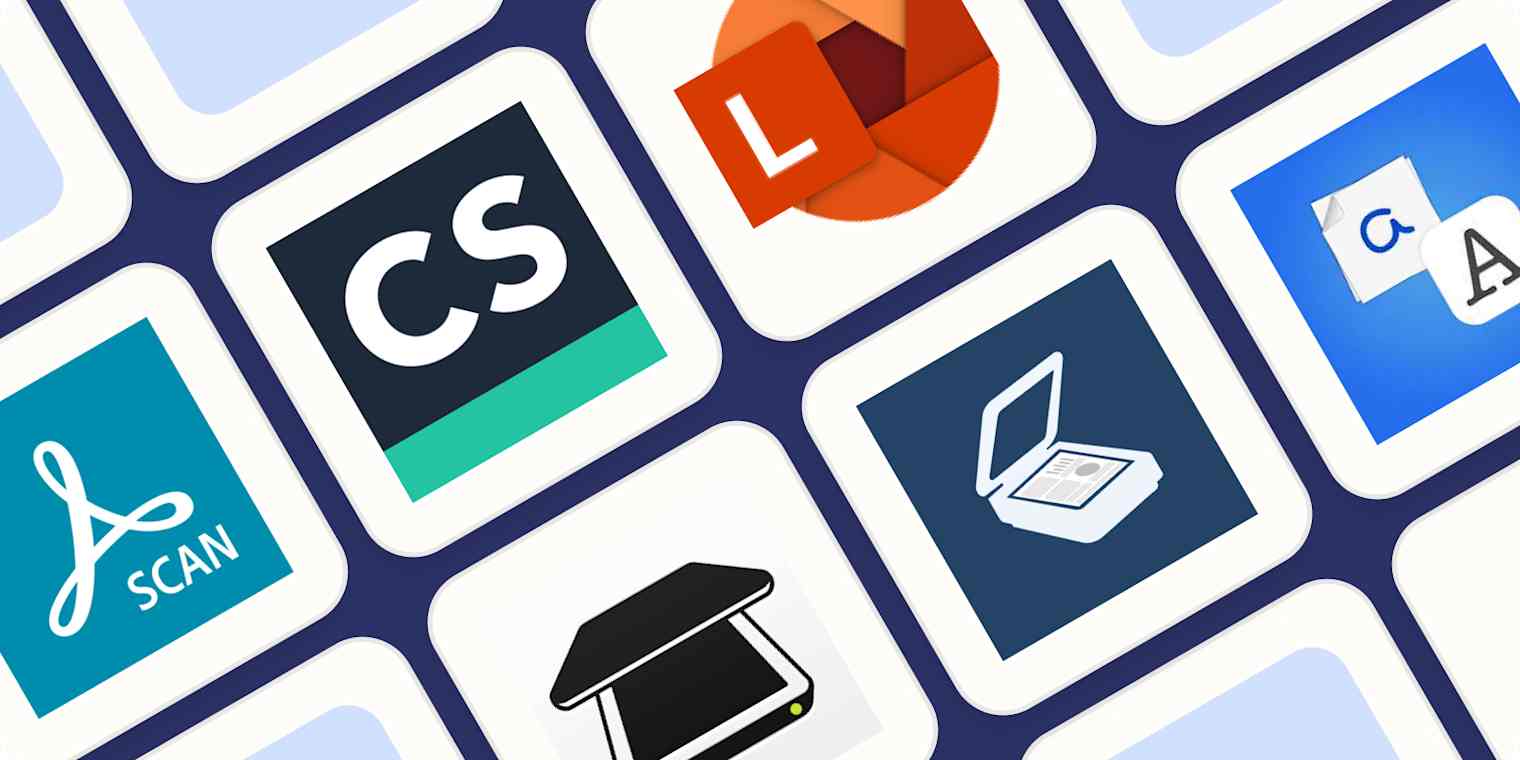
Get productivity tips delivered straight to your inbox
We’ll email you 1-3 times per week—and never share your information.
tags
Related articles
Improve your productivity automatically. Use Zapier to get your apps working together.