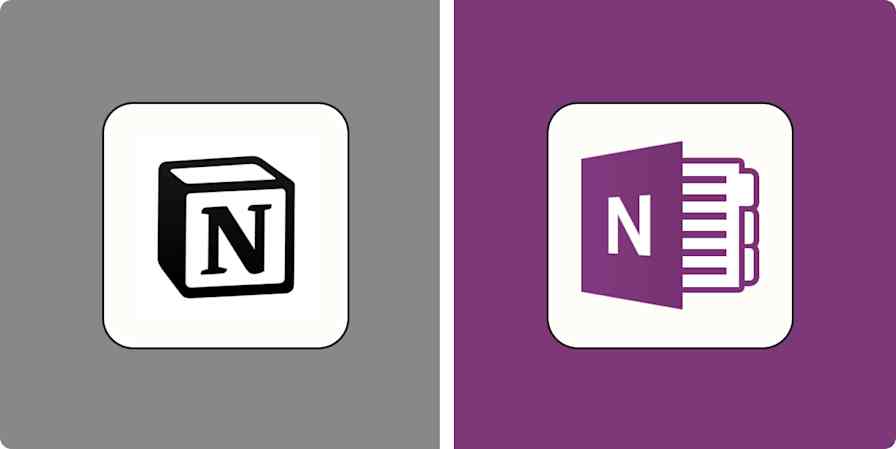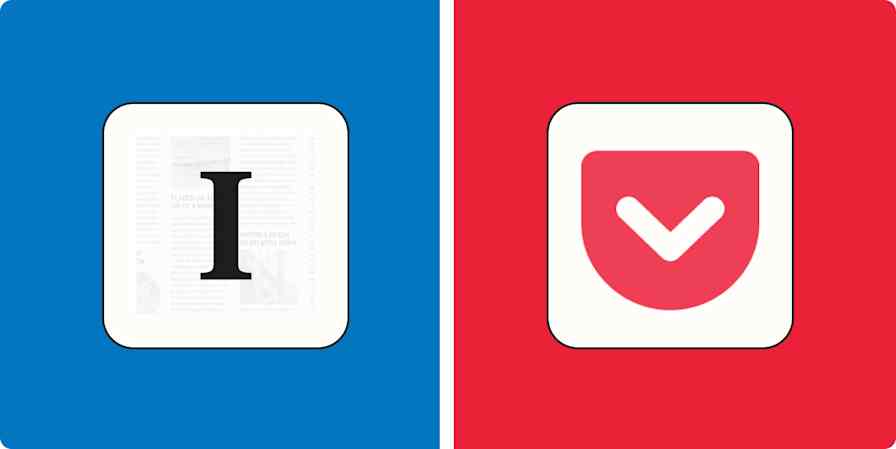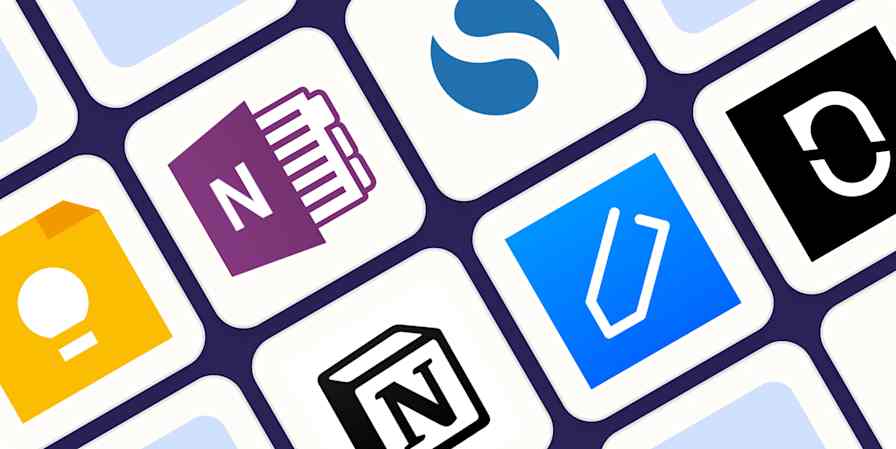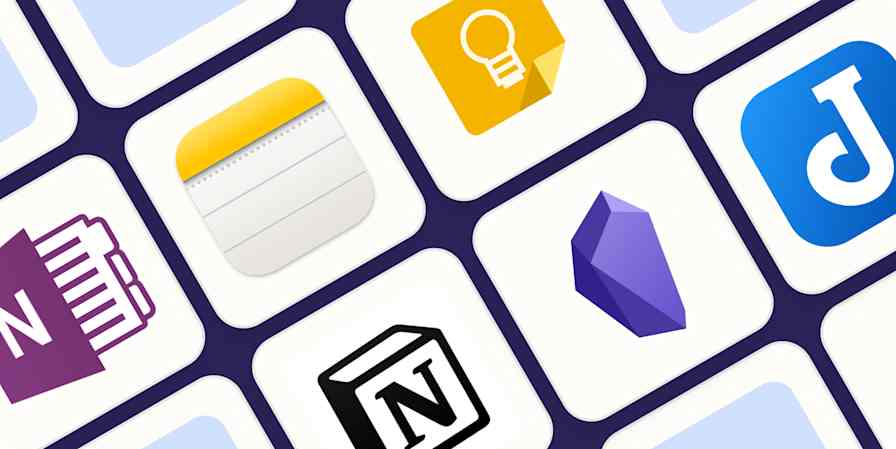Best apps
14 min readThe 8 best note-taking apps for iPad
By Michelle Martin · February 27, 2024
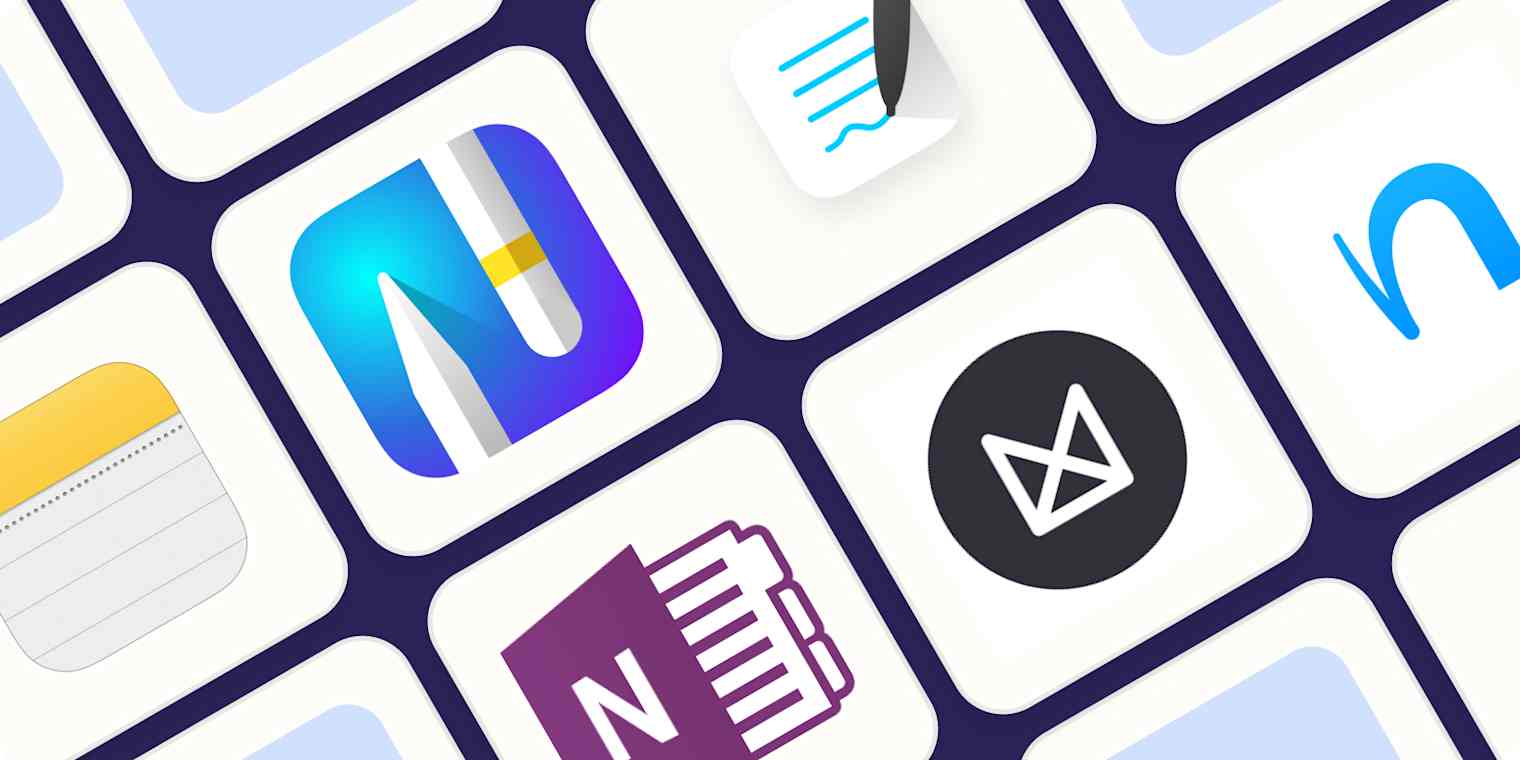
Get productivity tips delivered straight to your inbox
We’ll email you 1-3 times per week—and never share your information.
Related articles
Improve your productivity automatically. Use Zapier to get your apps working together.