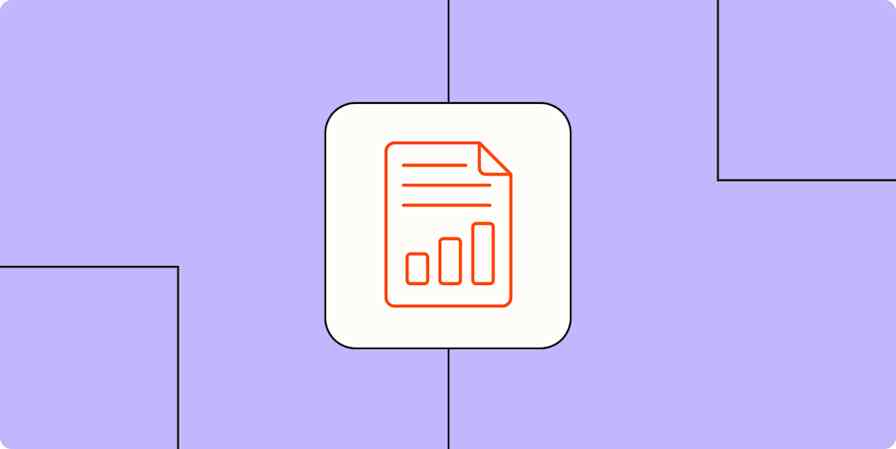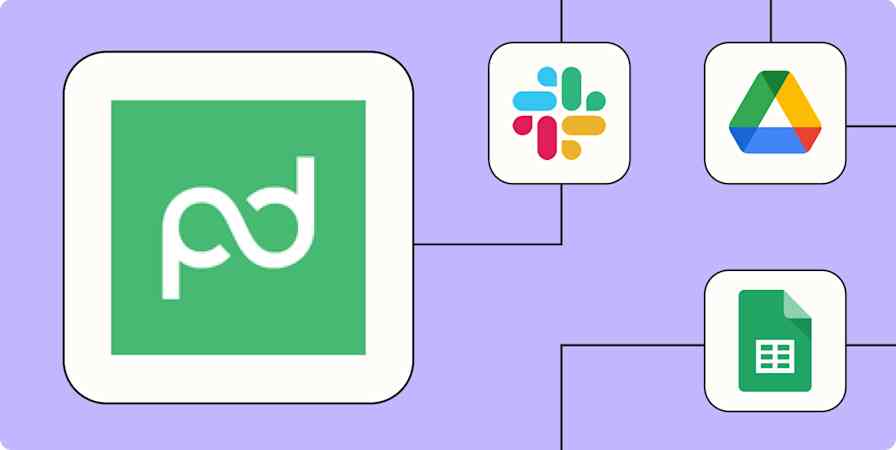Best apps
8 min readThe 6 best PDF editor apps
By Jessica Lau · September 28, 2023
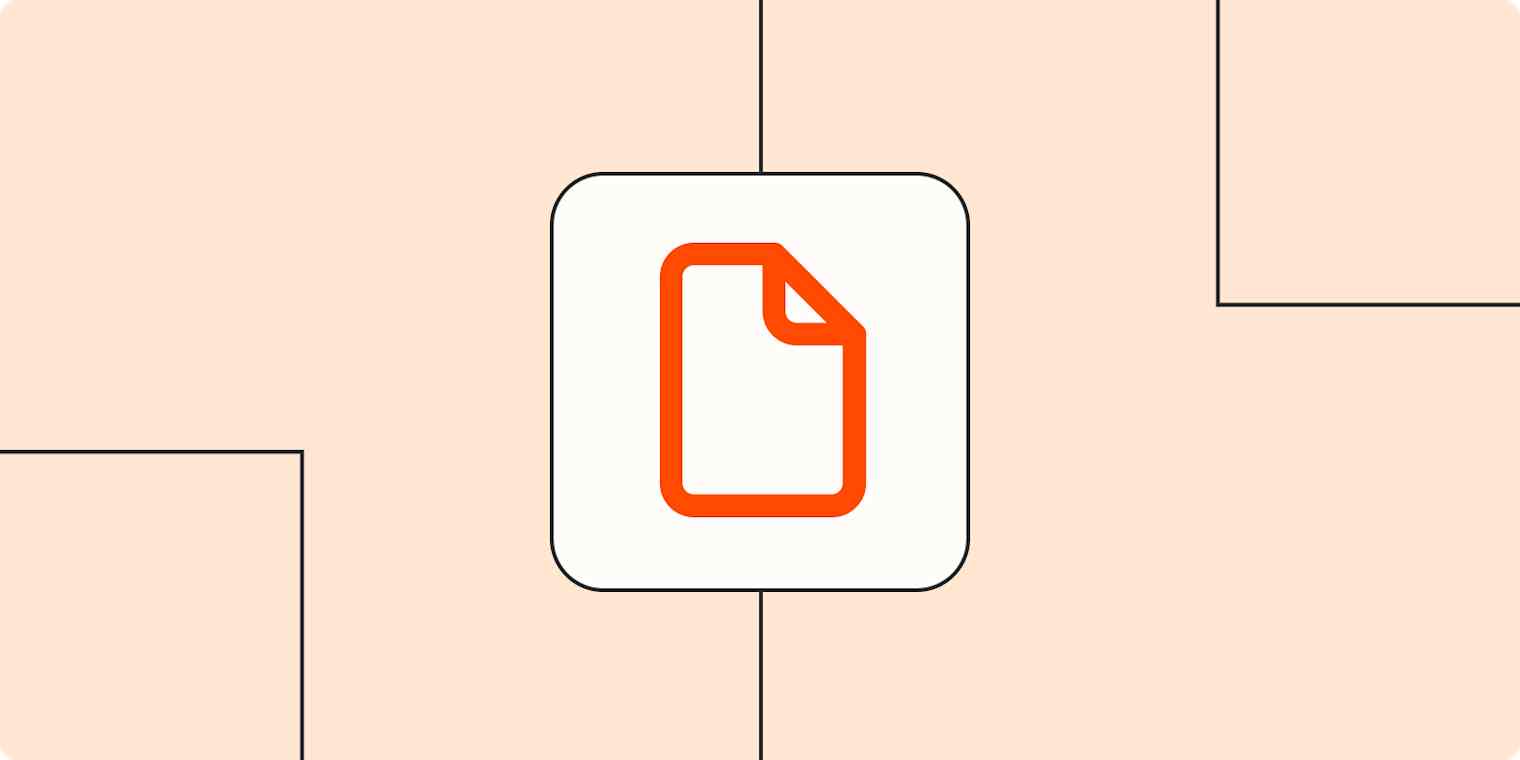
Get productivity tips delivered straight to your inbox
We’ll email you 1-3 times per week—and never share your information.
mentioned apps
Related articles
Improve your productivity automatically. Use Zapier to get your apps working together.