Best apps
12 min readThe 6 best time blocking apps in 2025
By Kiera Abbamonte · November 19, 2024
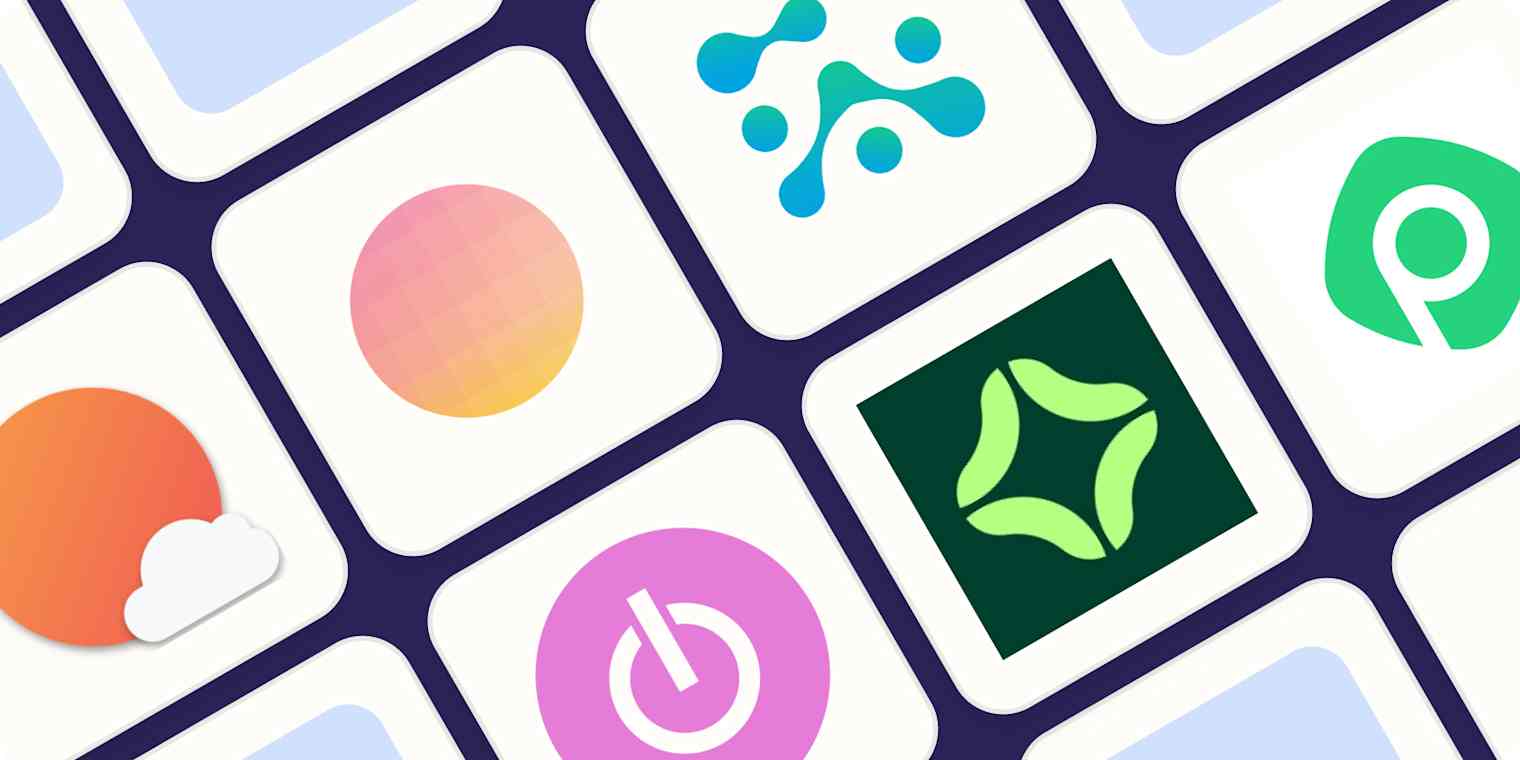
Get productivity tips delivered straight to your inbox
We’ll email you 1-3 times per week—and never share your information.
mentioned apps
Related articles
Improve your productivity automatically. Use Zapier to get your apps working together.







