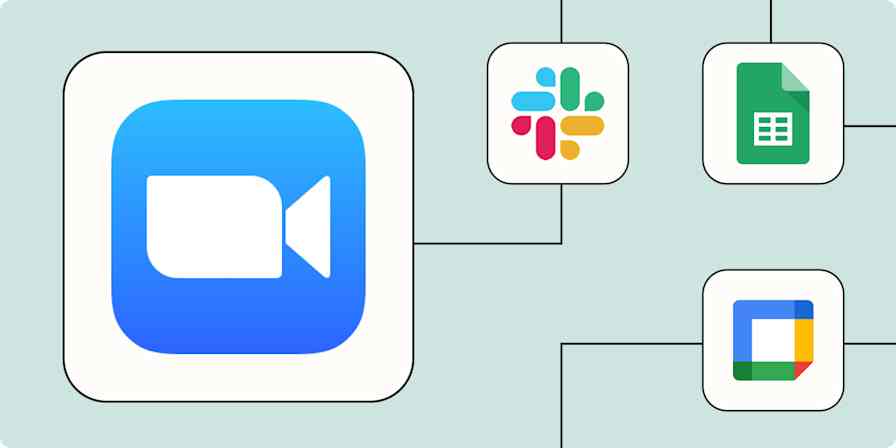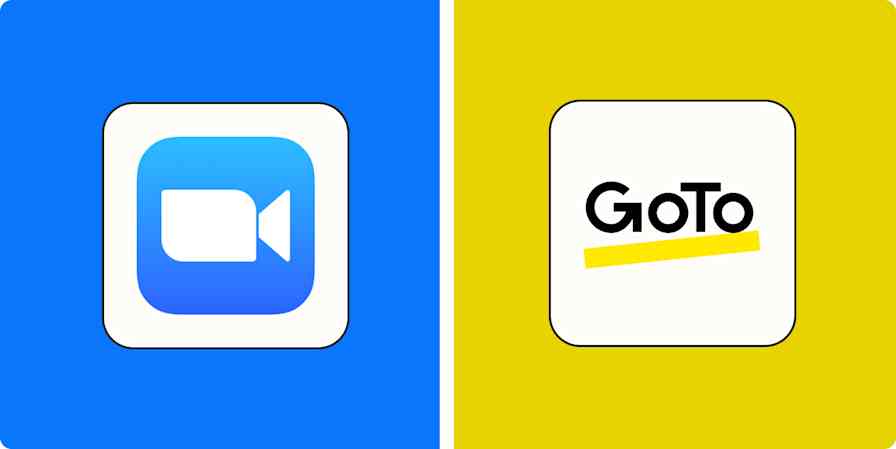Best apps
11 min readThe best video conferencing software for teams in 2025
These meeting apps will make your video calls more bearable.
By Justin Pot · December 5, 2024
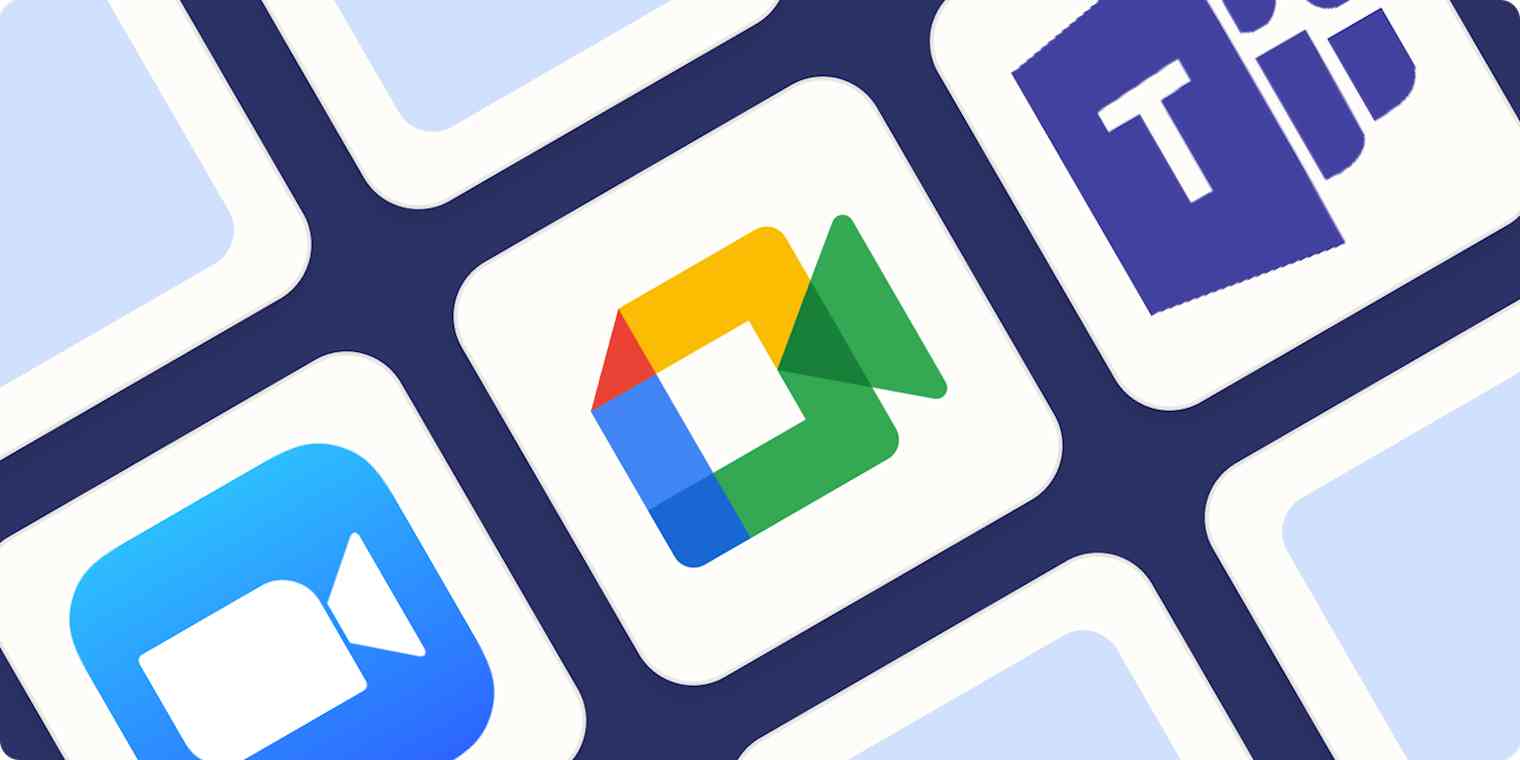
Get productivity tips delivered straight to your inbox
We’ll email you 1-3 times per week—and never share your information.
Related articles
Improve your productivity automatically. Use Zapier to get your apps working together.