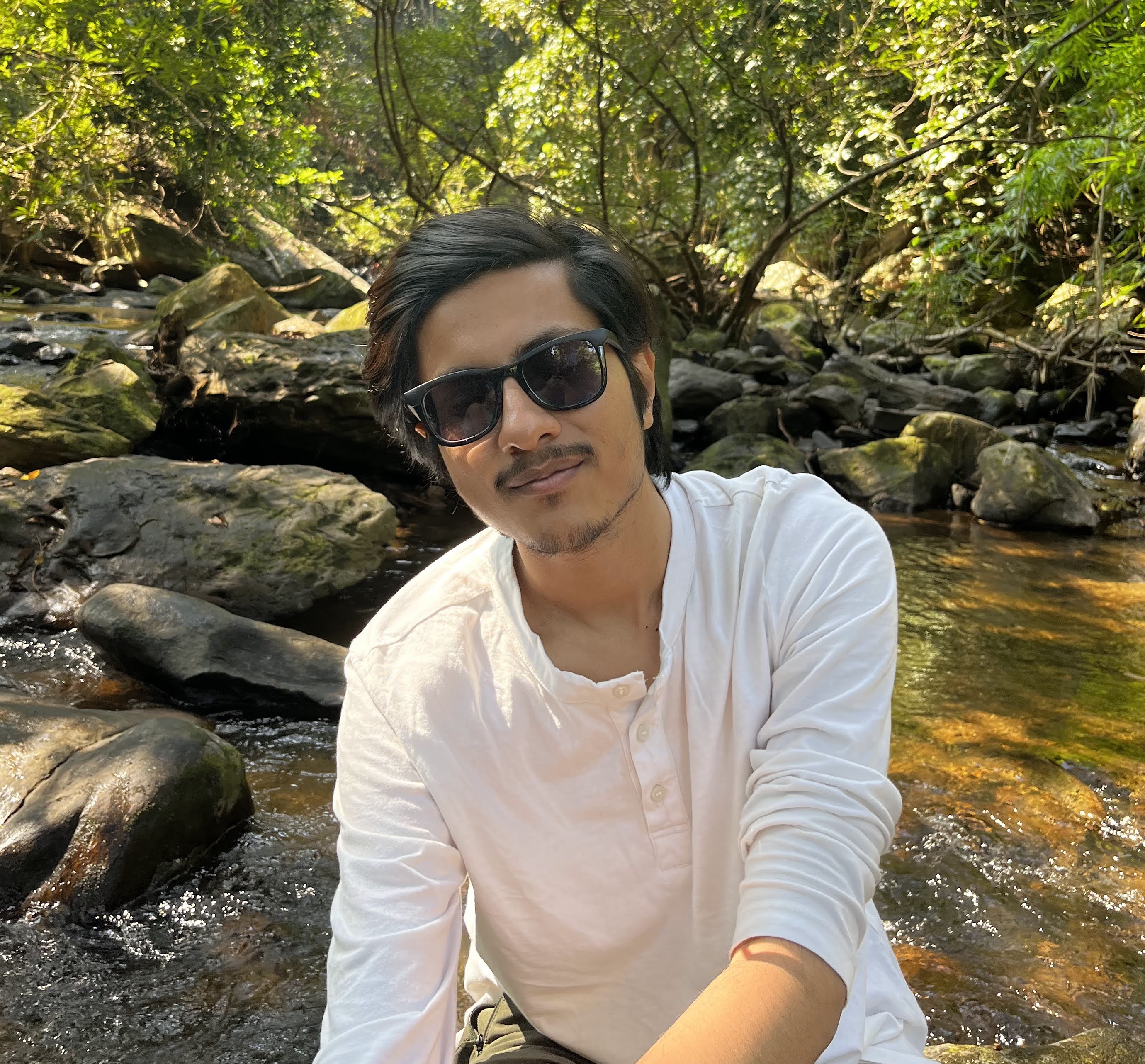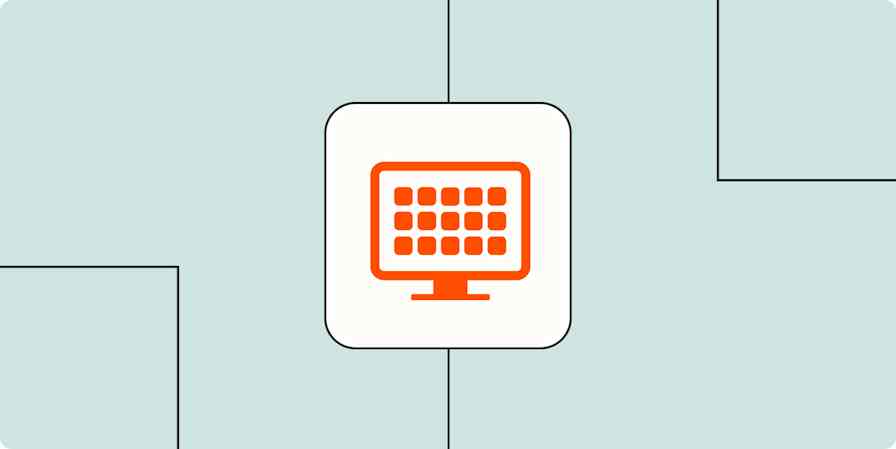Best apps
10 min readThe 7 best web browsers in 2025
By Shubham Agarwal · October 1, 2024
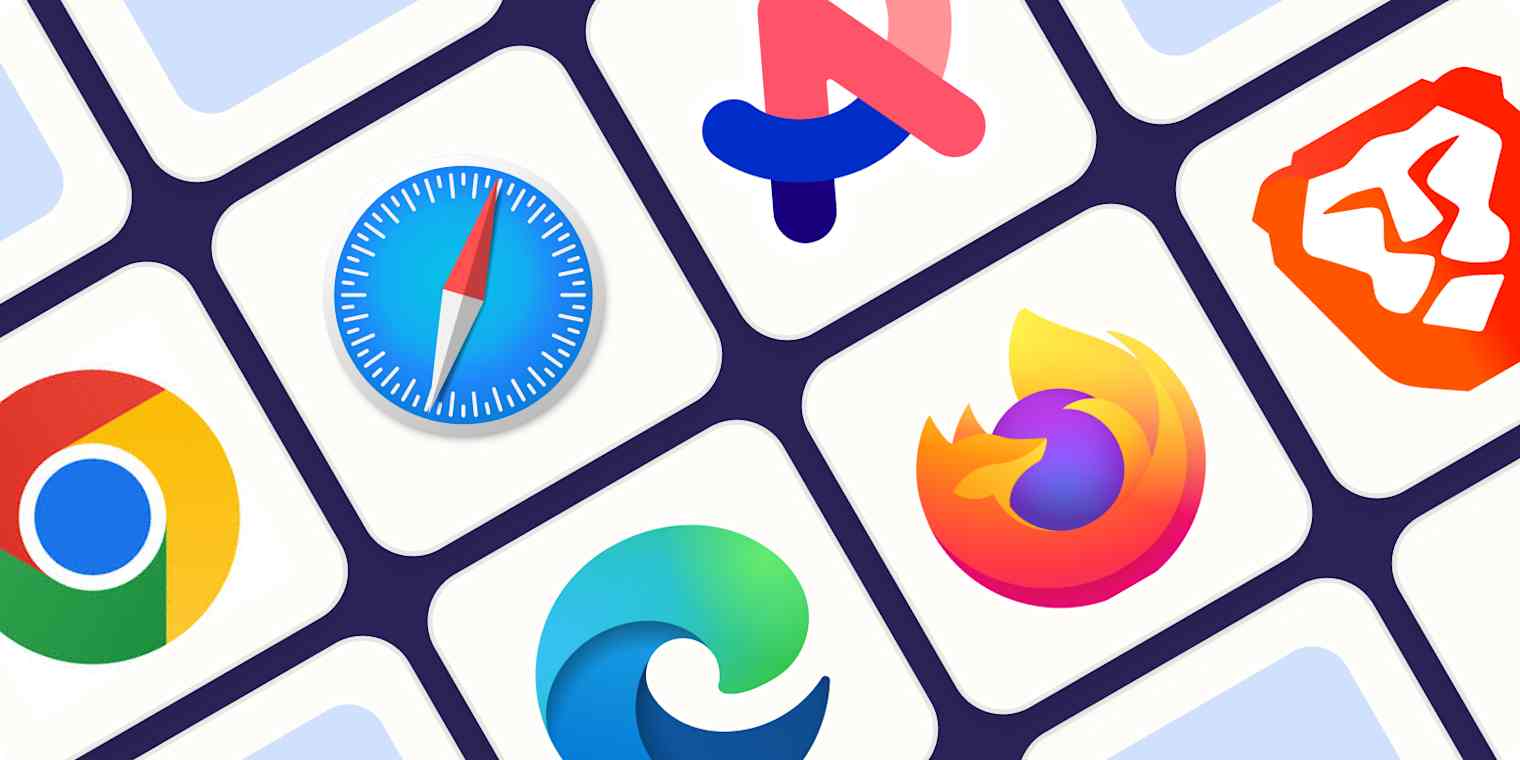
Get productivity tips delivered straight to your inbox
We’ll email you 1-3 times per week—and never share your information.
Related articles
Improve your productivity automatically. Use Zapier to get your apps working together.