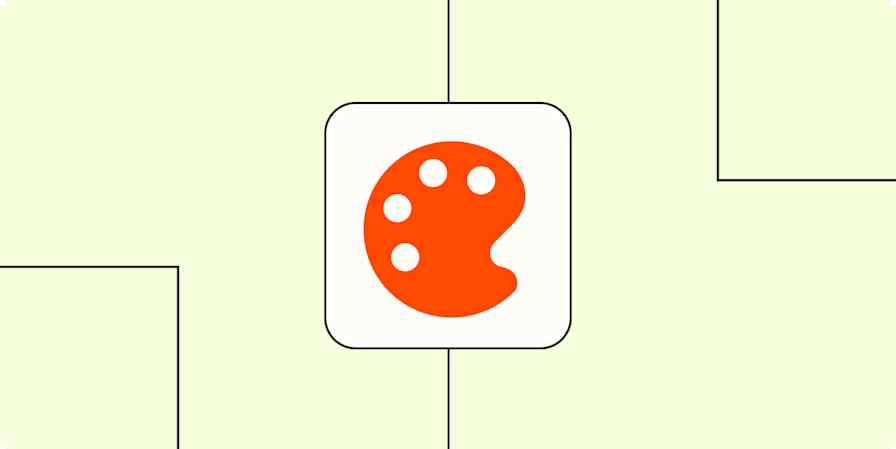Best apps
17 min readThe 7 best wireframe tools
By Nicole Replogle · July 5, 2023
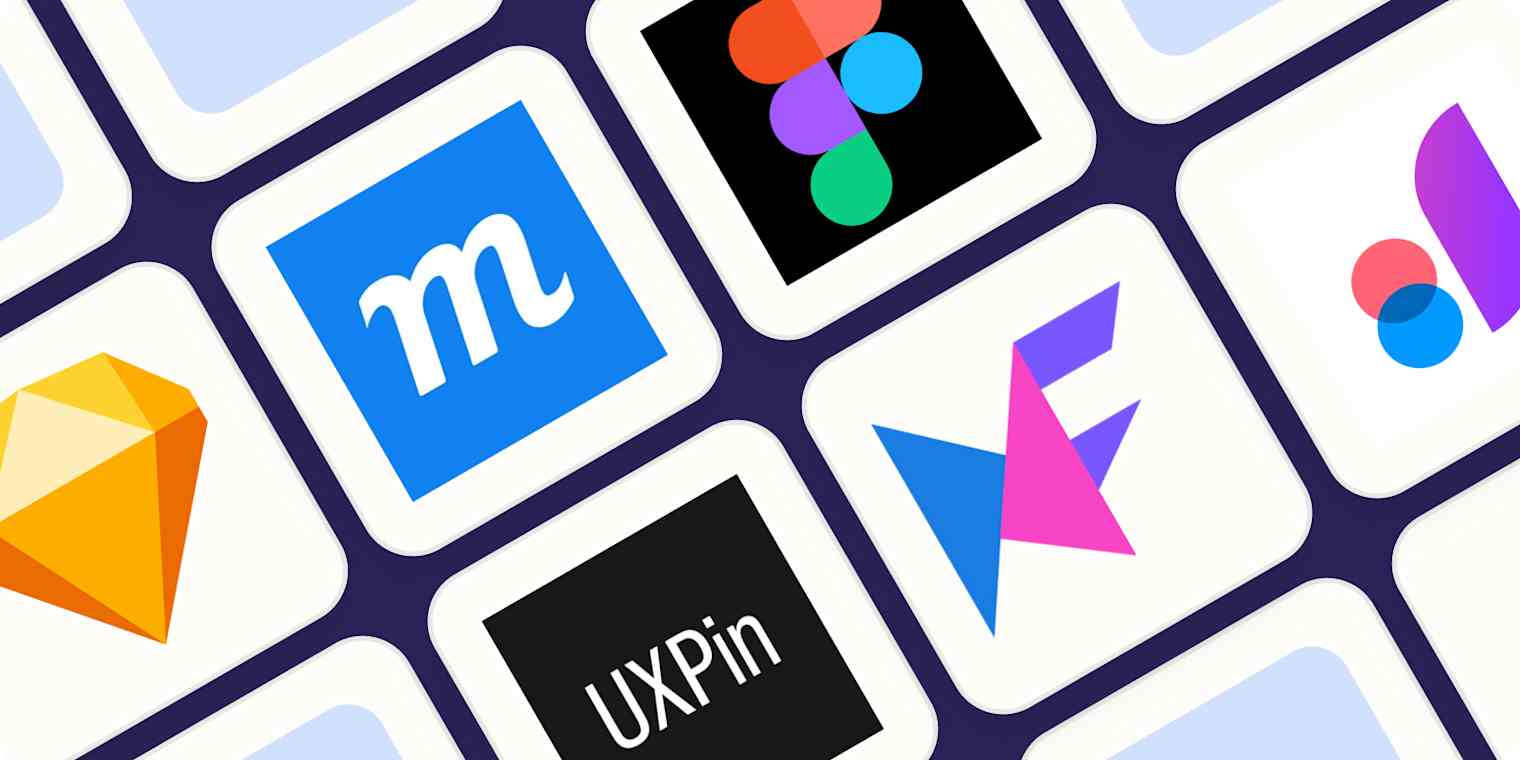
Get productivity tips delivered straight to your inbox
We’ll email you 1-3 times per week—and never share your information.
Related articles
Improve your productivity automatically. Use Zapier to get your apps working together.