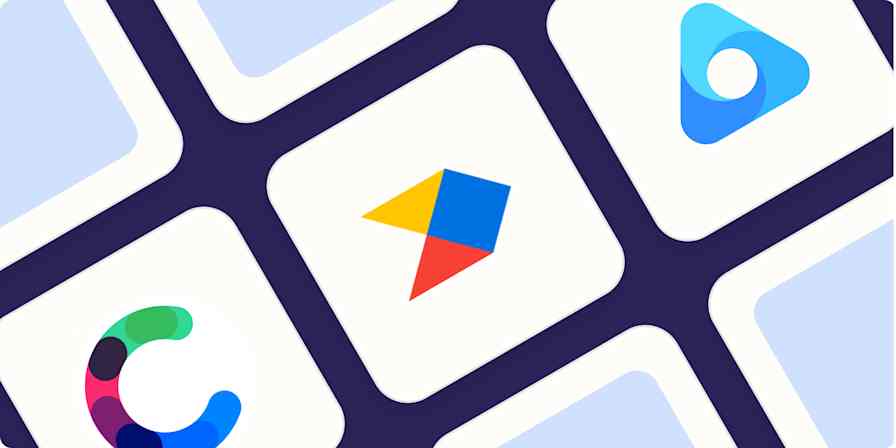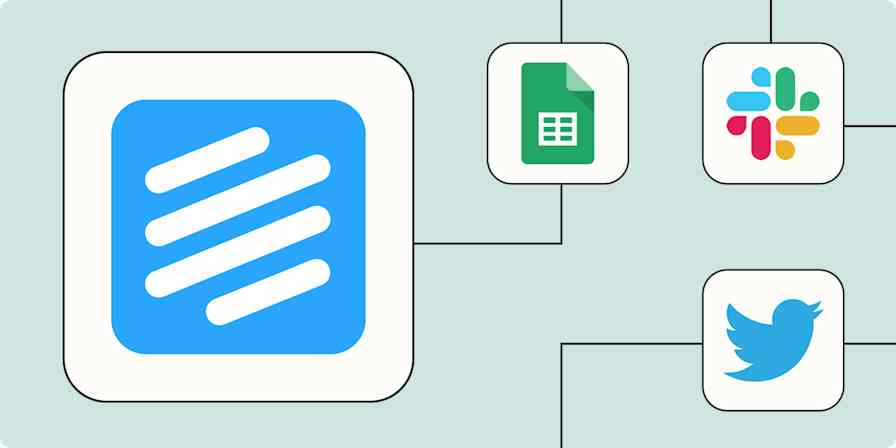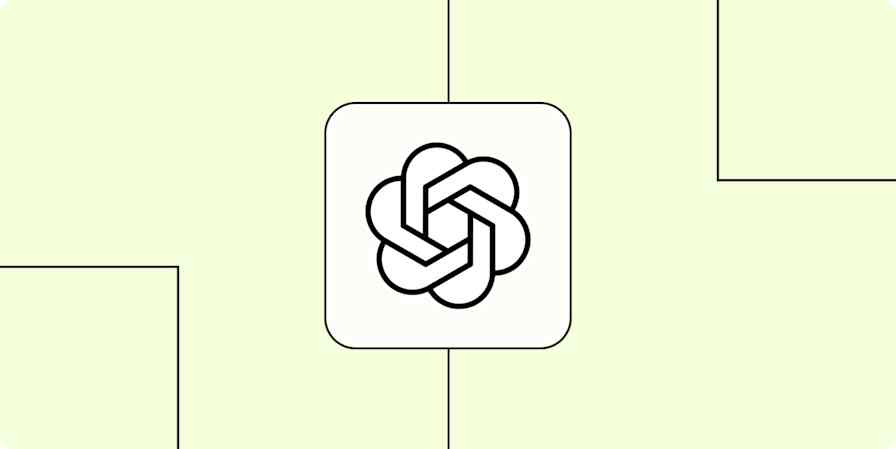App tutorials
2 min readHow to Create a Pull Request in Bitbucket
By Khamosh Pathak · June 10, 2019
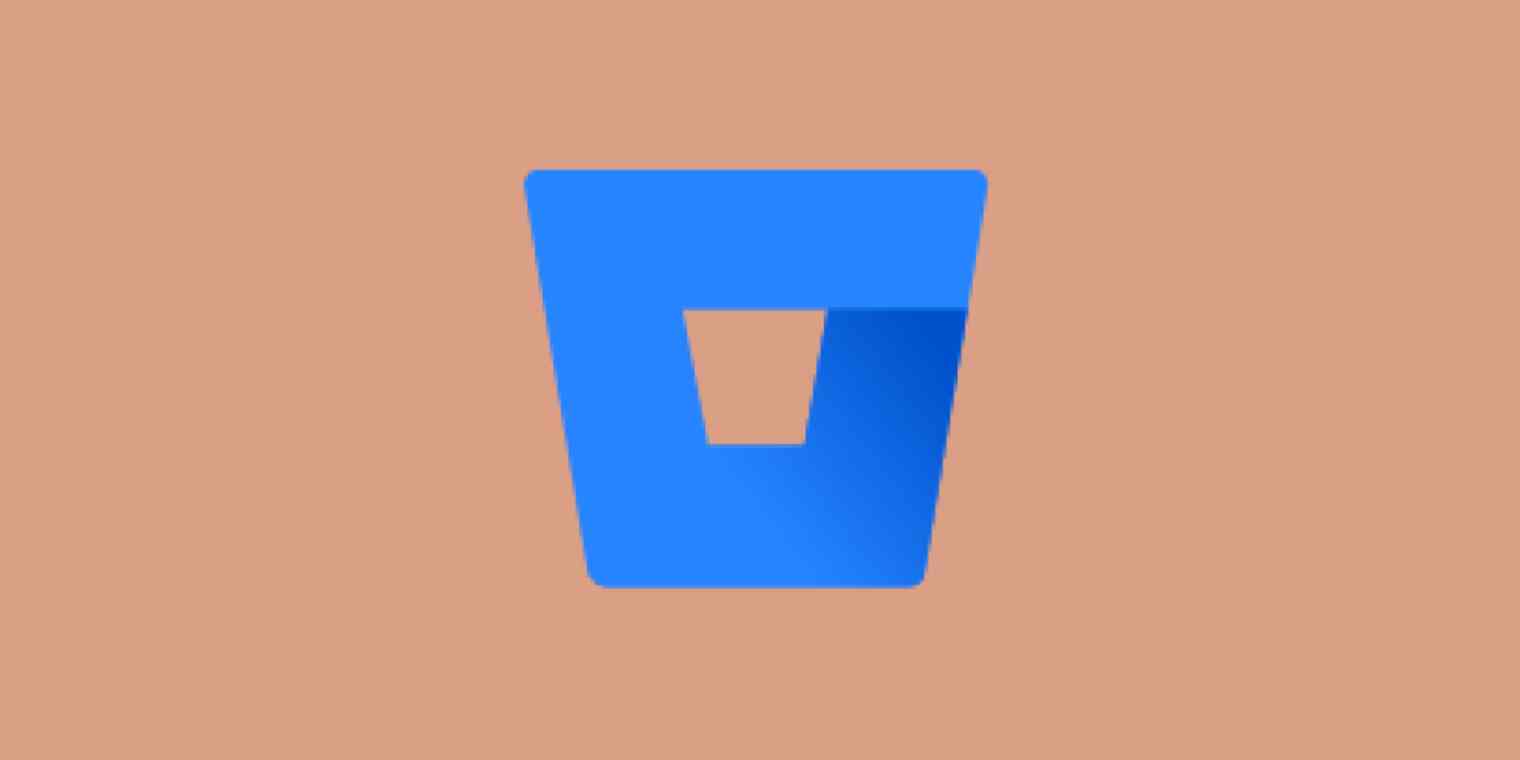
Get productivity tips delivered straight to your inbox
We’ll email you 1-3 times per week—and never share your information.
mentioned apps
Related articles
Improve your productivity automatically. Use Zapier to get your apps working together.