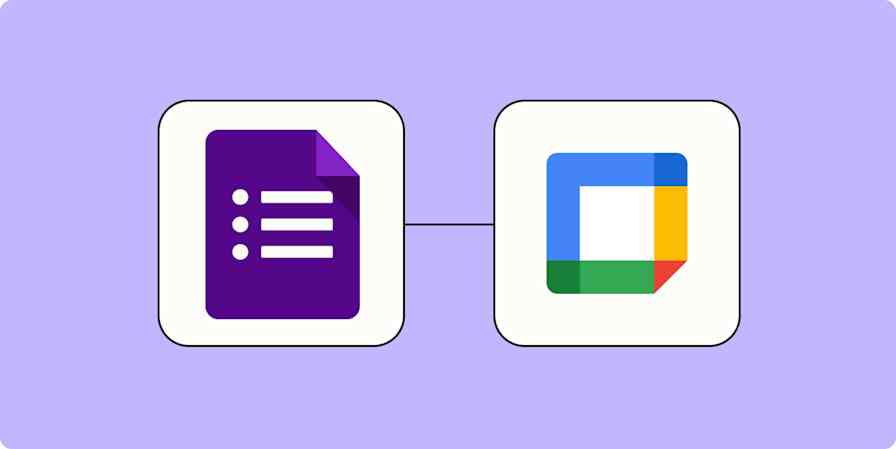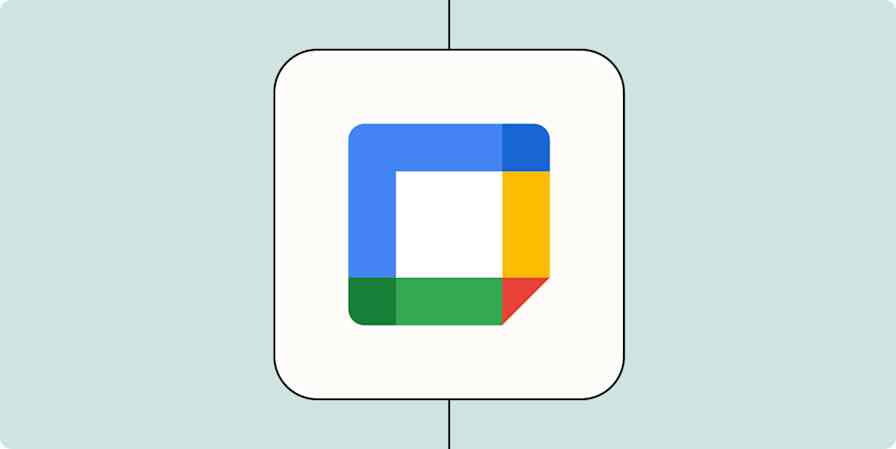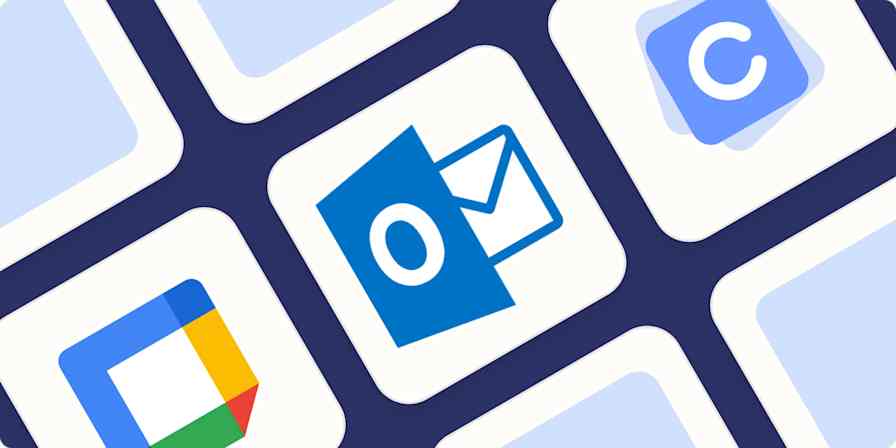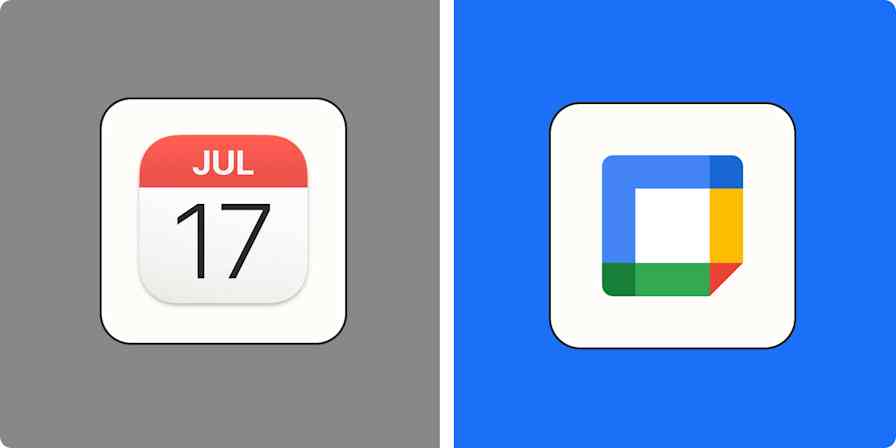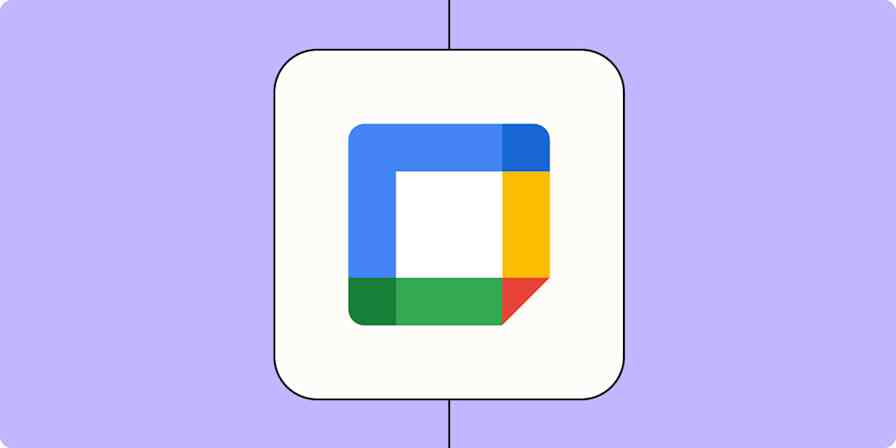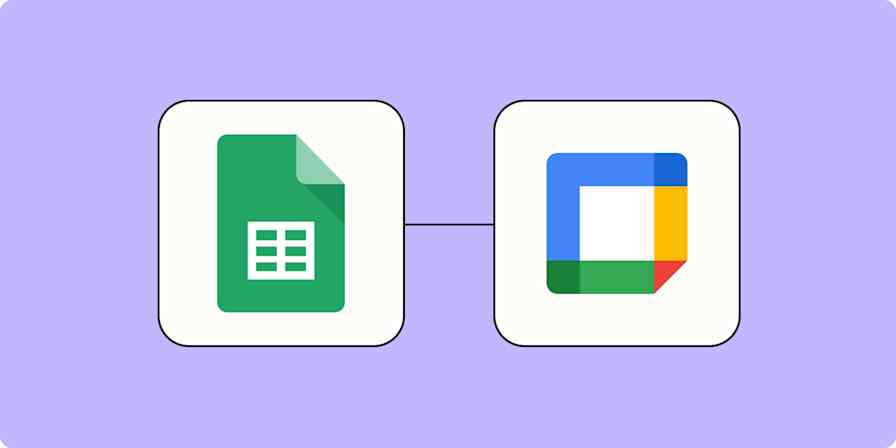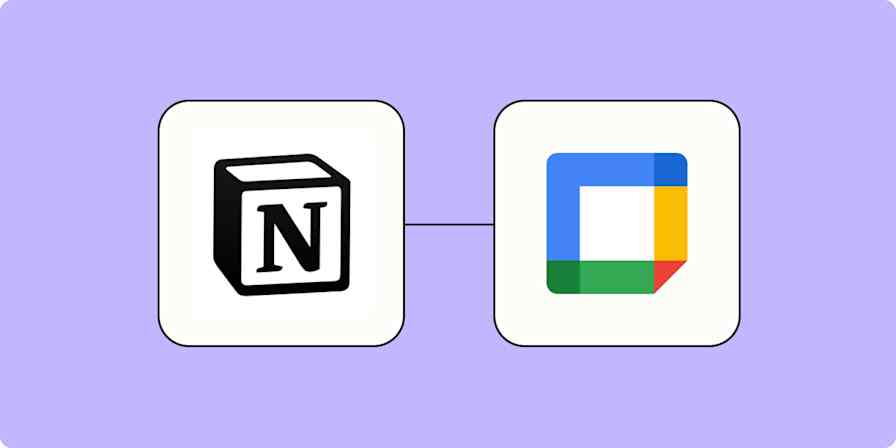App tips
2 min readHow to add your calendar to your computer's desktop wallpaper
By Justin Pot · March 23, 2023
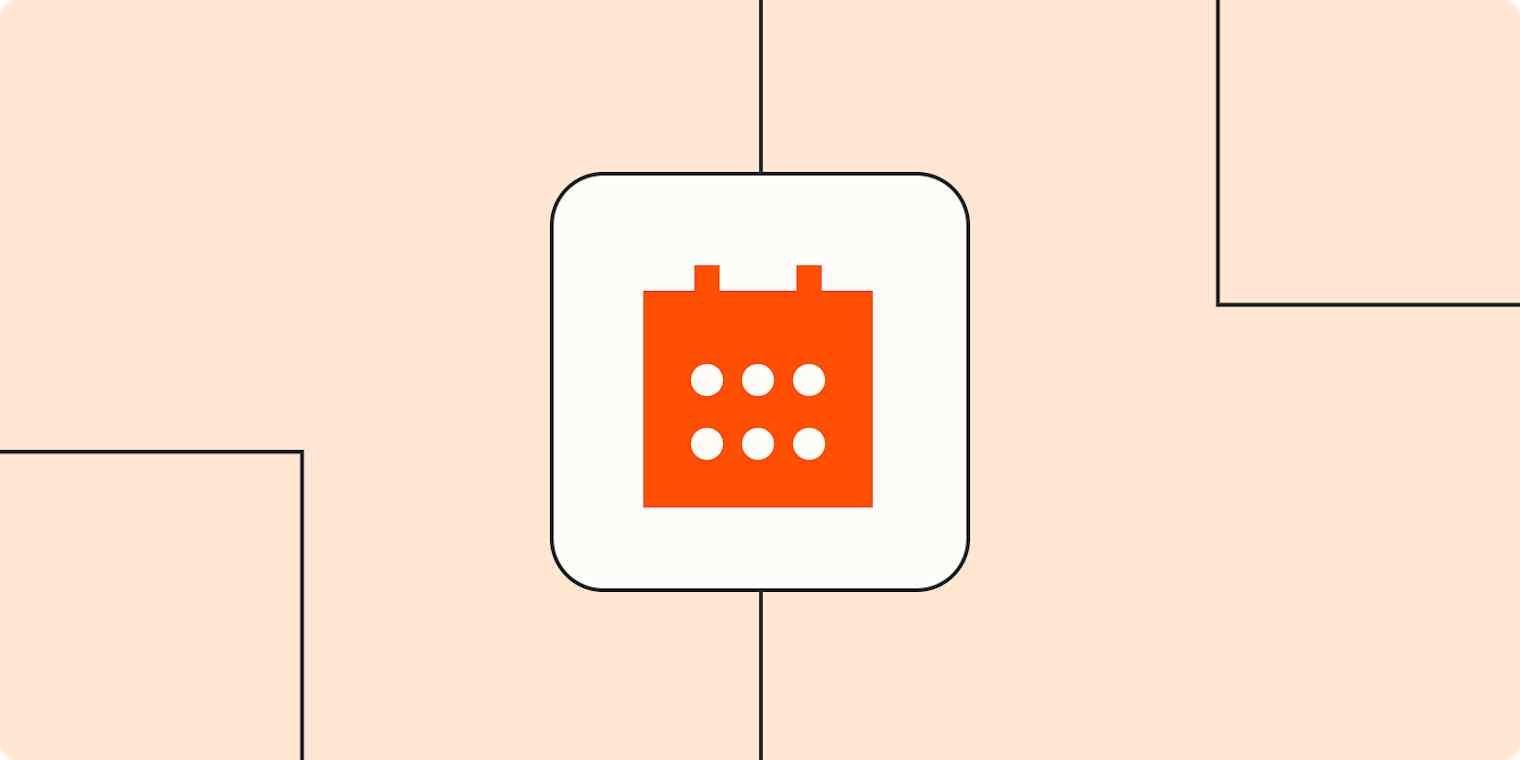
Get productivity tips delivered straight to your inbox
We’ll email you 1-3 times per week—and never share your information.
tags
Related articles
Improve your productivity automatically. Use Zapier to get your apps working together.