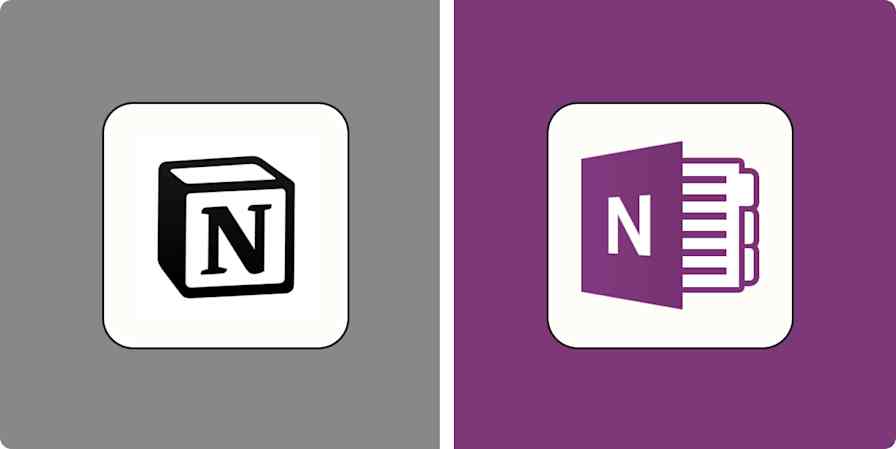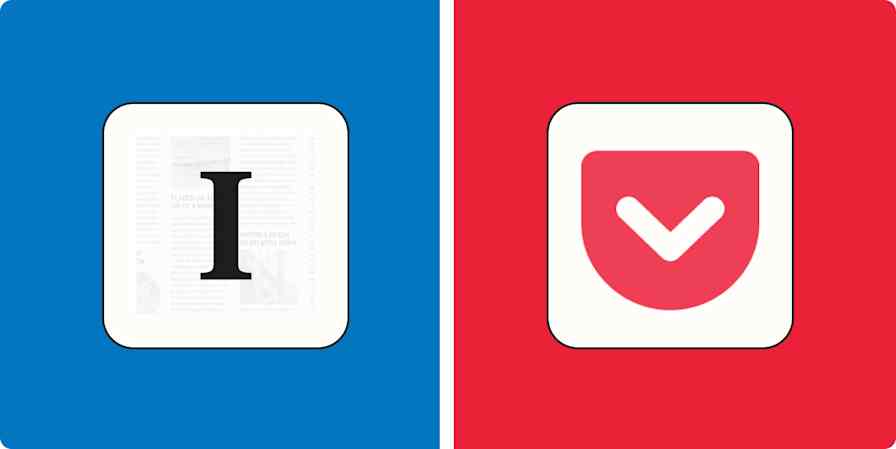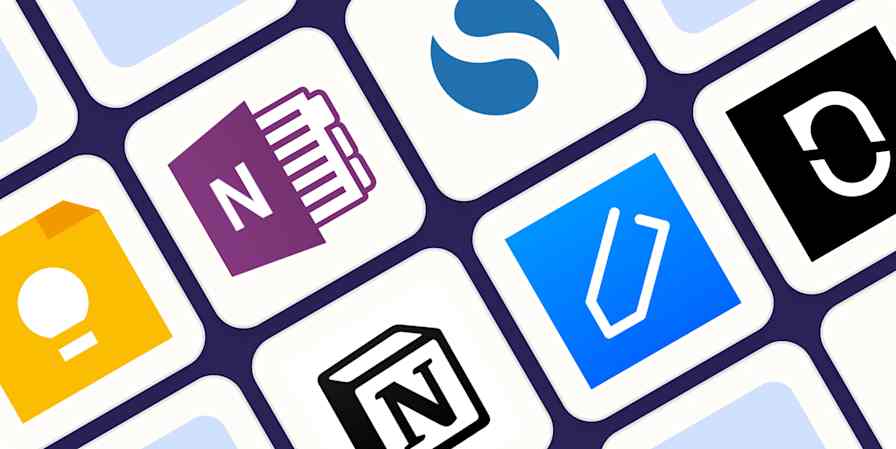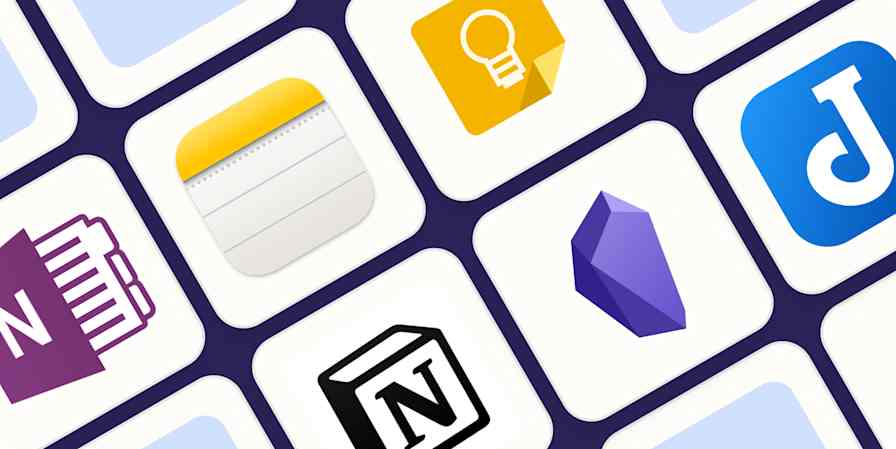App comparisons
10 min readCraft vs. Notion: Which is best?
By Michelle Martin · June 3, 2024
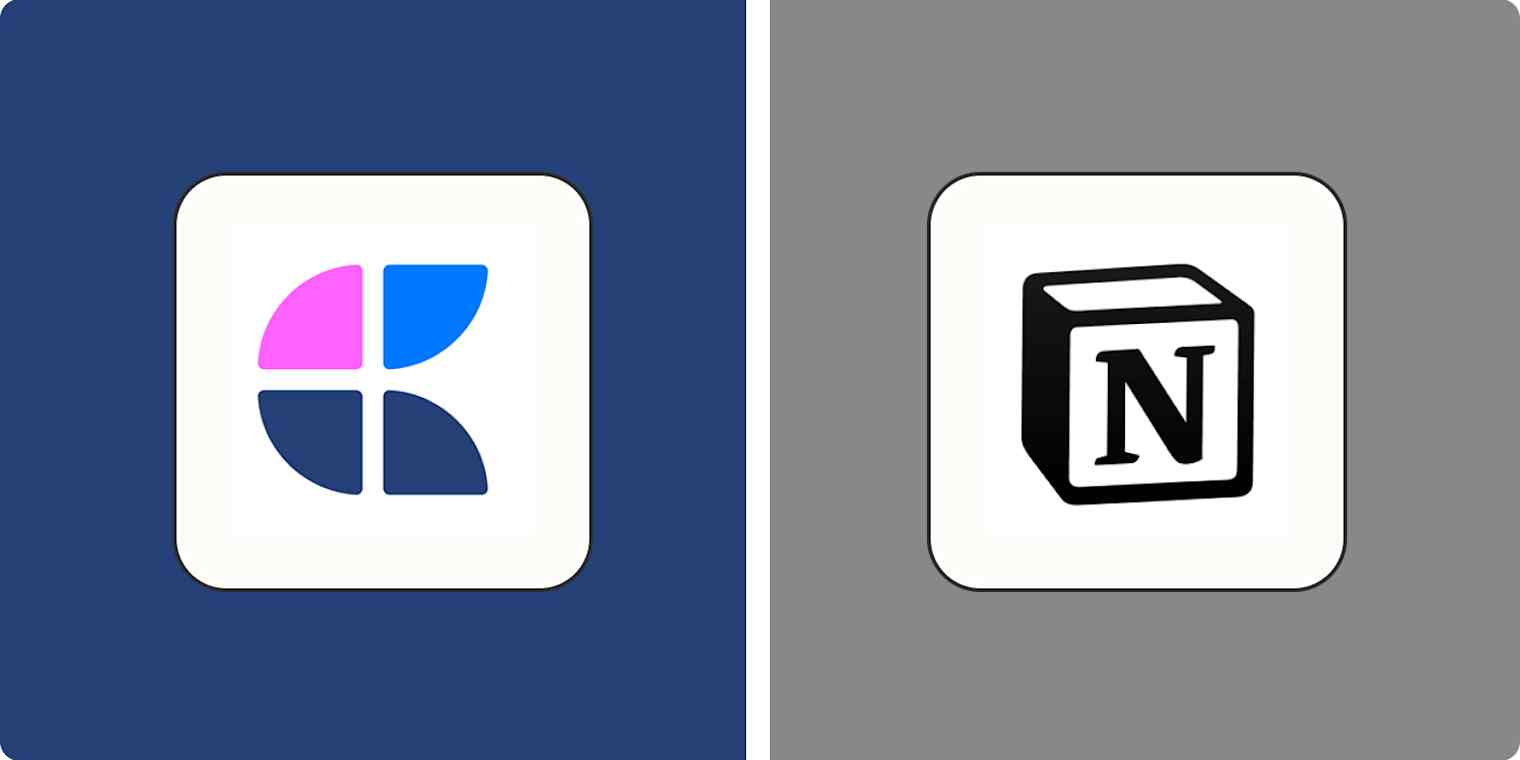
Get productivity tips delivered straight to your inbox
We’ll email you 1-3 times per week—and never share your information.
Related articles
Improve your productivity automatically. Use Zapier to get your apps working together.