Productivity tips
7 min readDon't Repeat Yourself: Get More Done with the DRY Principle
By Daniel Rose · October 8, 2018
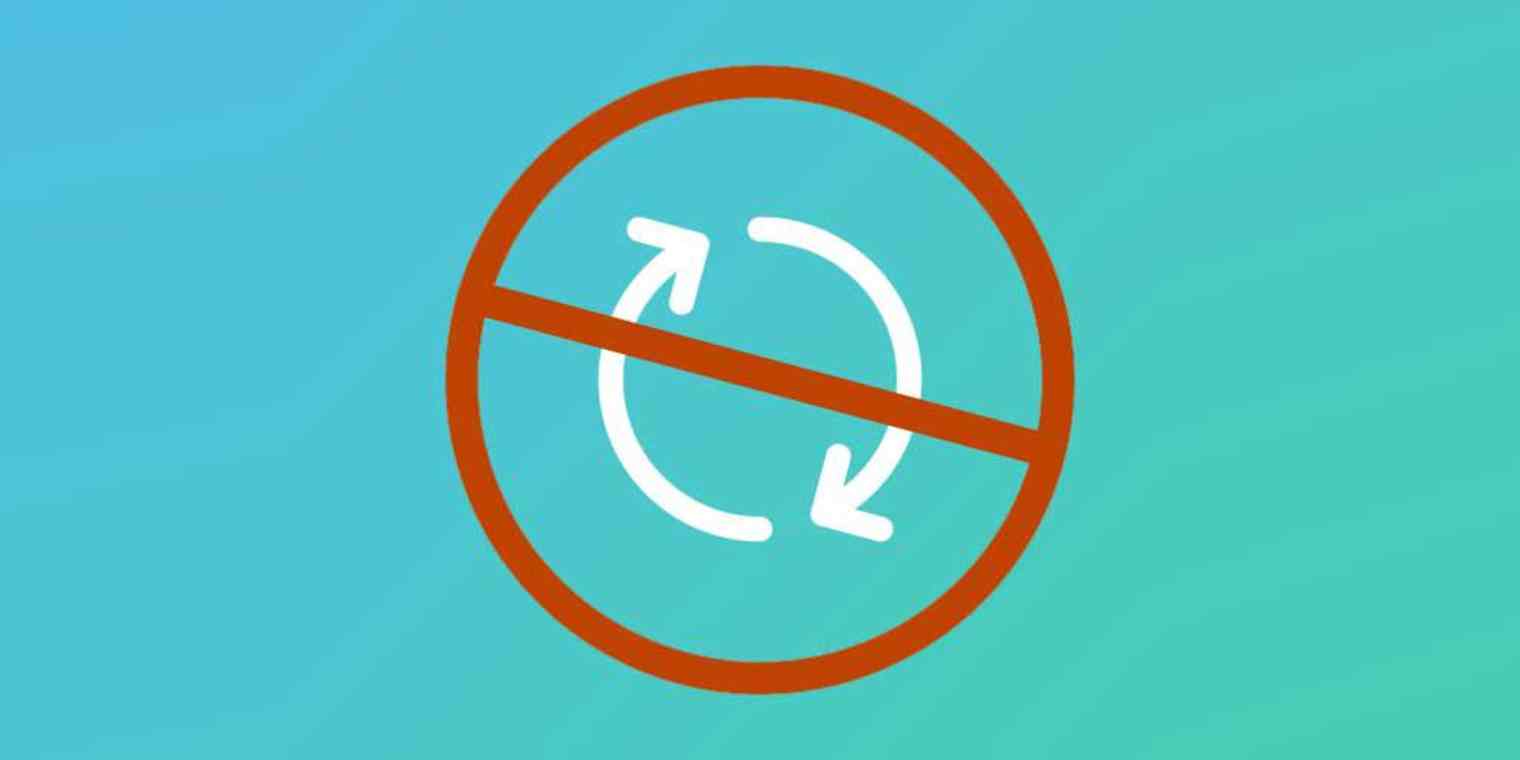
Get productivity tips delivered straight to your inbox
We’ll email you 1-3 times per week—and never share your information.
Related articles
Improve your productivity automatically. Use Zapier to get your apps working together.







