App tips
13 min read3 productivity tools to check out, according to a software expert
By Alex Bass · June 14, 2023
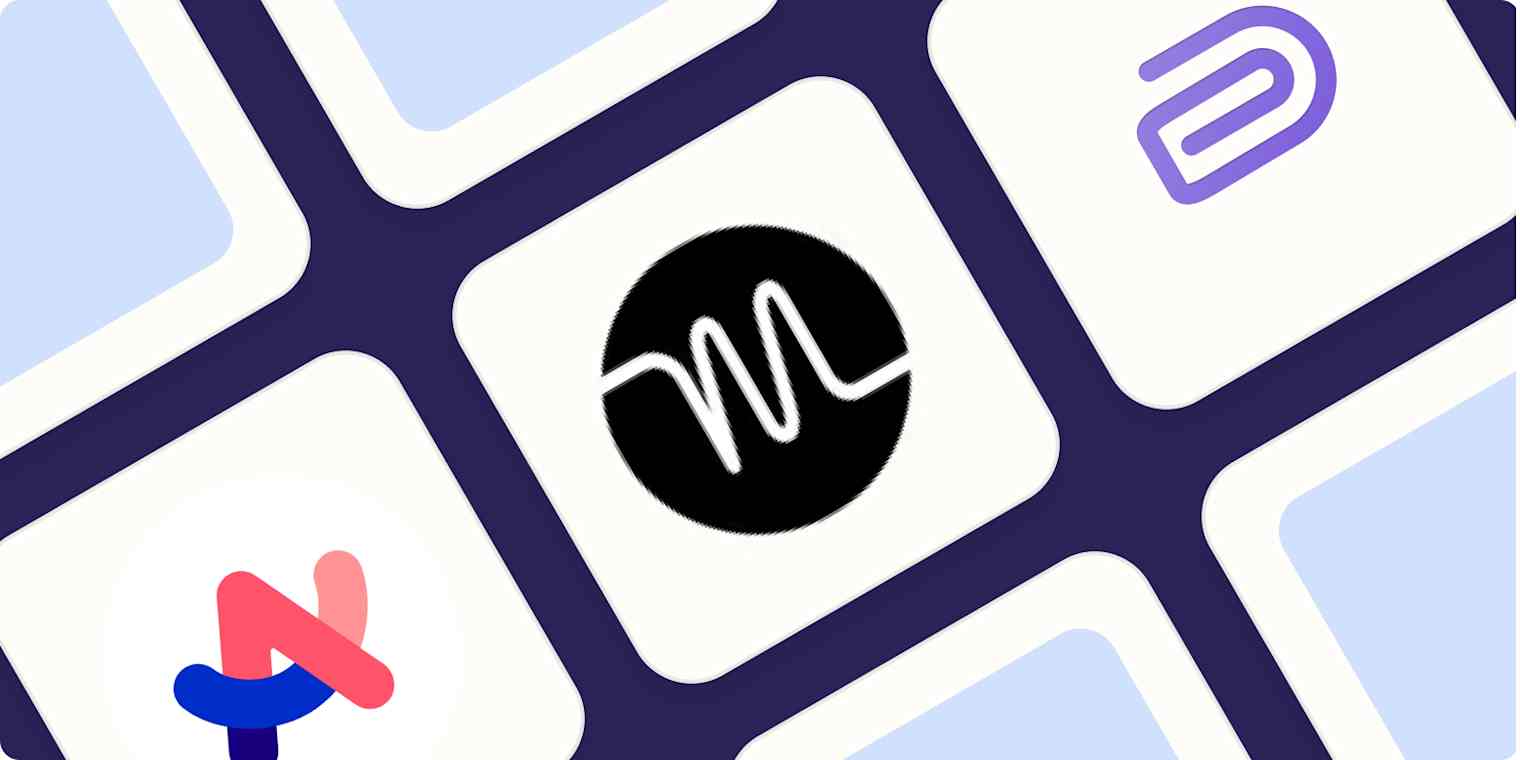
Get productivity tips delivered straight to your inbox
We’ll email you 1-3 times per week—and never share your information.
mentioned apps
Related articles
Improve your productivity automatically. Use Zapier to get your apps working together.








