Productivity tips
5 min read4 essential fishbone diagram templates for your next brainstorm
By Abigail Sims · September 27, 2024
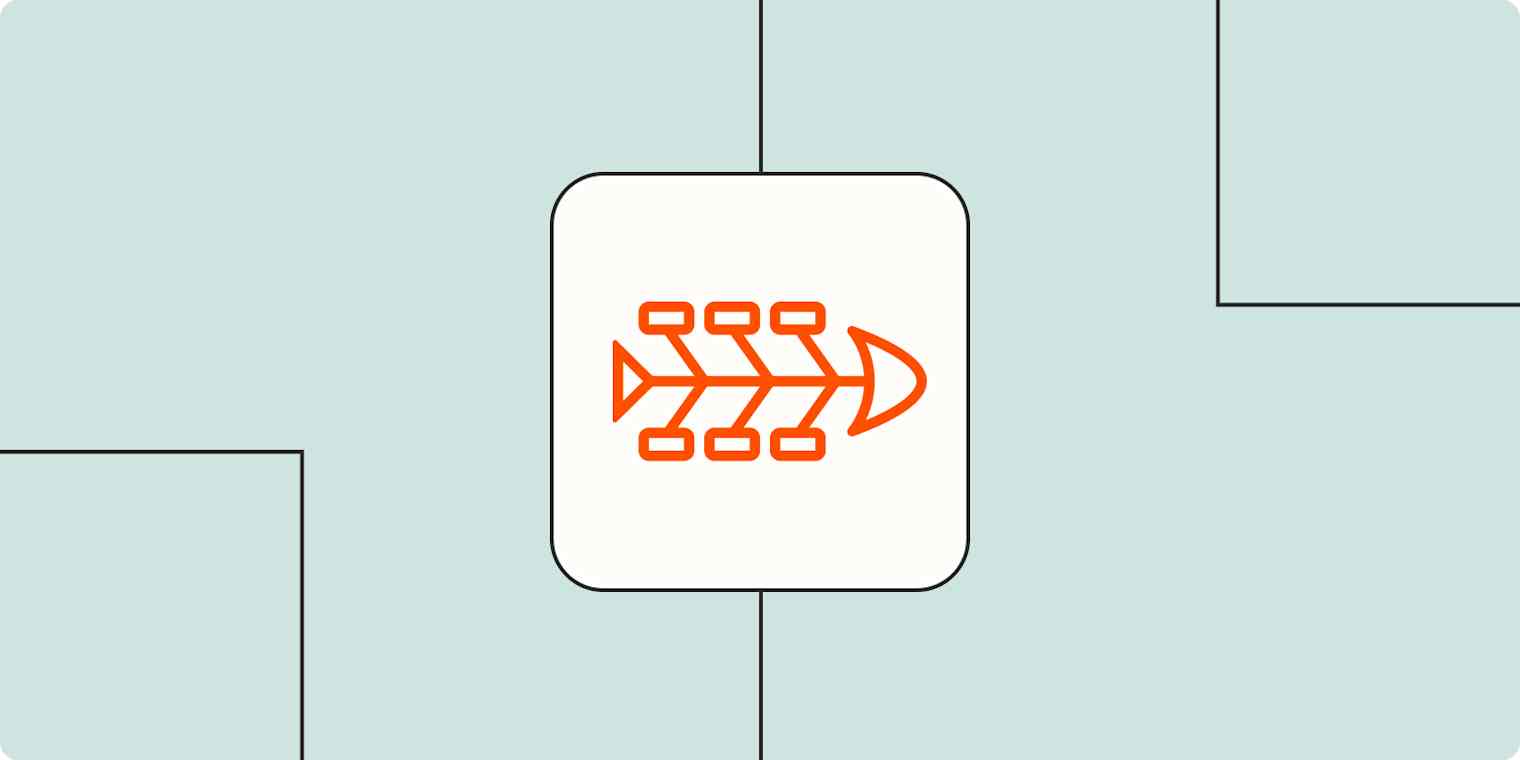
Get productivity tips delivered straight to your inbox
We’ll email you 1-3 times per week—and never share your information.
Related articles
Improve your productivity automatically. Use Zapier to get your apps working together.









