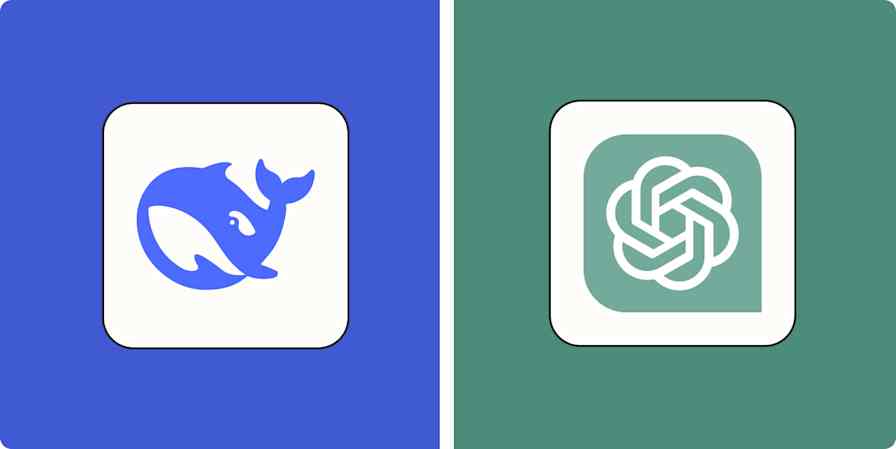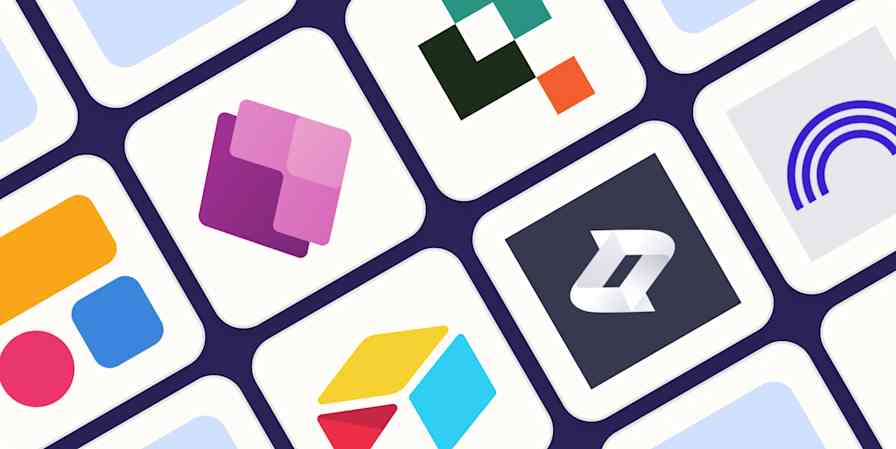App tips
7 min readWhat is Gemini for Workspace?
Here's how to bring Gemini into all your Google Workspace apps.
By Miguel Rebelo · July 10, 2024
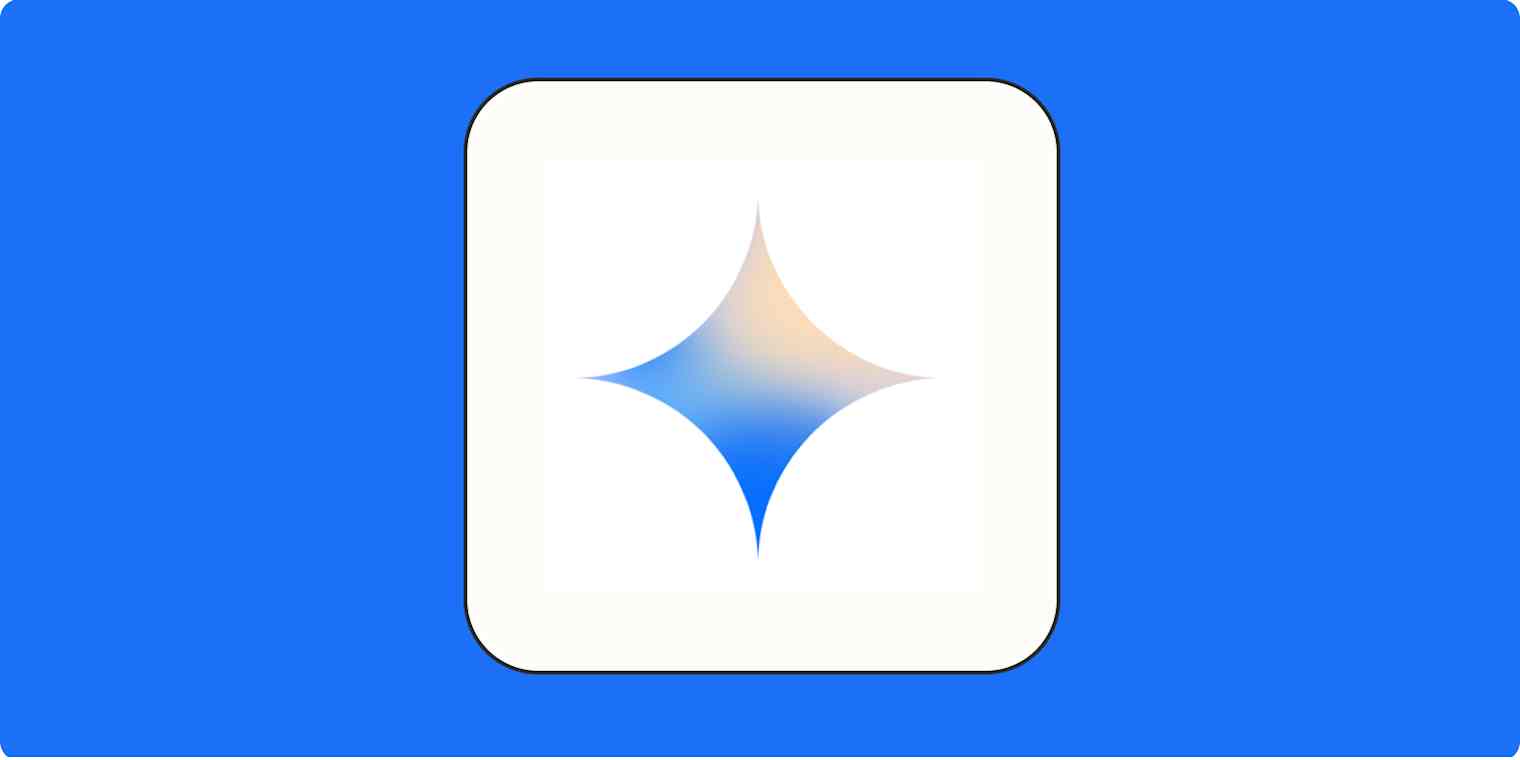
Get productivity tips delivered straight to your inbox
We’ll email you 1-3 times per week—and never share your information.
Related articles
Improve your productivity automatically. Use Zapier to get your apps working together.