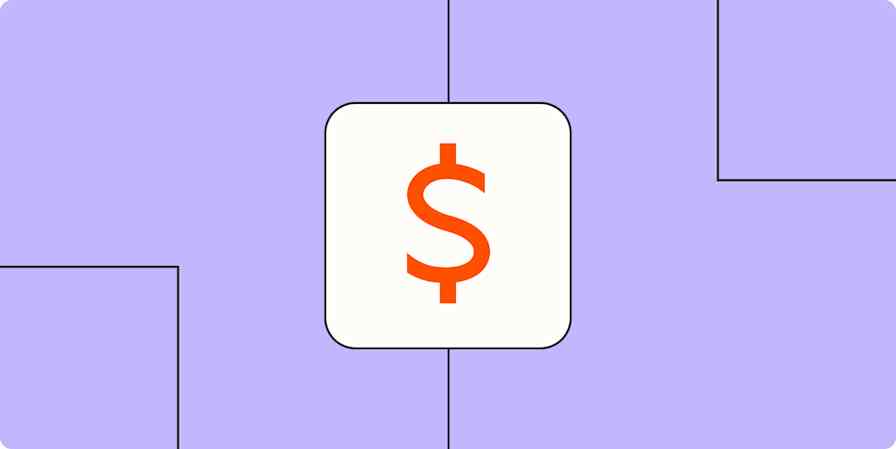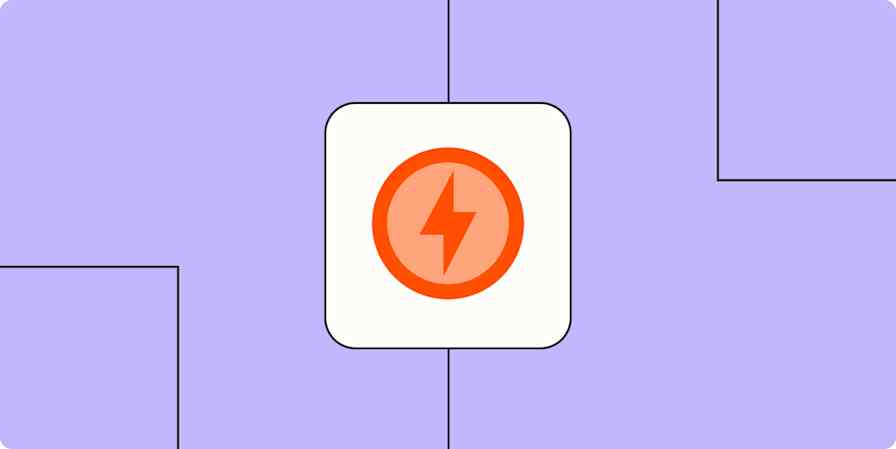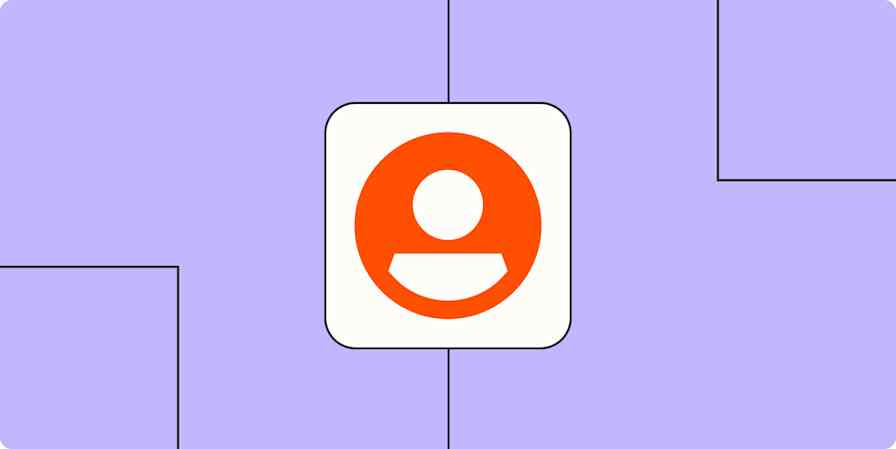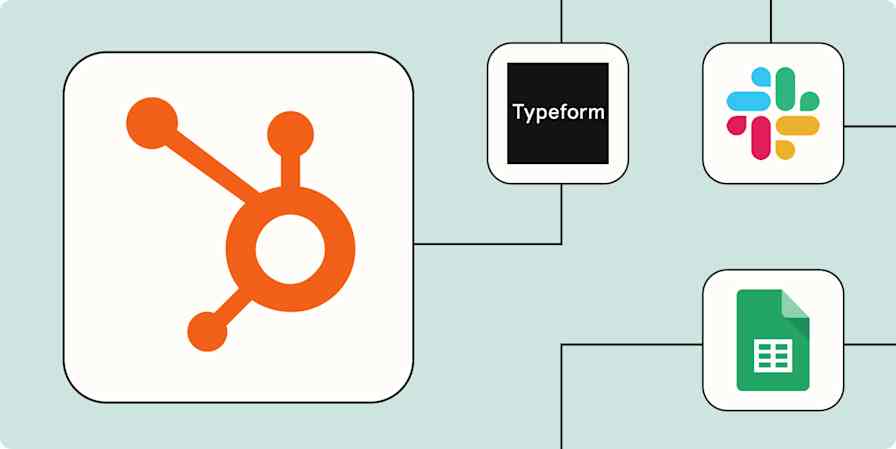App tips
7 min readHow to land your dream clients with LinkedIn Sales Navigator
By Kiran Shahid · April 29, 2024
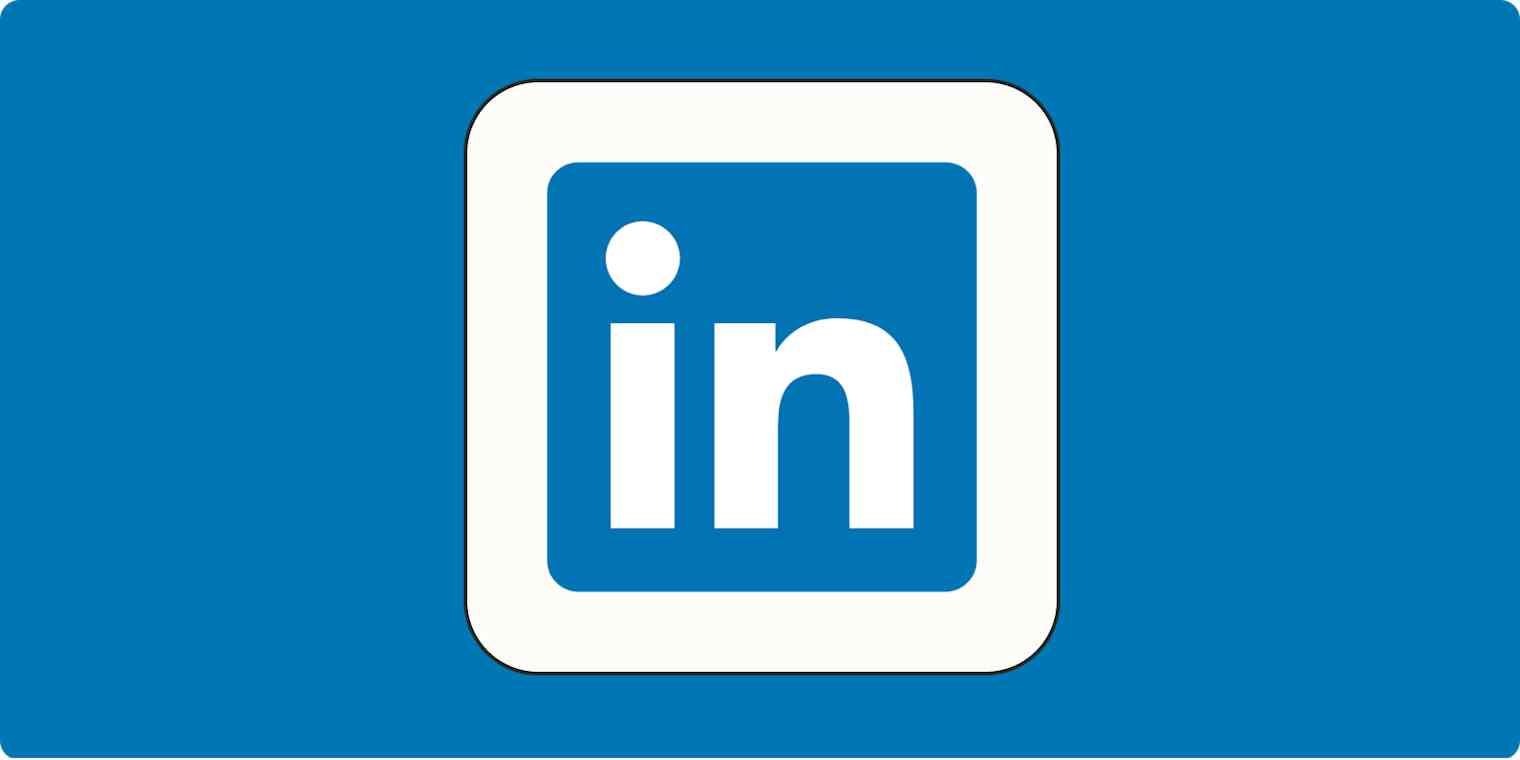
Get productivity tips delivered straight to your inbox
We’ll email you 1-3 times per week—and never share your information.
mentioned apps
Related articles
Improve your productivity automatically. Use Zapier to get your apps working together.