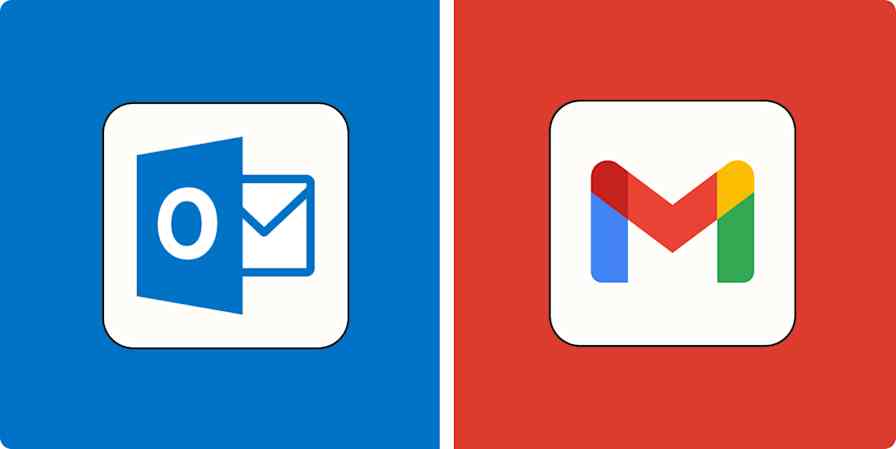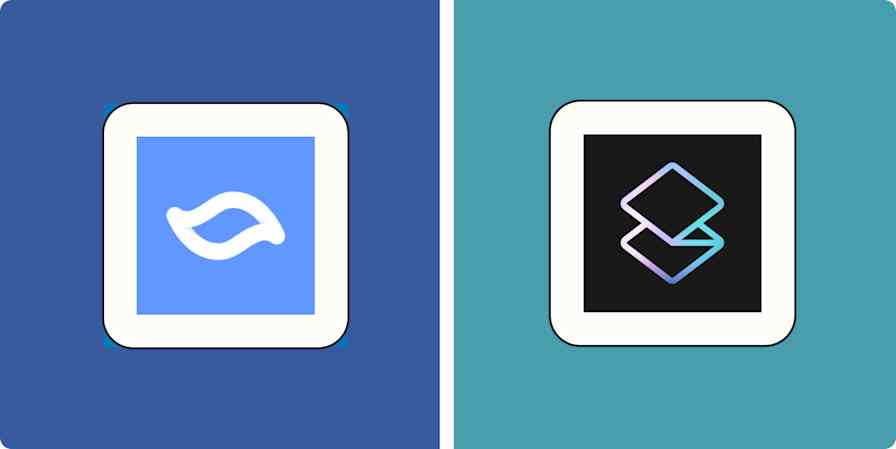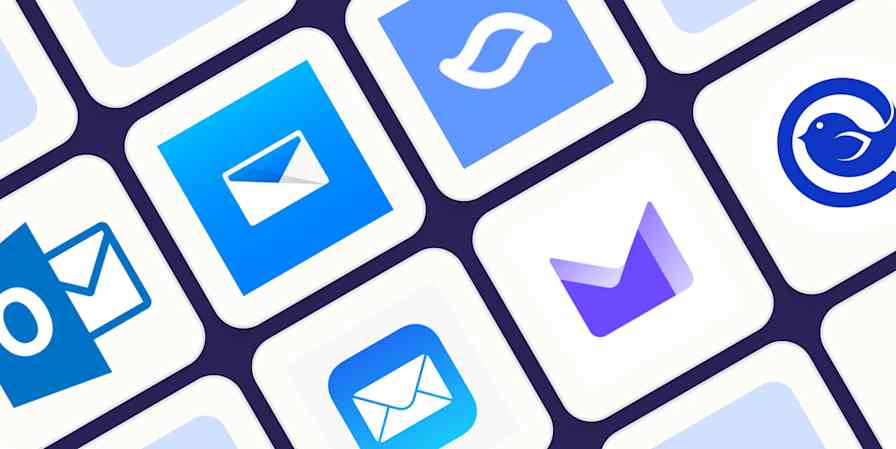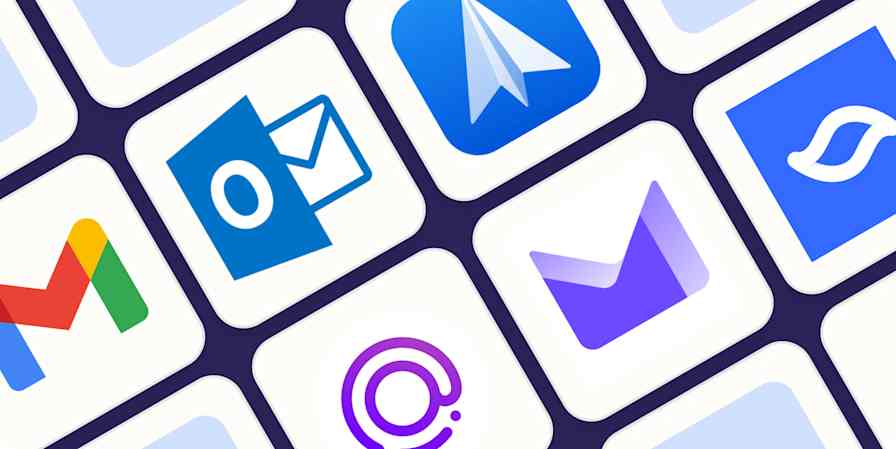App tips
5 min readEverything You Need to Know About the New Gmail
Snoozing, Self-Destructing Emails, and Google Tasks in Your Inbox
By Melanie Pinola · April 25, 2018
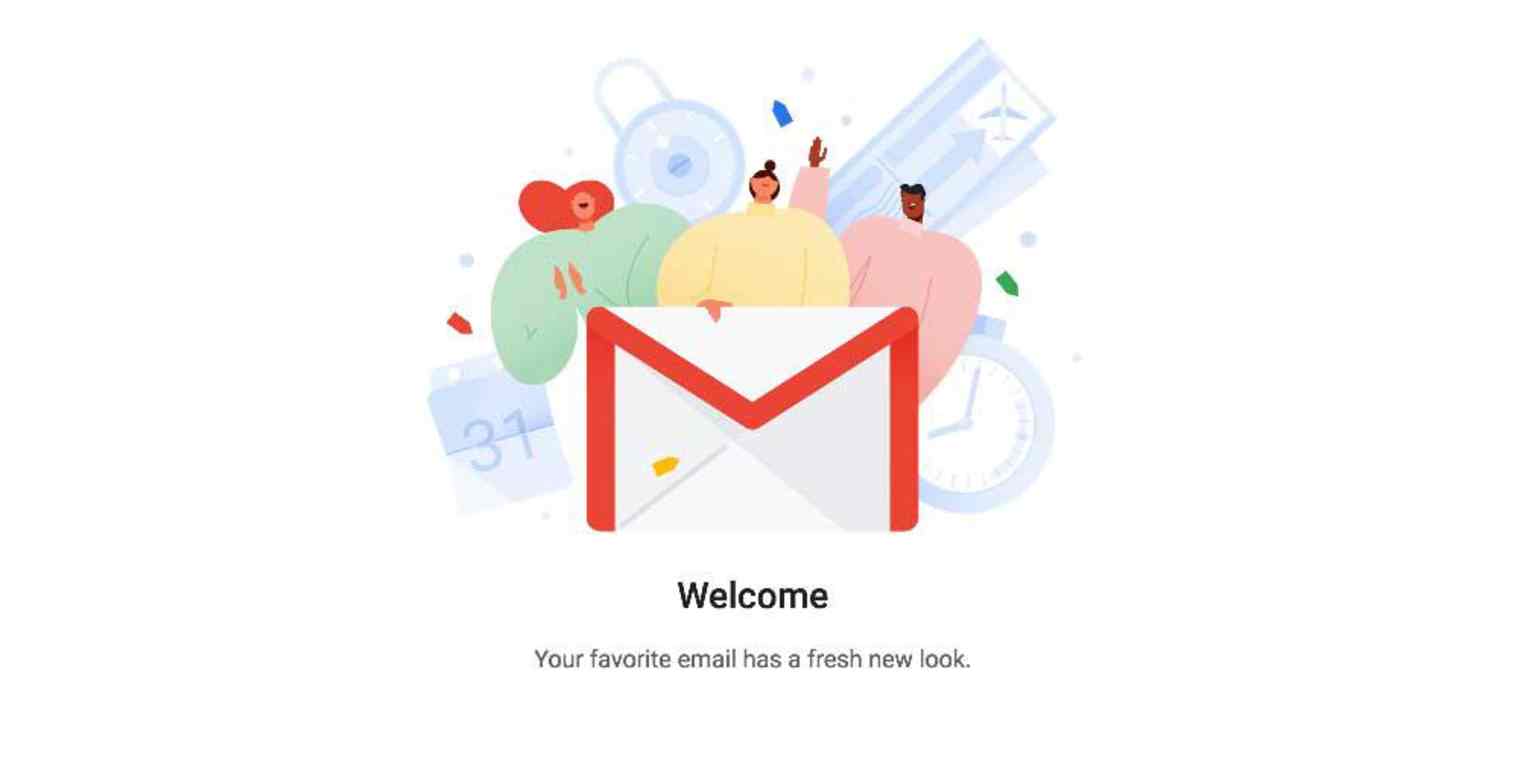
Get productivity tips delivered straight to your inbox
We’ll email you 1-3 times per week—and never share your information.
Related articles
Improve your productivity automatically. Use Zapier to get your apps working together.