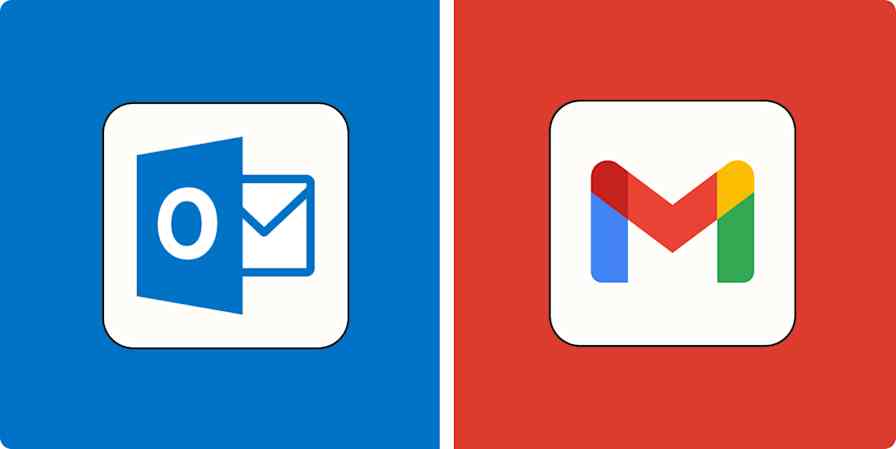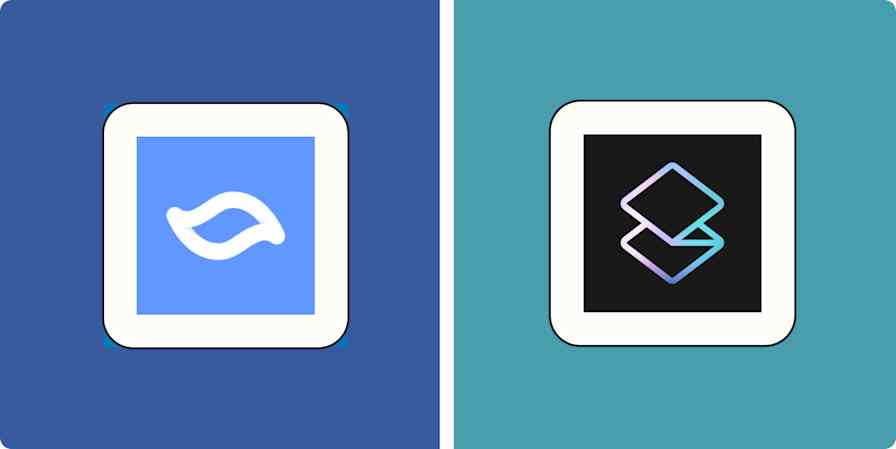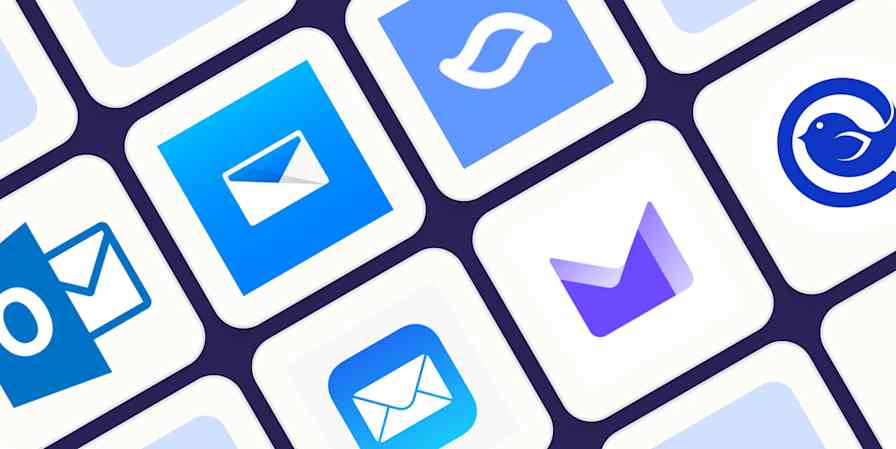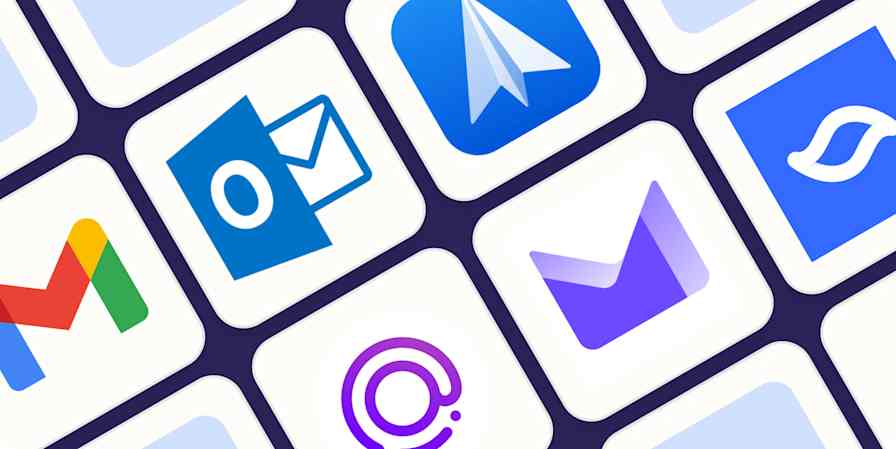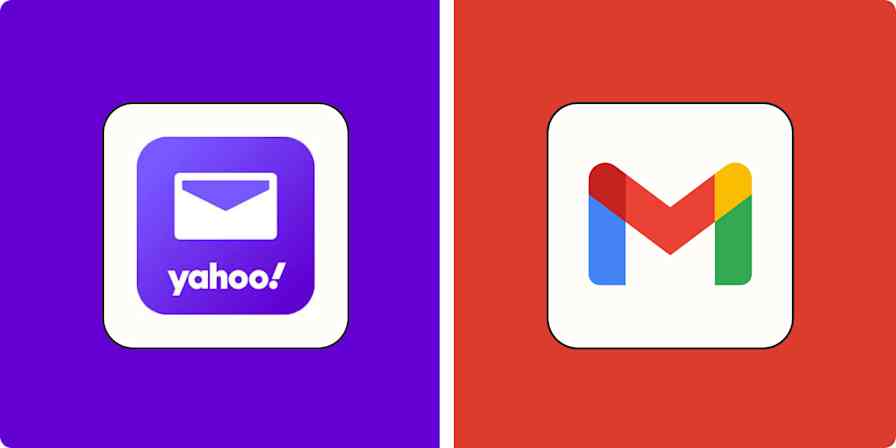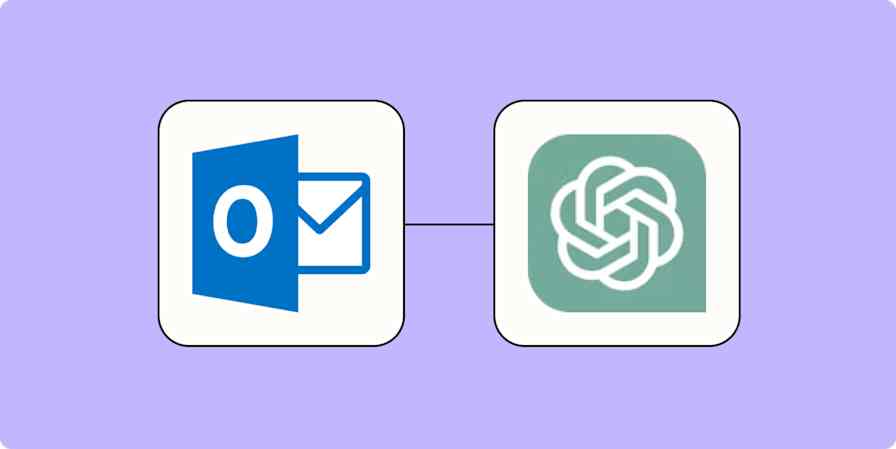App comparisons
7 min readGmail vs. Apple Mail: Which should you use? [2025]
By Harry Guinness · November 27, 2024
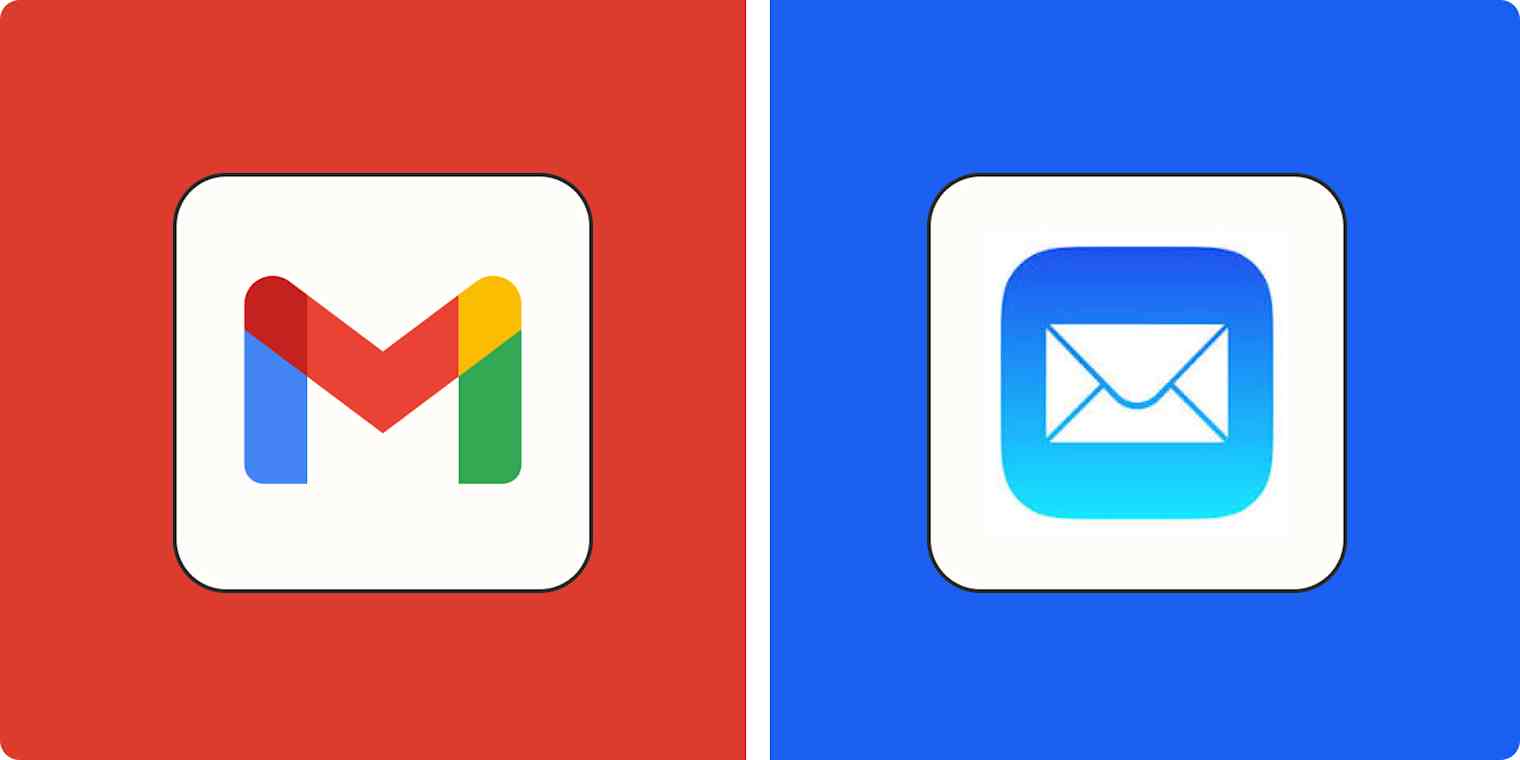
Get productivity tips delivered straight to your inbox
We’ll email you 1-3 times per week—and never share your information.
Related articles
Improve your productivity automatically. Use Zapier to get your apps working together.

![Google Calendar vs. Apple Calendar: Which should you use? [2025]](https://images.ctfassets.net/lzny33ho1g45/2oD6T4gncIE4av7KUVGBqs/9b02f6debfff12ffa0c64e1fec0dd705/apple_vs_google.jpg?w=1200&fm=jpg&q=31&fit=thumb)