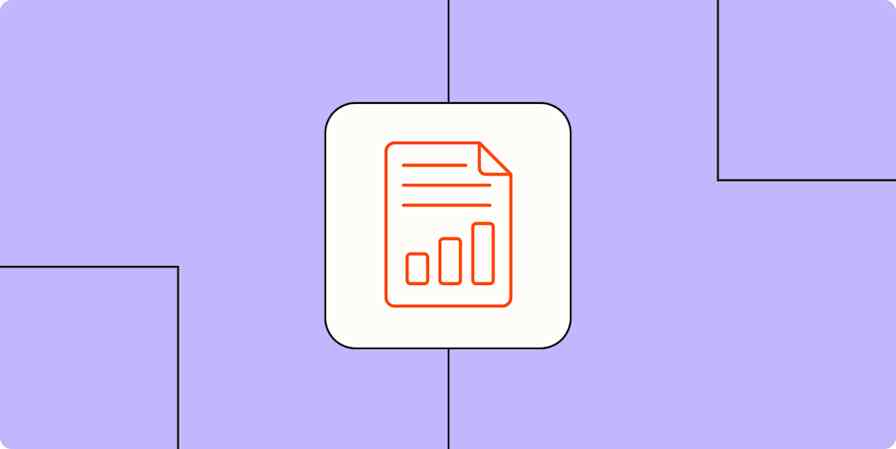App tips
3 min readHow to change margins in Google Docs
By Jessica Lau · January 18, 2024
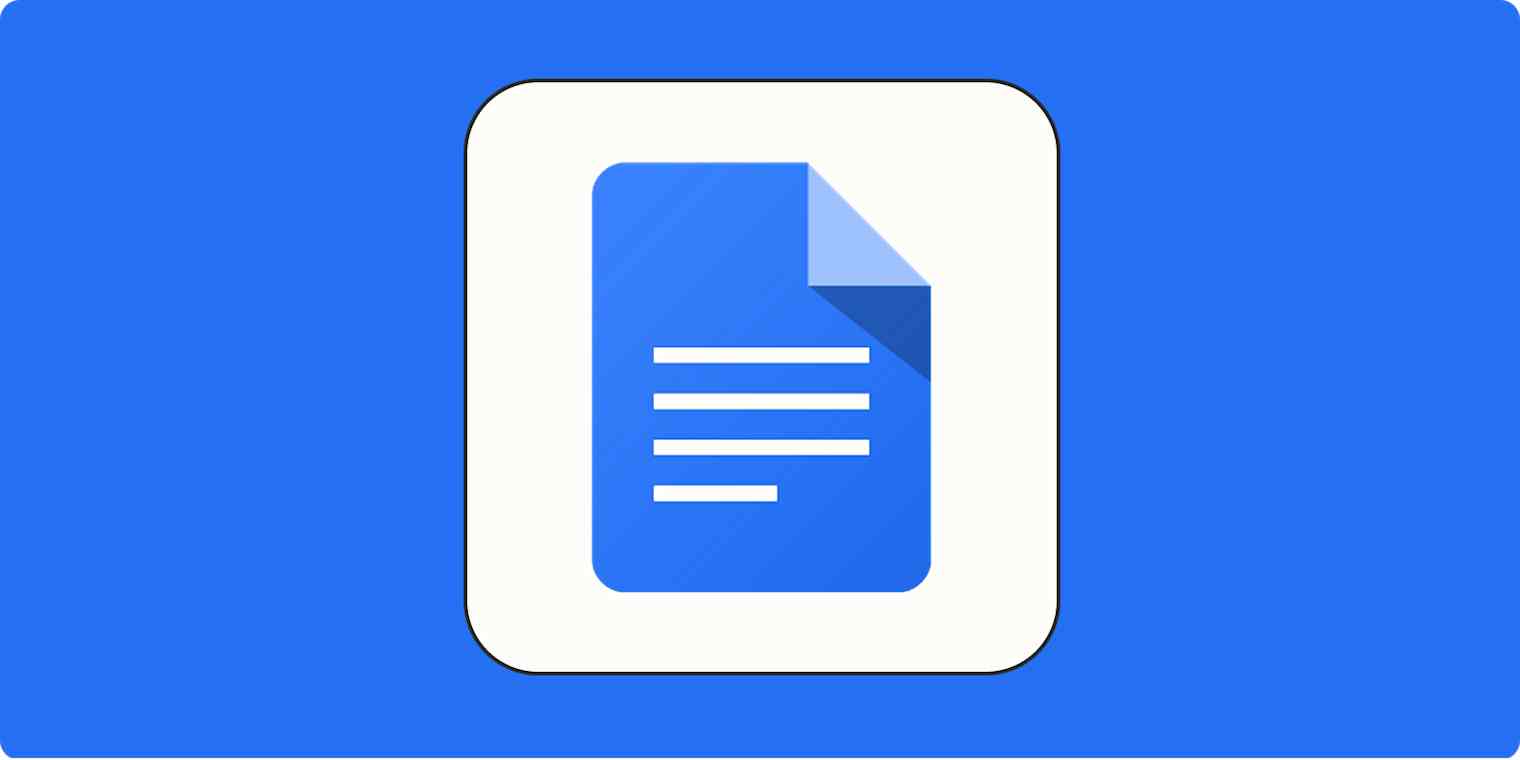
Get productivity tips delivered straight to your inbox
We’ll email you 1-3 times per week—and never share your information.
tags
Related articles
Improve your productivity automatically. Use Zapier to get your apps working together.