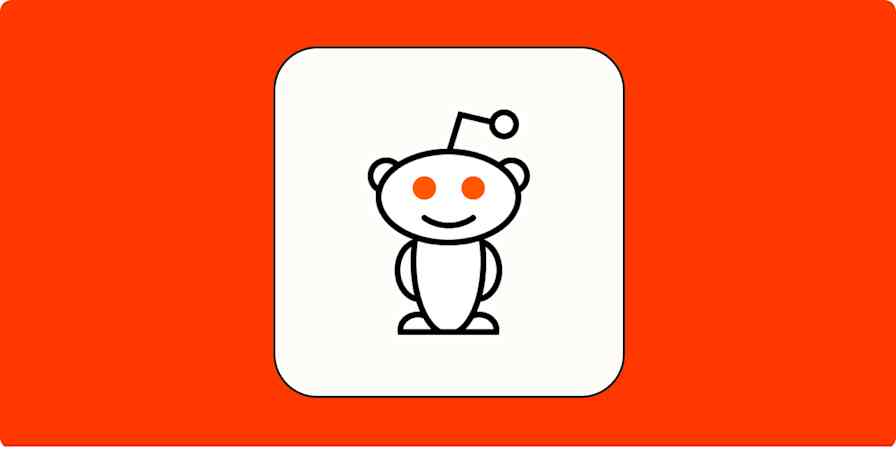Google Cloud Print is dead. The service, which let you print from anywhere, is no longer supported, according to the official website. Try to visit google.com/cloudprint, and you'll get a "not found" error.
I don't need to tell you that Google kills off a lot of services, but this one is particularly rough. A lot of printers shipped with Cloud Print support built in, and people bought printers specifically to use the feature. Meanwhile, here at Zapier, customers who used Cloud Print to automatically print documents are looking for alternatives.
Not all hope is lost. You can still print on Chromebooks, thanks to native printer support, and there are a few alternative apps you can use for cloud printing—including connecting with Zapier. Let's talk about why Google killed Cloud Print, then go over how you can get some of these features back.
Zapier is a no-code automation tool that lets you connect your apps into automated workflows, so that every person and every business can move forward at growth speed. Learn more about how it works.
Why did Google kill Cloud Print?
Google Cloud Print existed to solve one problem: printing from Chromebooks. It's no longer necessary for that.
In 2010, ChromeOS, Google's then-new laptop operating system, didn't have any printer drivers. This meant that absolutely nothing happened if you plugged a printer into your brand new Chromebook—and that printing over the network also didn't work. Cloud Print was basically a workaround, making it possible for Chromebooks to print without the need for Google to add drivers to ChromeOS. Some printer manufacturers offered built-in Cloud Print support, or you could install software on a Windows computer that let you print using unsupported printers.
Cloud Print did more than just make it possible to print on Chromebooks, though. Printers normally only work if you're on the same network, but Cloud Print worked wherever you were. This meant you could print a document at work from your home computer. A lot of people liked that kind of flexibility, so the app took off outside of Chromebook users.
By 2017, though, ChromeOS added a native printing feature, meaning you can set up your printer to work with your Chromebook directly. Not every printer supports this, but a bunch do. By November of 2019, Google announced they planned to shut down Cloud Print entirely, which ultimately happened on December 31, 2020.
How to print from ChromeOS without Google Cloud Print
Chromebook users can set up printing the same way Windows or macOS users do—by attempting to print and following the prompts. Google offers animated directions for setting up printers, but the summary is that you need to open your ChromeOS settings then head to Printing. You'll see an Add Printer button.
Make sure your printer is turned on and plugged into your Chromebook, if it uses a cable, or connected to the same network as your Chromebook, if it's a networked printer. You should see your printer in the list of options—add it. Don't see your printer? Make sure it's compatible.
After setting this up, you can print from your Chromebook.
Alternatives to Google Cloud Print
Not every Google Cloud Print user was a Chromebook user—some people just liked the idea of printing from anywhere. Google isn't offering those users an alternative, but that doesn't mean that none exist.
Google Cloud Print was built in to many printers, and no one on the market can offer that feature right now. This might change in the future, but it's unlikely any currently existing printers will add the feature after the fact. So you're probably going to need to set up an app on a computer, then connect that computer to your printer.
PaperCut Mobility Print seems to be the best regarded drop-in replacement for Google Cloud Print right now. It's free, first of all, meaning you or your organization can start using it without investing anything up front. It also offers Cloud Print's most compelling feature: the ability to print from anywhere. PaperCut offers companies more advanced management features to customers willing to pay, but they claim the basic version will always be free.
Ezeep Blue is another alternative worth considering. This is the only printing app that currently connects to Zapier, allowing you to do things like automatically print email attachments or automatically print all documents moved to a particular Google Drive, OneDrive, or Dropbox folder.
Print Google Mail attachments with ezeep Blue Printing
These are the two main Cloud Print alternatives we recommend right now—we'll try to keep this article up to date if anything changes.
Some printers offer their own cloud printing service—Epson, for example, offers Epson Connect, which you can email PDFs to in order to print them. A Zapier community member got this working with Zapier, using our Gmail integration to forward files. Keep this in mind if you're looking to get your printer working with Zapier—you might be able to build an improvised solution.
Pour one out for Google Cloud Print
Google Cloud Print is gone, up in Google heaven alongside Reader and Inbox. but that doesn't mean it wasn't a good idea. Printing from anywhere was a good idea in 2010, and it's a good idea now. Happily, there are alternatives out there.