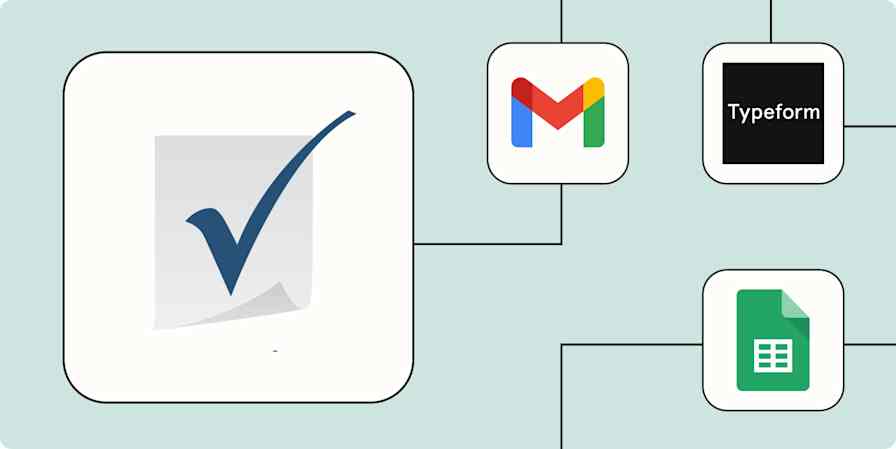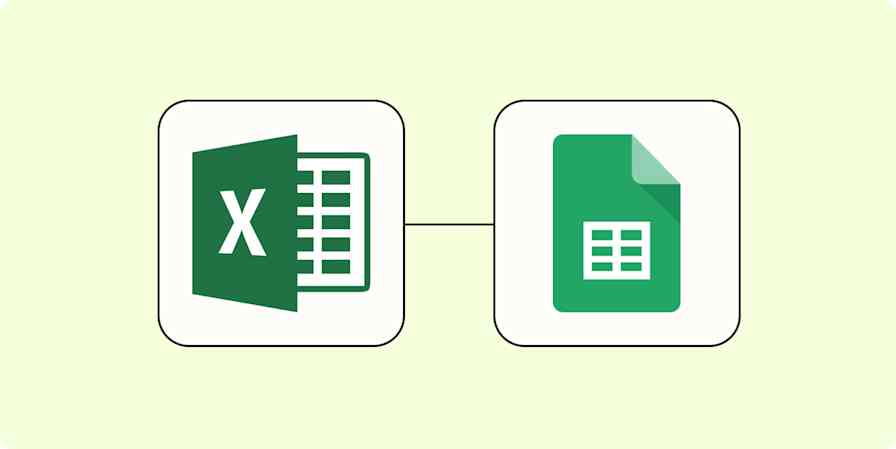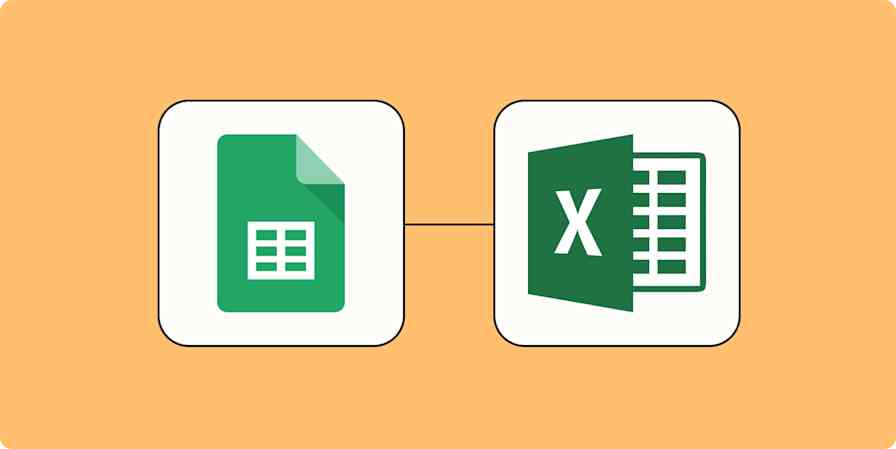App tips
2 min readHow to clean up data in Google Sheets with cleanup suggestions
By Kristina Lauren · August 31, 2022
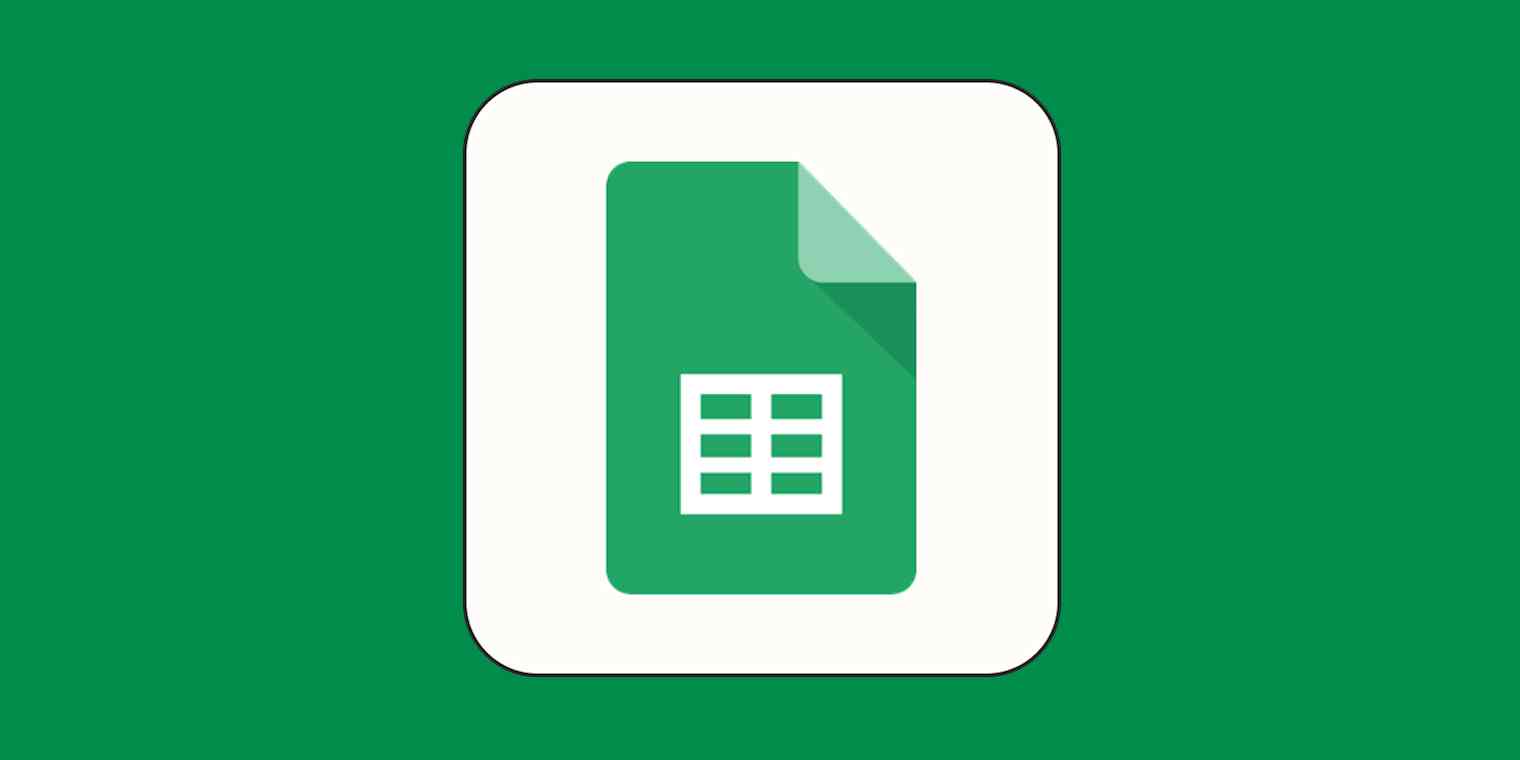
Get productivity tips delivered straight to your inbox
We’ll email you 1-3 times per week—and never share your information.
mentioned apps
Related articles
Improve your productivity automatically. Use Zapier to get your apps working together.