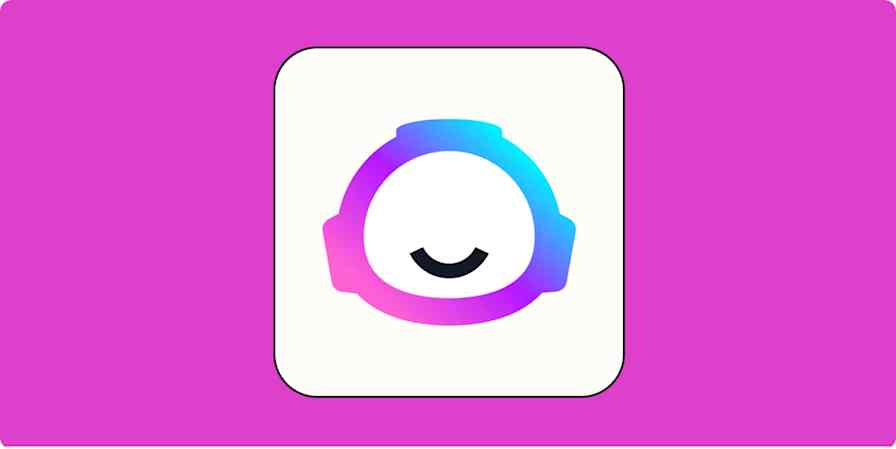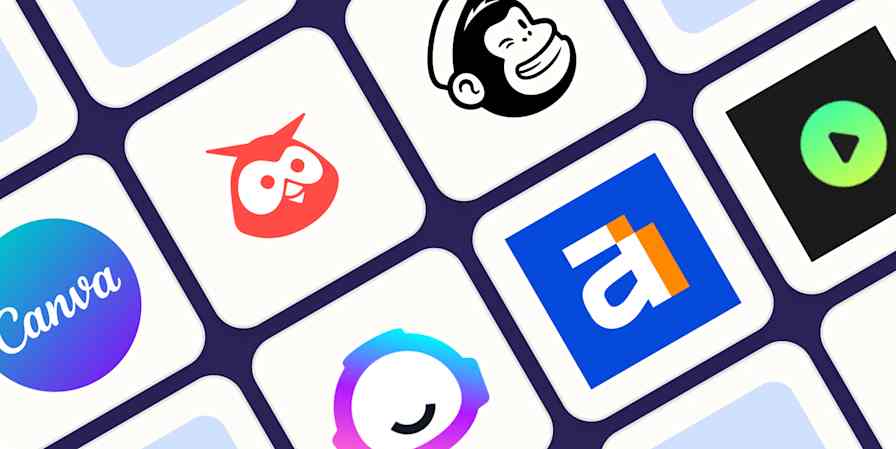Automation inspiration
5 min readHow I use automation to publish more content on my blog
By Jakob Staudal · April 14, 2021
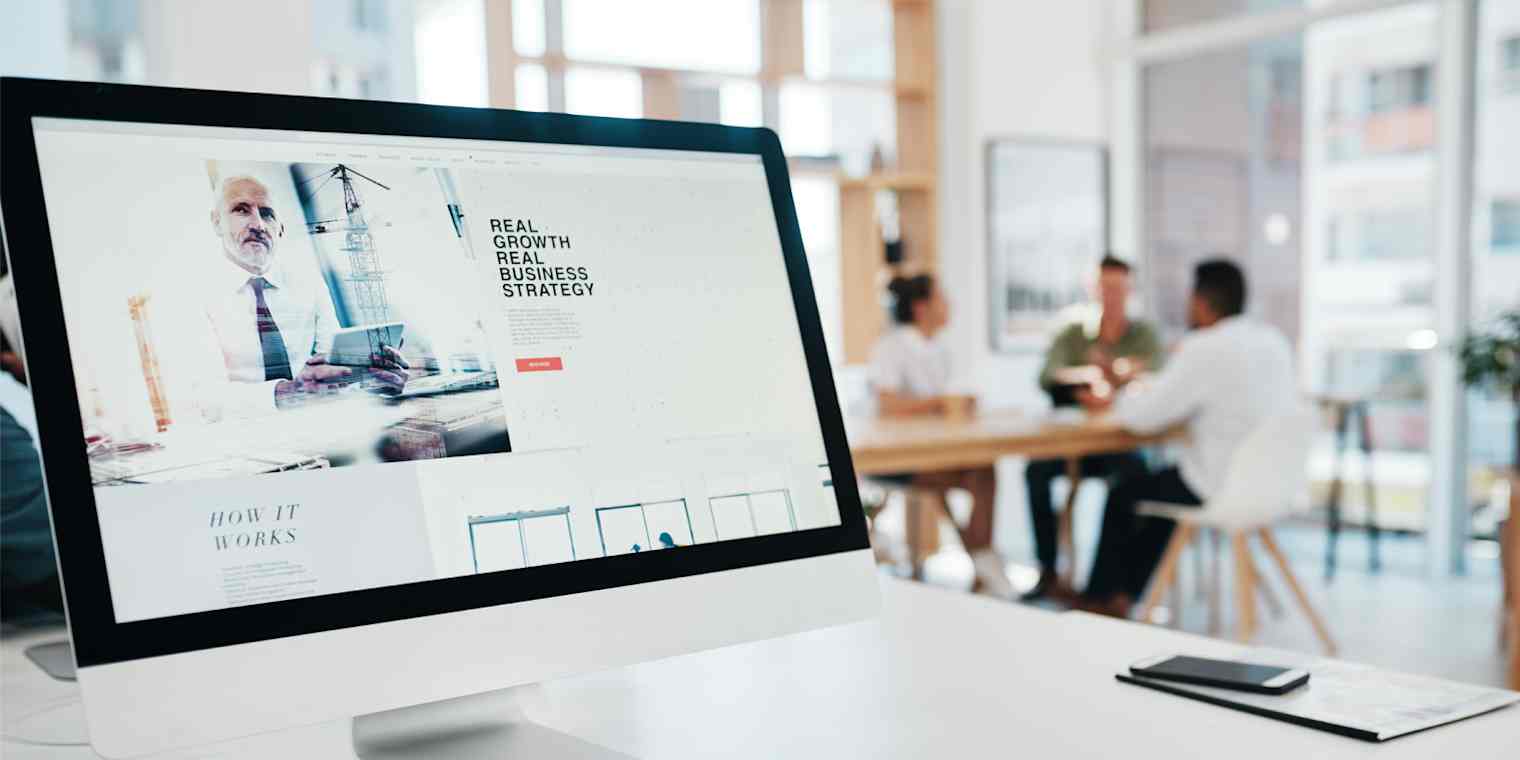
Get productivity tips delivered straight to your inbox
We’ll email you 1-3 times per week—and never share your information.
Related articles
Improve your productivity automatically. Use Zapier to get your apps working together.