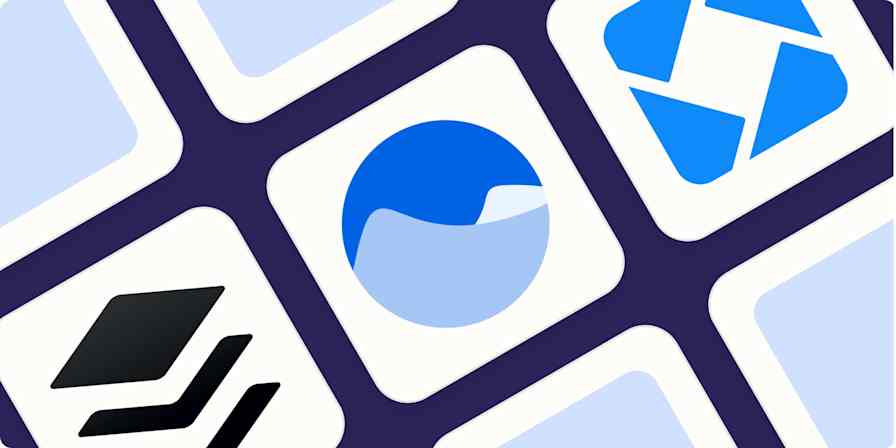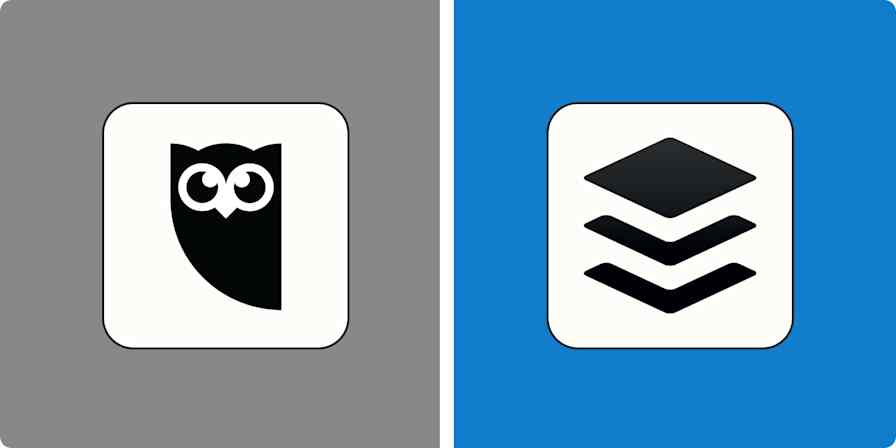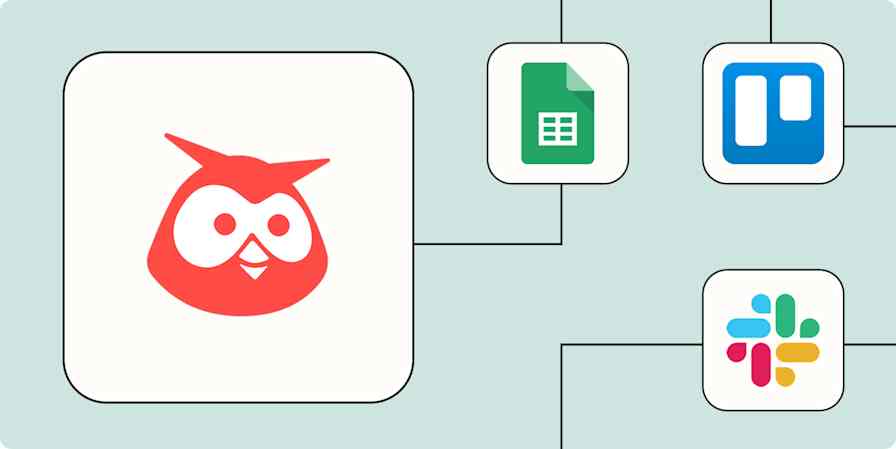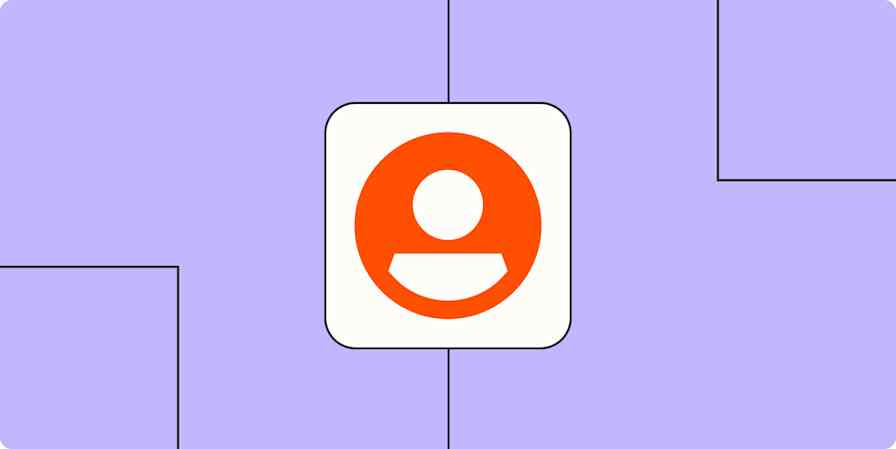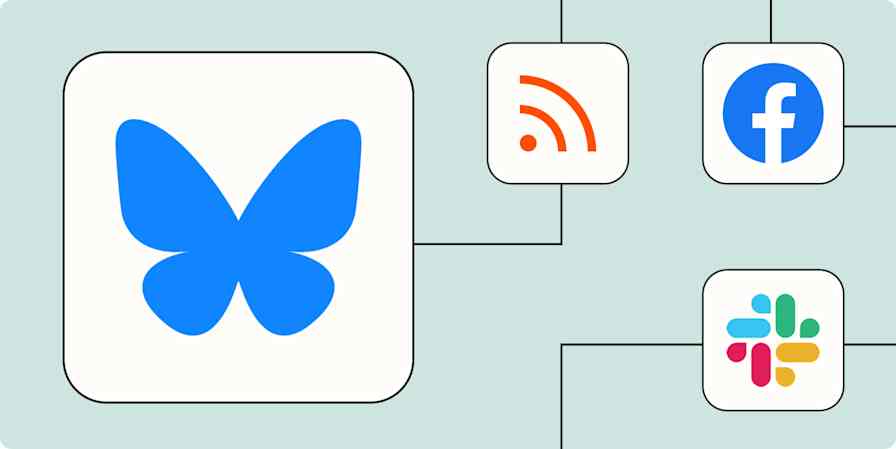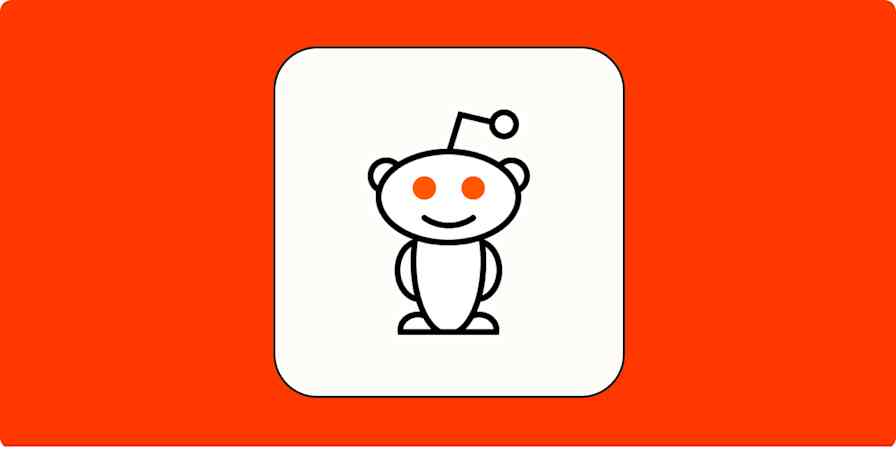App tutorials
1 min readHow to Add a Resume to LinkedIn
Upload your resume to LinkedIn for more professional visibility
By Marshall Gunnell · May 14, 2019
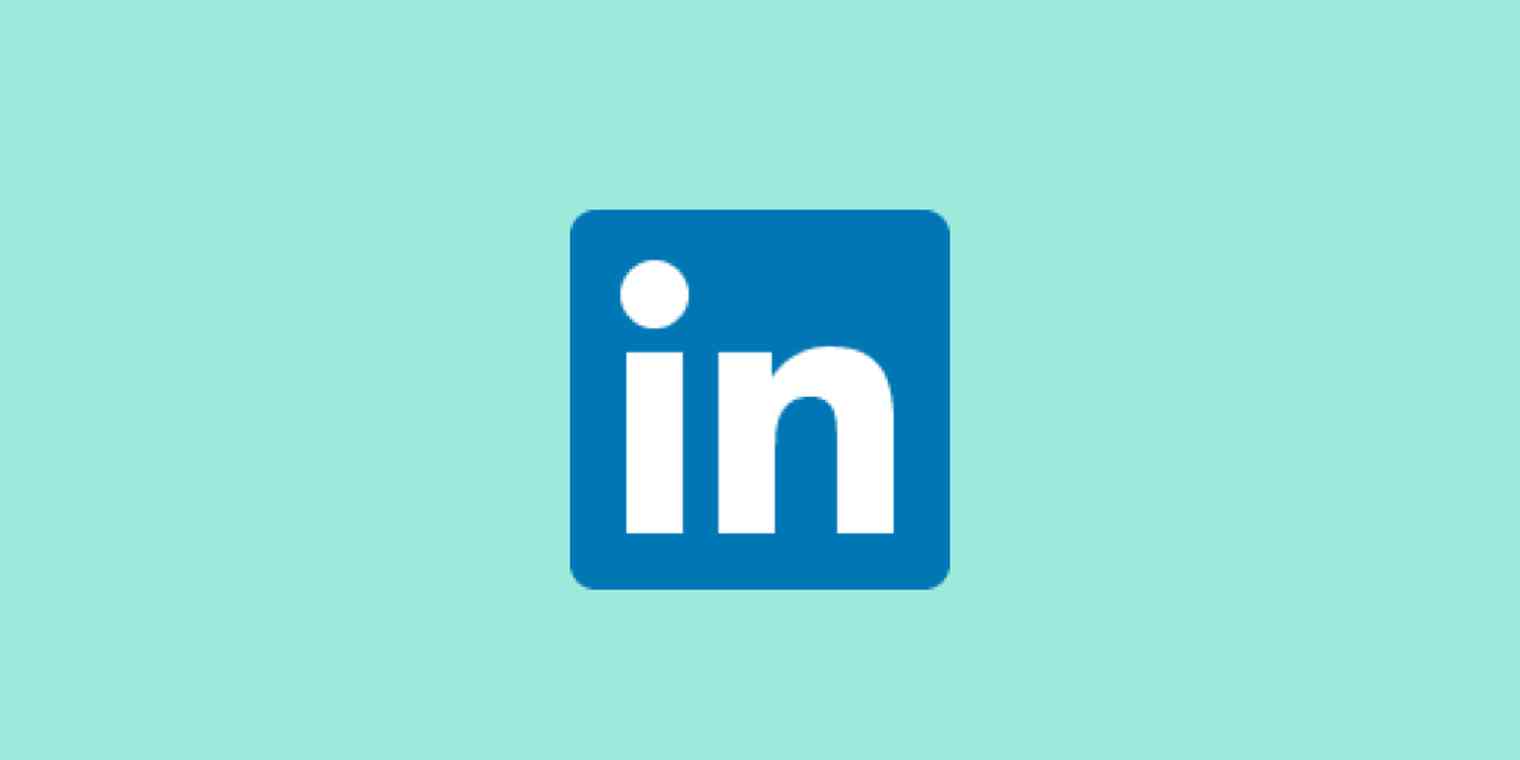
Get productivity tips delivered straight to your inbox
We’ll email you 1-3 times per week—and never share your information.
tags
mentioned apps
Related articles
Improve your productivity automatically. Use Zapier to get your apps working together.