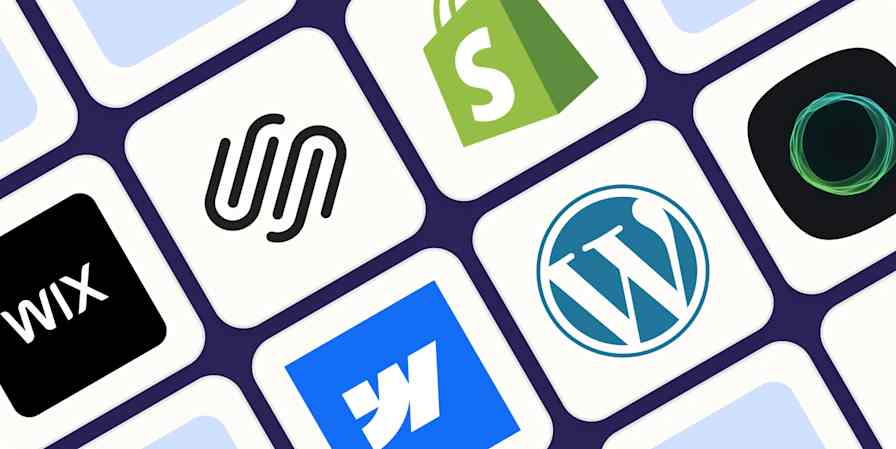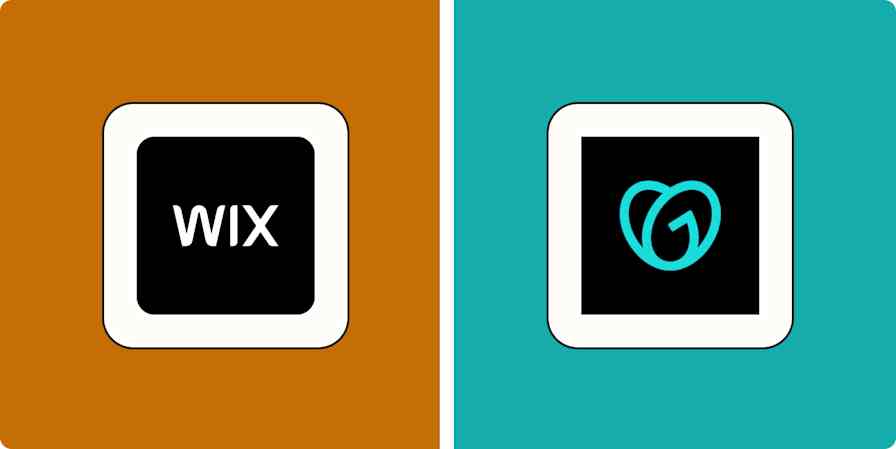App tips
9 min readHow to build a website on Notion (and whether or not you should)
By Nicole Replogle · November 26, 2024
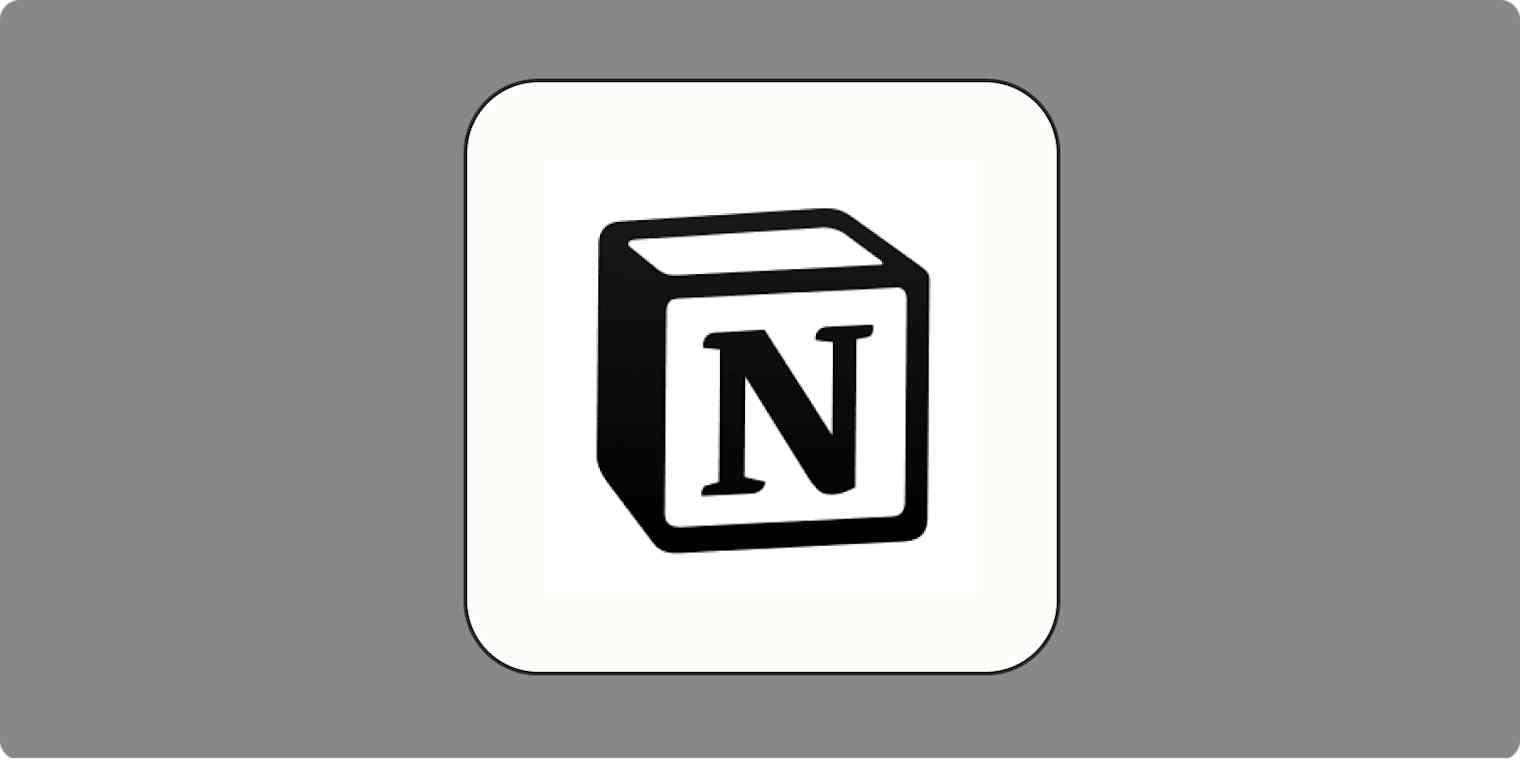
Get productivity tips delivered straight to your inbox
We’ll email you 1-3 times per week—and never share your information.
Related articles
Improve your productivity automatically. Use Zapier to get your apps working together.