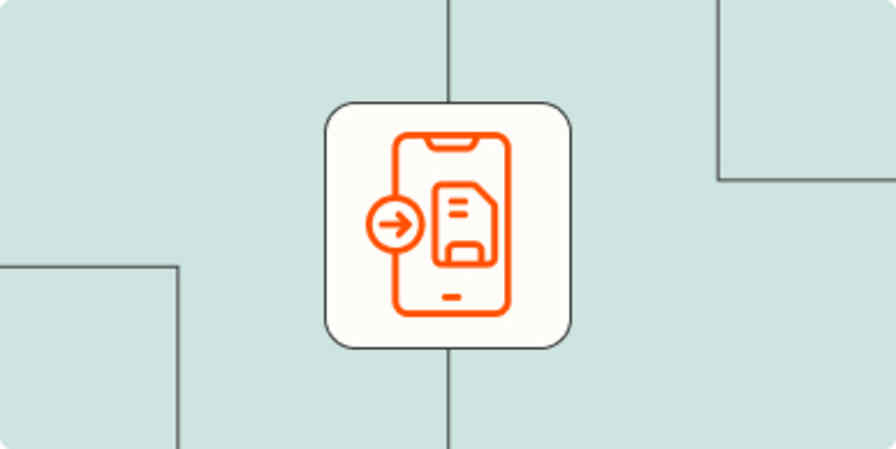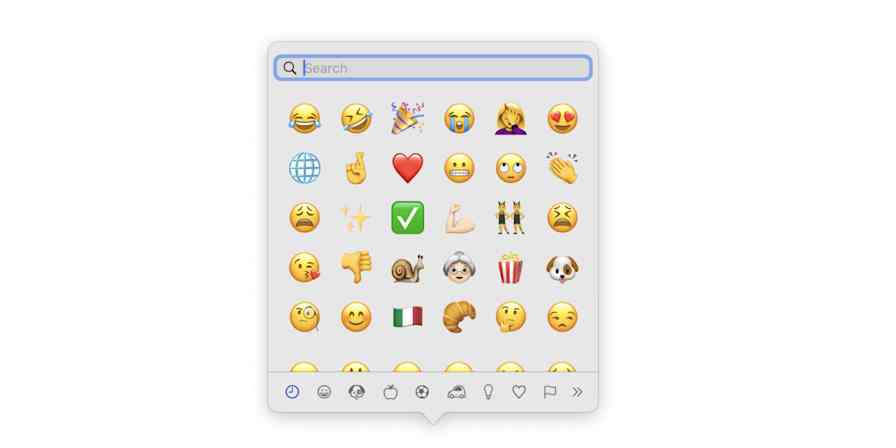App tips
7 min readHow to create a QR code (and QR code best practices)
By Michael Kern · September 26, 2024
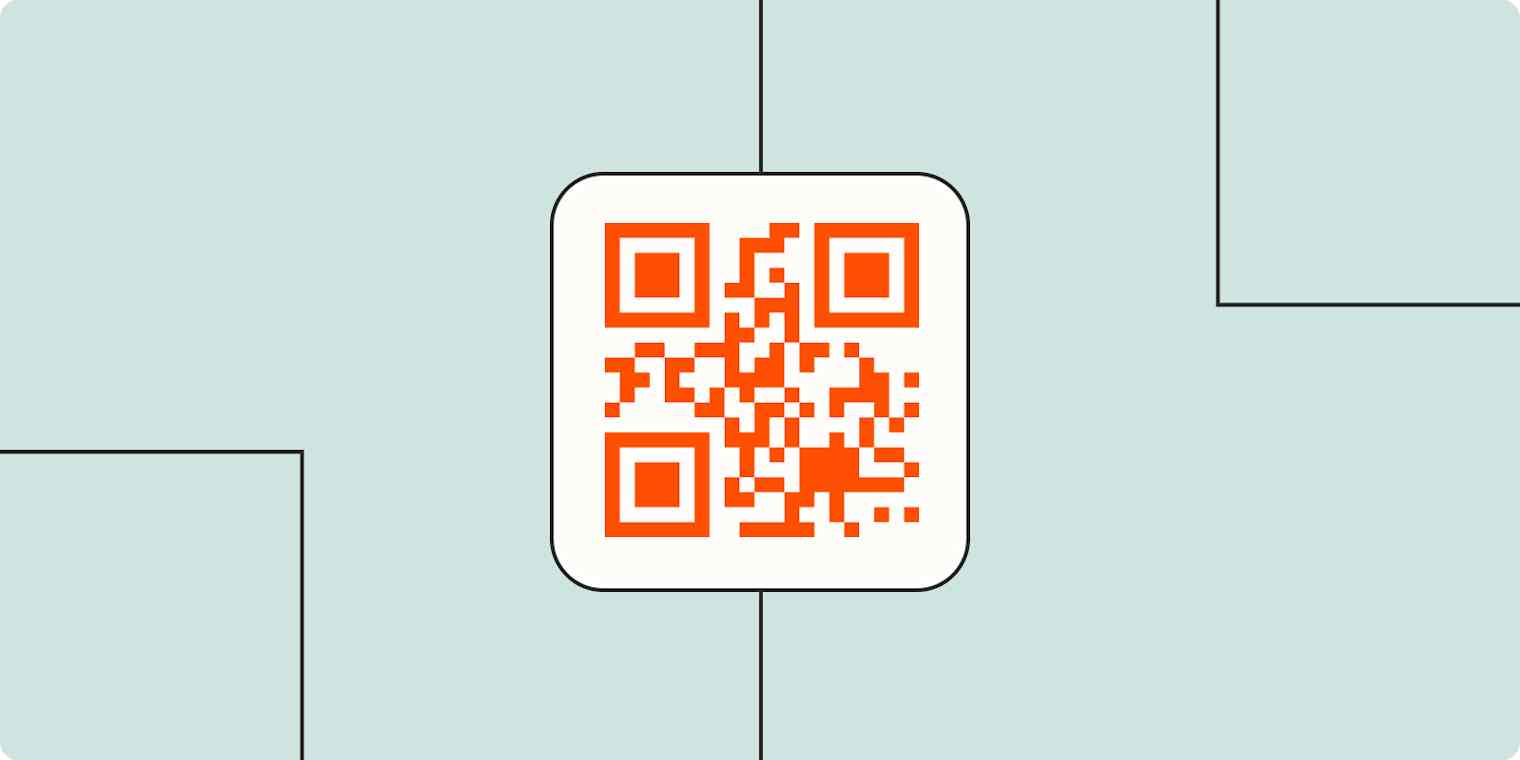
Get productivity tips delivered straight to your inbox
We’ll email you 1-3 times per week—and never share your information.
Related articles
Improve your productivity automatically. Use Zapier to get your apps working together.