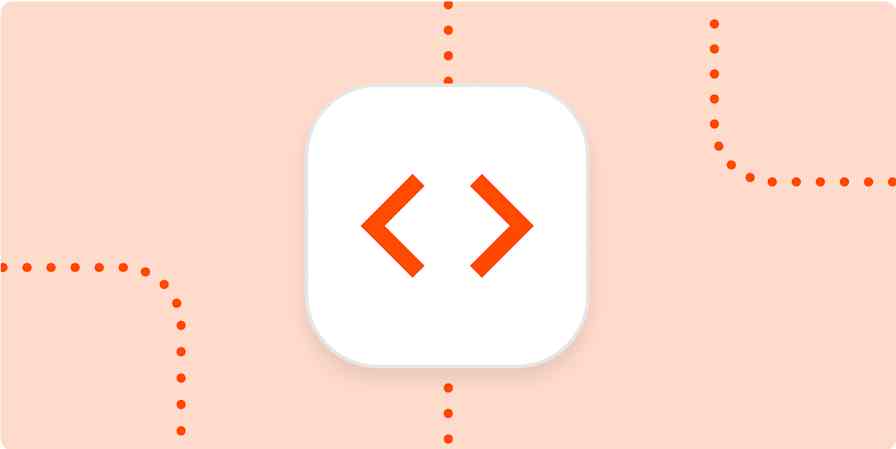App tips
3 min readHow to download from GitHub: 3 methods for beginners
By Luke Strauss · October 1, 2024
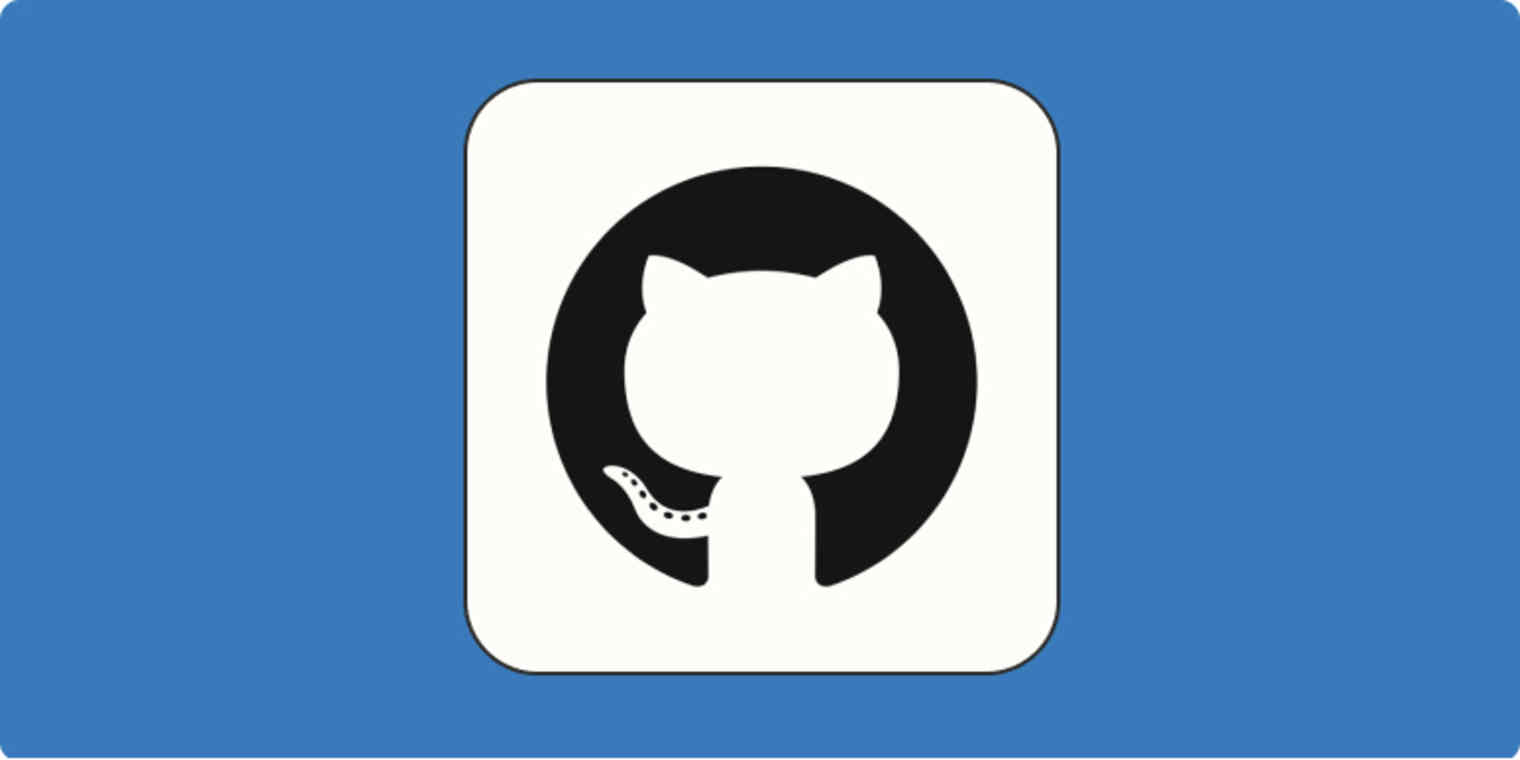
Get productivity tips delivered straight to your inbox
We’ll email you 1-3 times per week—and never share your information.
mentioned apps
Related articles
Improve your productivity automatically. Use Zapier to get your apps working together.