Automation inspiration
3 min readHow to make Zapier your personal assistant
Automatically create calendar events, track emails, and add tasks to your to-do list
By Christopher Ragland · January 18, 2021
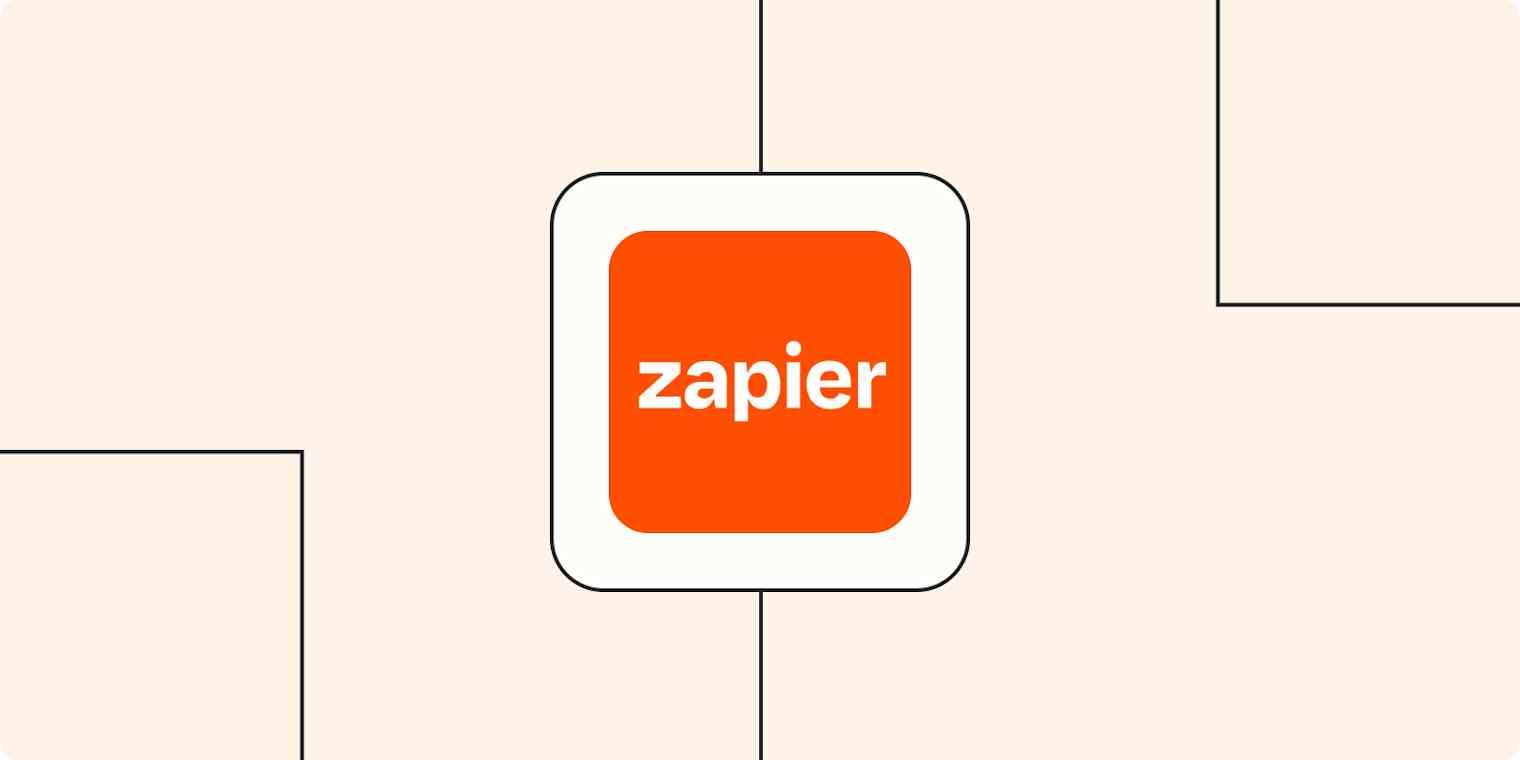
Get productivity tips delivered straight to your inbox
We’ll email you 1-3 times per week—and never share your information.
Related articles
Improve your productivity automatically. Use Zapier to get your apps working together.







