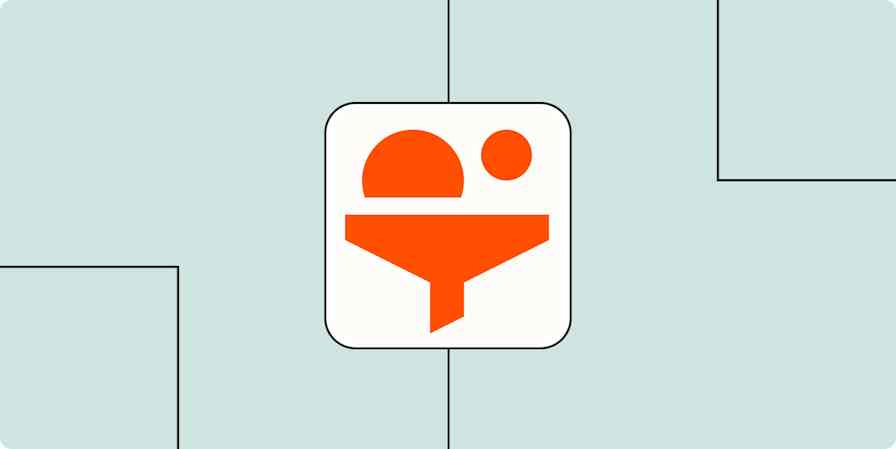Business tips
9 min readHow to Manage Freelancers: 3 Hassle-Free Steps for an Organized Workflow
By Sasha Rezvina · March 13, 2018

Get productivity tips delivered straight to your inbox
We’ll email you 1-3 times per week—and never share your information.
tags
Related articles
Improve your productivity automatically. Use Zapier to get your apps working together.