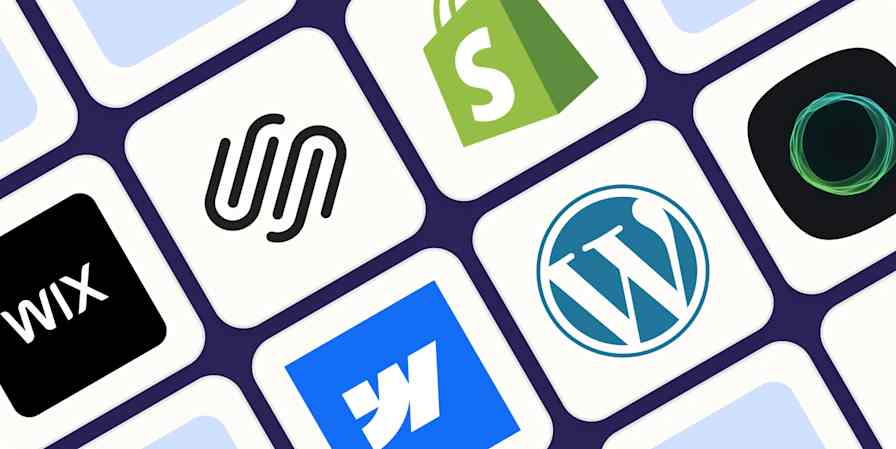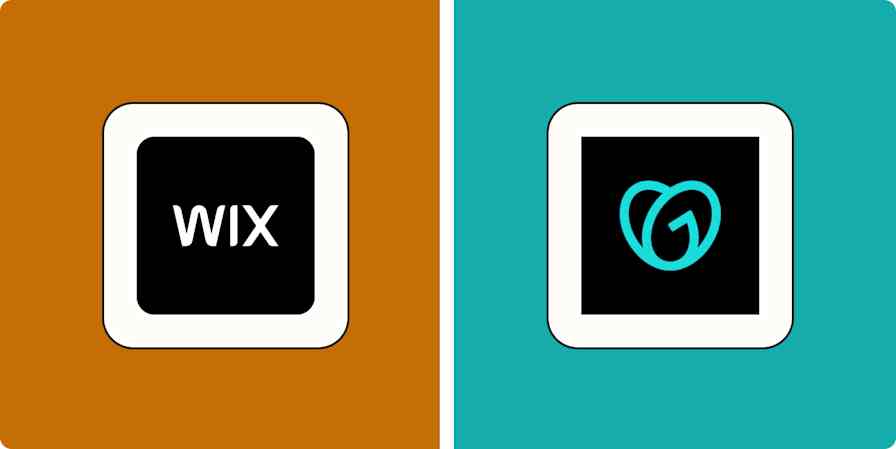App tutorials
1 min readHow to Remove "Powered by Squarespace"
By Justin Pot · May 15, 2019
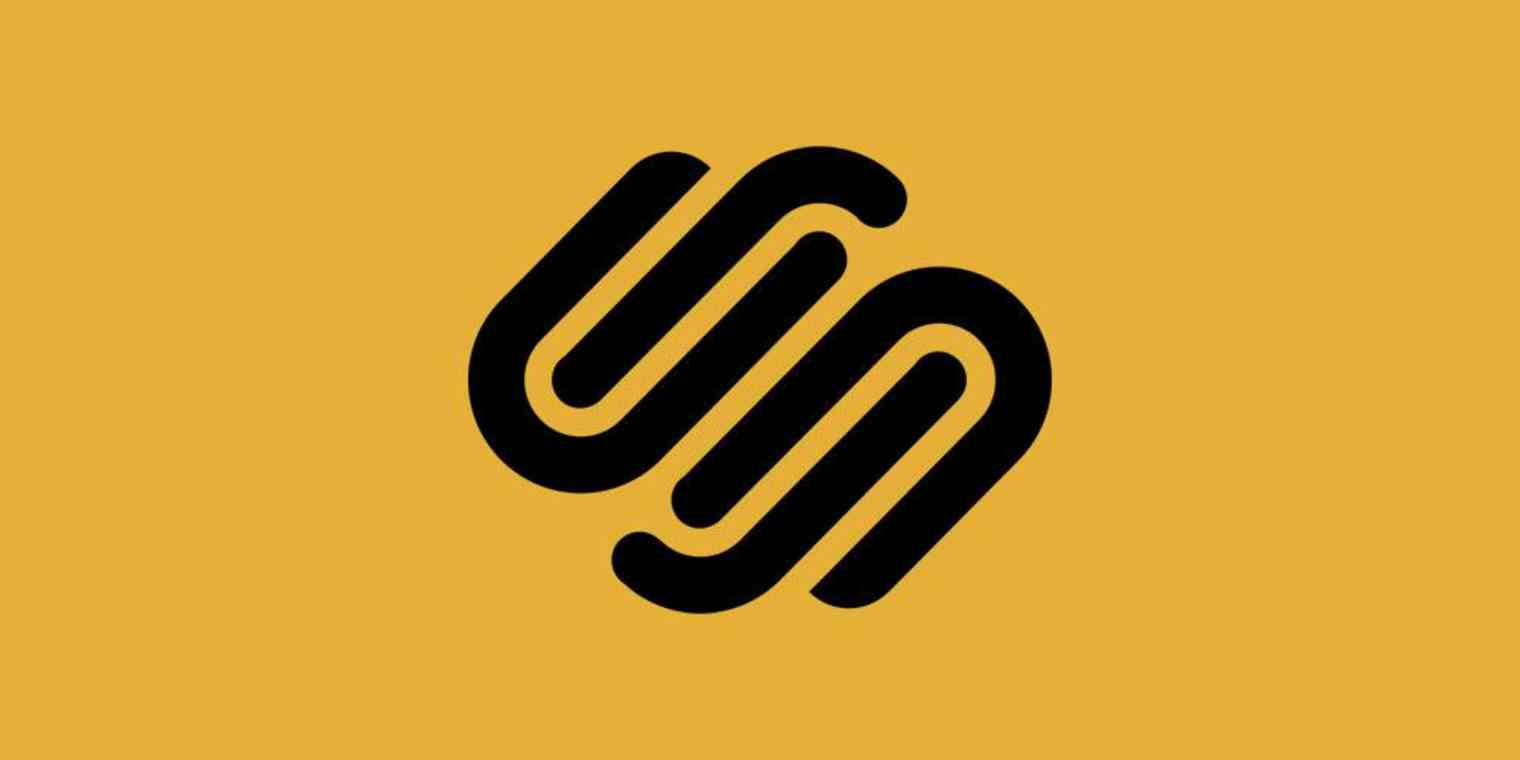
Get productivity tips delivered straight to your inbox
We’ll email you 1-3 times per week—and never share your information.
tags
mentioned apps
Related articles
Improve your productivity automatically. Use Zapier to get your apps working together.